Dell KVM 1082DS User Manual
Page 154
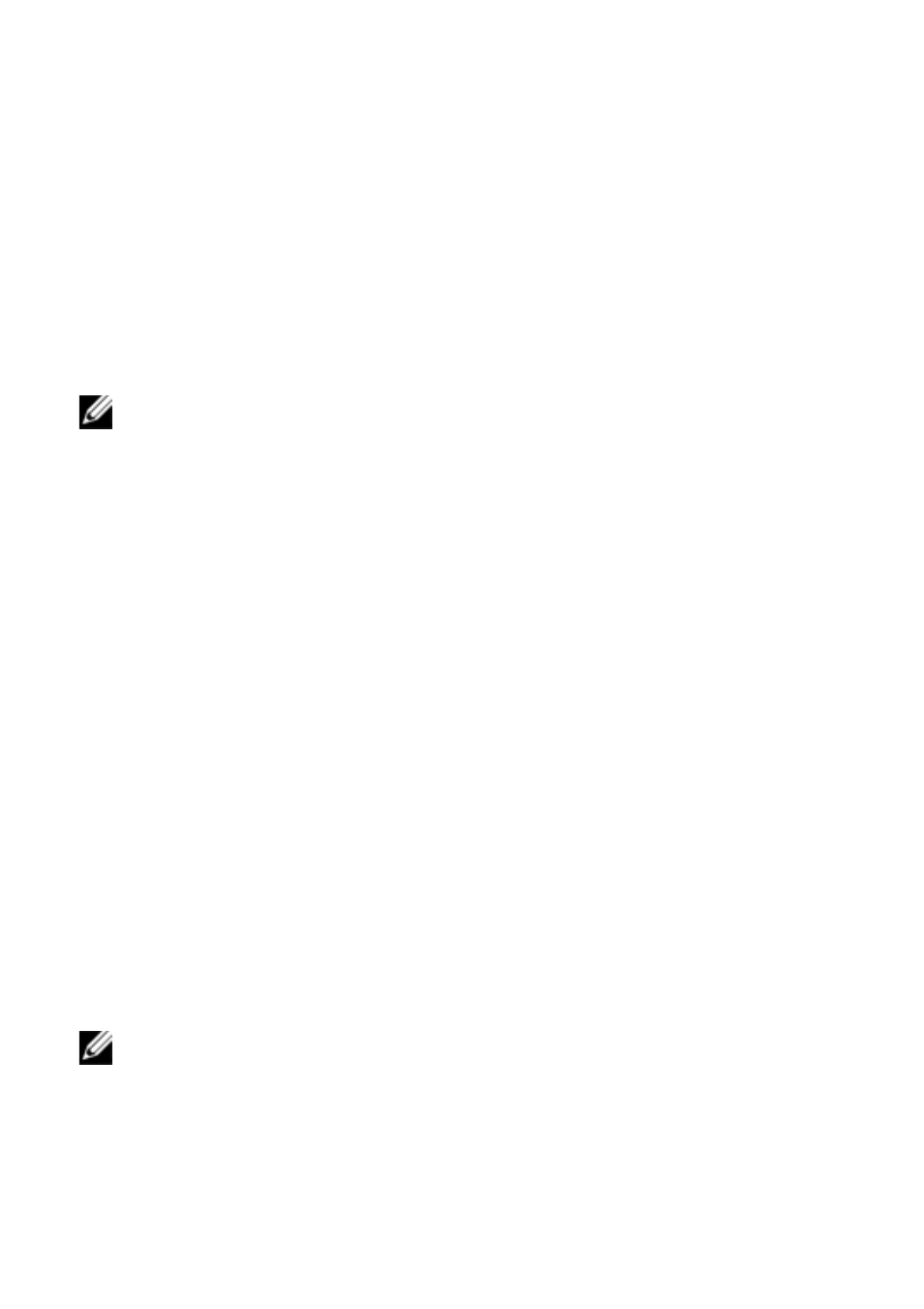
144
xxx
|
LDAP Feature for the RCS
xxx
The LDIF files and Dell Schema Extender can be obtained at dell.com/support.
To use the LDIF files, see the instructions in the readme that is in the LDIF
files directory. To use the Dell Schema Extender to extend the Active Directory
Schema, perform the steps in “Using the Dell Schema Extender.”
You can copy and run the Schema Extender or LDIF files from any location.
Using the Dell Schema Extender
NOTE: The Dell Schema Extender uses the SchemaExtenderOem.ini file. To
ensure that the Dell Schema Extender utility functions properly, do not modify
the name of this file.
1
Click Next on the Welcome screen.
2
Read the warning and click Next again.
3
Either select Use Current Log In Credentials or enter a user name and
password with schema administrator rights.
4
Click Next to run the Dell Schema Extender.
5
Click Finish.
Installing the Dell Extension to the Active Directory Users and
Computers Snap-In (Optional)
When you extend the schema in Active Directory, you must also extend the
Active Directory Users and Computers snap-in so that the administrator can
manage RCS devices, Users and User Groups, RCS Associations, and SIP
Privileges. The Dell Extension to the Active Directory User’s and Computers
Snap-In is an option that can be installed when you install your systems
management software using the Dell Systems Management Consoles CD. See
the Dell OpenManage Software Quick Installation Guide for further instructions
on installing systems management software.
NOTE: You must install the Administrator Pack on each system that is
managing the Active Directory RCS Objects. The installation is described in
the following section, “Opening the Active Directory Users and Computers
Snap-In.” If you do not install the Administrator Pack, then you cannot view
the Dell SIP Object in the container.
