Printing with web services on devices (wsd), Adding roles of print services, Printer setup – Dell 2130cn Color Laser Printer User Manual
Page 99
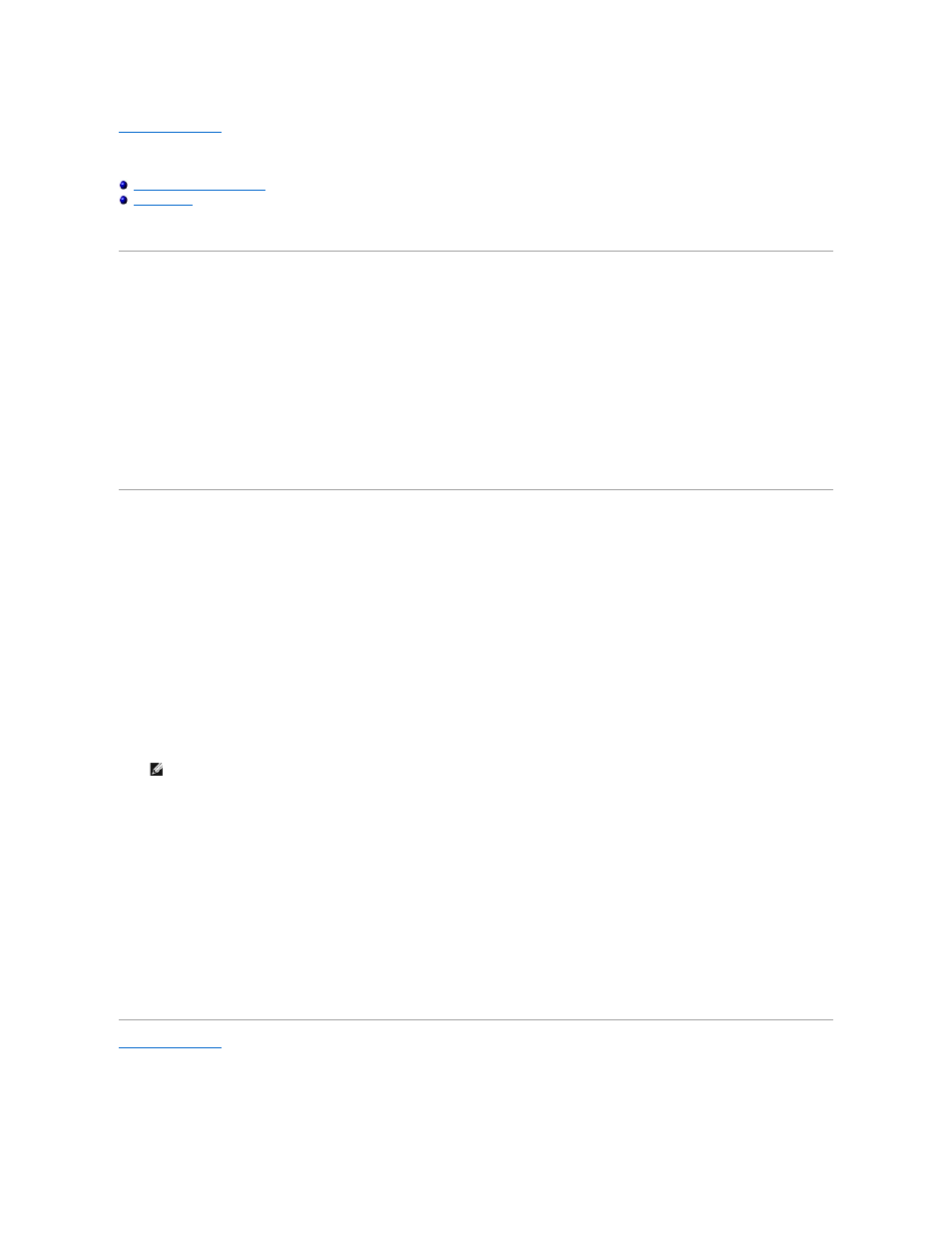
Back to Contents Page
Printing With Web Services on Devices (WSD)
Adding Roles of Print Services
This section provides information for network printing with WSD, the new Windows Vista
®
and Windows Server
®
2008 protocol of Microsoft
®
.
Adding Roles of Print Services
When you use Windows Server 2008, you need to add the roles of print services to the Windows Server 2008 client.
1.
Click Start® Administrative Tools® Server Manager.
2.
Select Add Roles from the Action menu.
3.
Check the Print Services check box on the Server Roles window in the Add Roles Wizard, and then click Next.
4.
Check the Print Server check box, and then click Next.
5.
Click Install.
Printer Setup
You can install your new printer on the network using the Drivers and Utilities CD that shipped with your printer, or using Microsoft's Windows
®
Add Printer
wizard.
Installing a Printer Driver Using the Add Printer Wizard
1.
Click Start® Control Panel® Hardware and Sound® Printers.
2.
Click Add a printer to launch the Add Printer wizard.
3.
Select Add a network, wireless or Bluetooth printer.
4.
In the list of available printers, select the one you want to use, and then click Next.
5.
If prompted, install the printer driver on your computer. If you are prompted for an administrator password or confirmation, type the password or
provide confirmation.
6.
Complete the additional steps in the wizard, and then click Finish.
7.
Print a test page to verify print installation.
8.
Click Start® Control Panel® Hardware and Sound® Printers.
9.
Right-click the printer you just created, and then click Properties.
On the Options tab, set each setting item, and then click Apply.
10.
On the General tab, click Print Test Page. When a test page prints successfully, installation is complete.
Back to Contents Page
NOTE:
In the list of available printers, the WSD printer is displayed in the form of http://IP address/ws/.
