Printer settings, Printing a printer settings page, When using the operator panel – Dell 2130cn Color Laser Printer User Manual
Page 15: When using the tool box
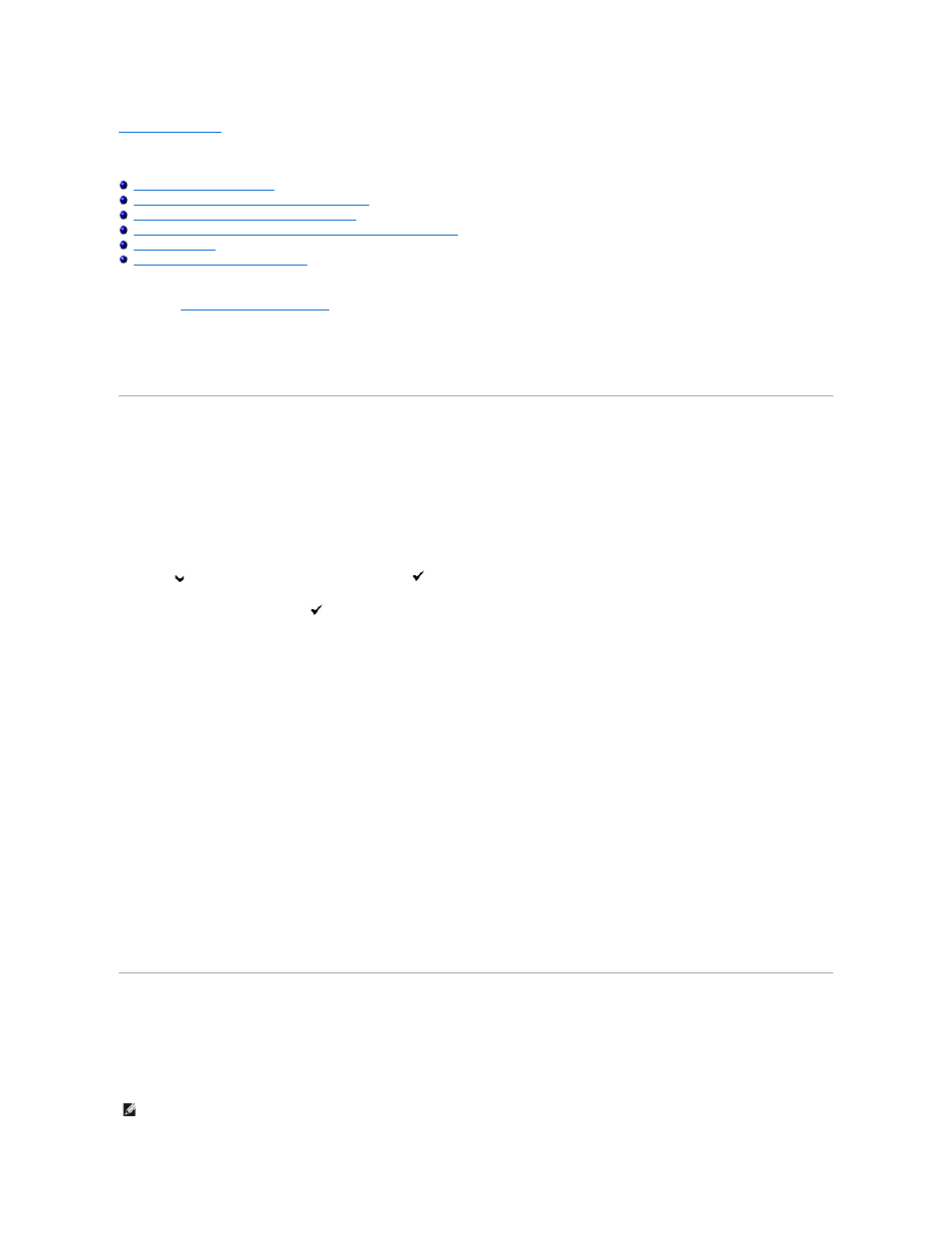
Back to Contents Page
Printer Settings
Printing a Printer Settings Page
Using the Operator Panel to Change Printer Settings
Using the Tool Box to Change the Printer Settings
Using the Dell Printer Configuration Web Tool to Change Printer Settings
Initializing NVRAM for Network Settings
You can change most system settings from your software programs. If your printer is attached to the network, you can change settings from the Dell Printer
Configuration Web Tool. To launch the Dell Printer Configuration Web Tool, type the printer's IP address in your Web browser. To find your printer's IP
address, see
"Printing a Printer Settings Page"
.
Settings from the software program update the default printer settings for the printer. Settings from the printer driver only apply to the job you are sending to
the printer.
If you cannot change a setting from your software program, use the operator panel, Tool Box or the Dell Printer Configuration Web Tool. Changing a printer
setting from the operator panel, Tool Box or from the Dell Printer Configuration Web Tool makes that setting the user default.
Printing a Printer Settings Page
You can verify the detailed printer settings by printing a printer settings page.
When Using the Operator Panel
1.
Press Menu button.
2.
Press
button until Report/List appears, and then press
(Set) button.
3.
Printer Setting
is displayed. Press
(Set) button.
The printer settings page is printed.
When Using the Tool Box
1.
Click start® All Programs® Dell Printers® Dell 2130cn Color Laser Printer® Tool Box.
The Select Printer dialog box opens.
2.
Click the name of this printer listed in Printer Name, and then click OK.
The Tool Box opens.
3.
Click the Printer Settings Report tab.
4.
Select Reports from the list at the left side of the page.
The Reports page is displayed.
5.
Click the Printer Settings button.
The printer settings page is printed.
Using the Operator Panel to Change Printer Settings
You can select menu items and corresponding values from the operator panel.
When you first enter the menus from the operator panel, you see an asterisk (*) next to a value in the menus.
This asterisk indicates the factory default menu setting. These settings are the original printer settings.
NOTE:
Factory defaults may vary for different countries.
