Understanding the tool box menus, Printer settings report, Printer information – Dell 2130cn Color Laser Printer User Manual
Page 19: Menu settings
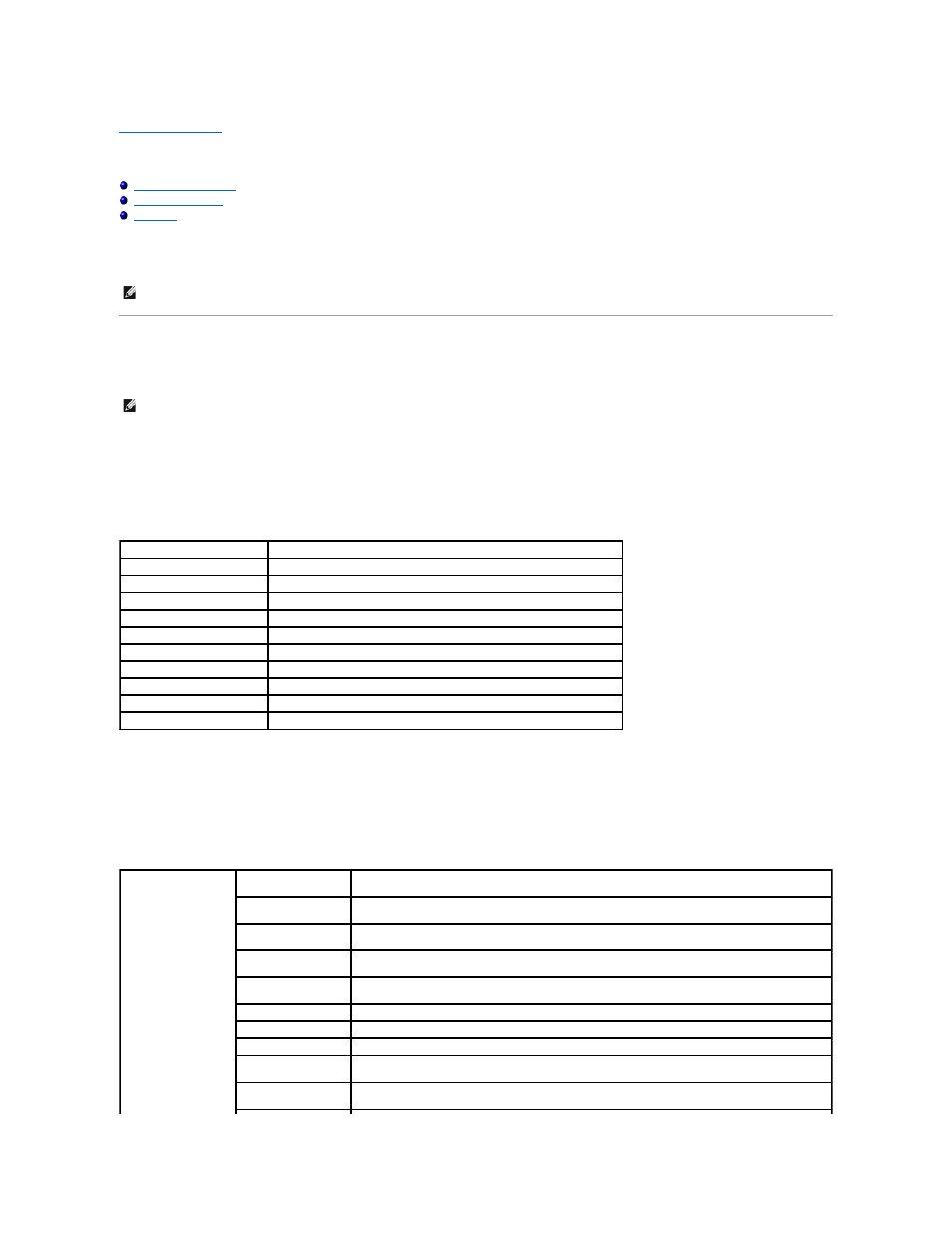
Back to Contents Page
Understanding the Tool Box Menus
The Tool Box allows you to view or specify the printer settings. You can also diagnose the printer settings by using the Tool Box.
The Tool Box consists of the Printer Settings Report, Printer Maintenance, and Diagnosis tabs.
Printer Settings Report
The Printer Settings Report tab includes the Printer Information, Menu Settings, Reports, Network Settings, and TCP/IP Settings pages.
Printer Information
Purpose:
To display the printer's system information.
Values:
Menu Settings
Purpose:
To display the printer's menu settings.
Values:
NOTE:
A Password dialog box appears the first time you try to change settings on ToolBox when Panel Lock is set on the printer. In this case, input
the password you specified, and click OK to apply the settings.
NOTE:
Values marked by an asterisk (*) are the factory default menu settings.
Dell Service Tag Number
Displays Dell's service tag number.
Printer Serial Number
Displays the printer's serial number.
Printer Type
Displays the type of printing for the printer. Color Laser is displayed normally.
Asset Tag Number
Displays the printer's asset tag number.
Memory Capacity
Displays the memory capacity.
Processor Speed
Displays the processing speed.
Firmware Version
Displays the version of the controller.
Network Firmware Version
Displays the NIC version.
MCU Firmware Version
Displays the version of the MCU firmware.
Printing Speed (Color)
Displays the speed for color printing.
Printing Speed (Monochrome) Displays the speed for monochrome printing.
Power Saver Timer
Mode 1
Displays the amount of time before the printer enters the power saver timer mode 1 after it finishes a
job.
Power Saver Timer
Mode 2
Displays the amount of time before the printer enters the power saver timer mode 2 after it goes into the
power saver timer mode 1.
Control Panel Tone
Displays whether to emit the tone when the operator panel input is correct. Off indicates that the tone is
disabled.
Invalid Key Tone
Displays whether to emit the tone when the operator panel input is incorrect. Off indicates that the tone
is disabled.
Machine Ready Tone
Displays whether to emit the tone when the printer becomes ready. Off indicates that the tone is
disabled.
Job Complete Tone
Displays whether to emit the tone when a job is complete. Off indicates that the tone is disabled.
Fault Tone
Displays whether to emit the tone when a job ends abnormally. Off indicates that the tone is disabled.
Alert Tone
Displays whether to emit the tone when a problem occurs. Off indicates that the tone is disabled.
Out of Paper Alert
Tone
Displays whether to emit the tone when the printer runs out of paper. Off indicates that the tone is
disabled.
Low Toner Alert Tone
Displays whether to emit the tone when the toner or some other consumable is low. Off indicates that
the tone is disabled.
