Page display format, Top frame, Left frame – Dell 2130cn Color Laser Printer User Manual
Page 147: Right frame
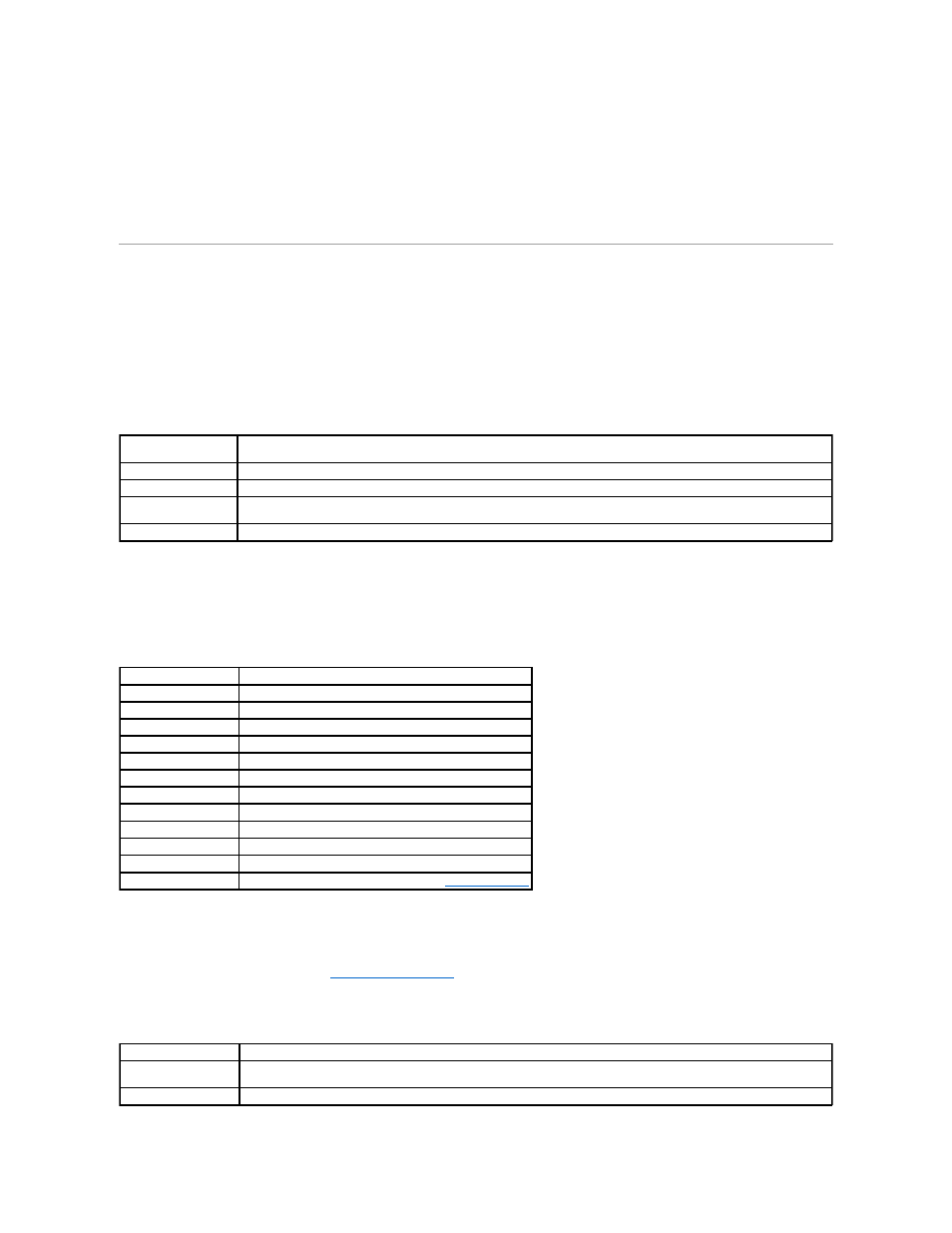
l
Select the Direct connection to the Internet check box.
l
Select the Auto-detect proxy settings for this network check box.
l
Select the Manual proxy configuration check box, and then enter the printer's IP address in the No Proxy for edit box.
l
Select the Automatic proxy configuration URL check box.
After setting the language and proxy, type
Printer Configuration Web Tool.
Page Display Format
The layout of the page is divided into three sections mentioned below:
Top Frame
The Top Frame is located at the top of all pages. When Dell Printer Configuration Web Tool is activated, the current status and specifications of the printer
are displayed in the Top Frame on every page.
The following items are displayed in the Top Frame.
Left Frame
The Left Frame is located at the left side of all pages. The menu titles displayed in the Left Frame are linked to corresponding menus and pages. You can go to
the corresponding page by clicking their characters.
The following menus are displayed in the Left Frame.
Right Frame
The Right Frame is located at the right side of all pages. The contents of the Right Frame correspond to the menu that you select in the Left Frame. For details
on the items displayed in the Right Frame, see
Buttons in the Right Frame
Dell 2130cn Color
Laser
Displays the printer's product name.
IP Address
Displays the printer's IP address.
Location
Displays the printer's location. The location can be changed in Basic Information on the Print Server Settings page.
Contact Person
Displays the name of the printer's administrator. The name can be changed in the Basic Information on the Print Server Settings
page.
Printer Bitmap
Shows the bitmap image of the printer. The Printer Status menu appears in the Right Frame when you click the image.
Printer Status
Links to the Printer Status menu.
Printer Jobs
Links to the Printer Jobs menu.
Printer Settings
Links to the Printer Settings Report menu.
Print Server Settings
Links to the Print Server Reports menu.
Copy Printer Settings
Links to the Copy Printer Settings menu.
Print Volume
Links to the Print Volume menu.
Printer Information
Links to the Printer Status menu.
Tray Settings
Links to the Tray Settings menu.
E-Mail Alert
Links to the Print Server Settings menu.
Set Password
Links to the Other Features menu.
Online Help
Links to the Dell Support website.
Order Supplies at:
Links to the Dell web page.
Contact Dell Support at:
Refresh Button
Receives the current printer configuration and updates the latest information in the Right Frame.
Apply New Settings
Button
Submits new settings made on the Dell Printer Configuration Web Tool to the printer. The old printer settings will be replaced by
the new settings.
Restore Settings Button Restores the old settings from before changes made. New settings will not be submitted to the printer.
