Using the operating system media – Dell Latitude D630 User Manual
Page 146
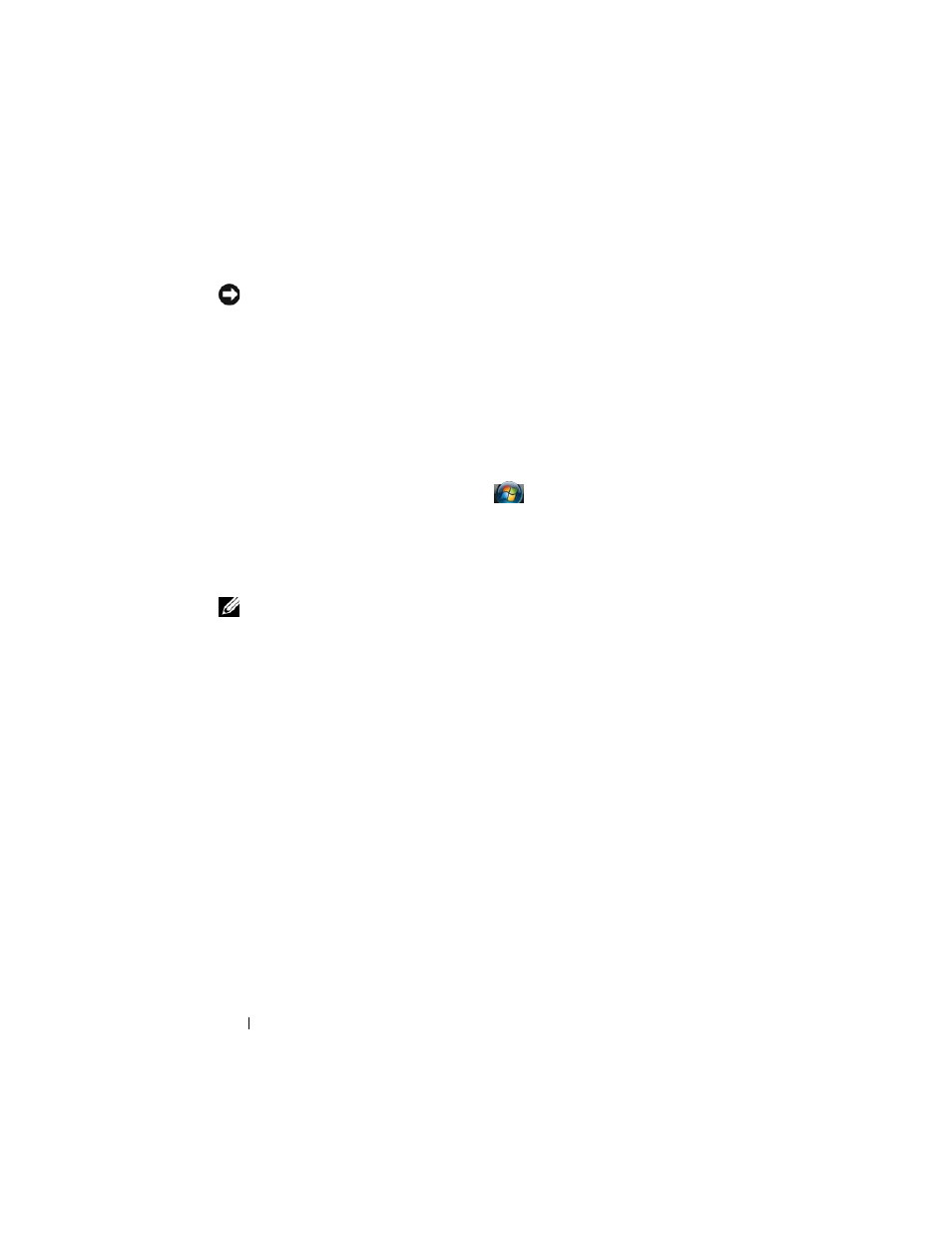
146
Reinstalling Software
Undoing the Last System Restore
NOTICE:
Before you undo the last system restore, save and close all open files and
exit any open programs. Do not alter, open, or delete any files or programs until the
system restoration is complete.
Microsoft Windows XP
1 Click Start→ All Programs→ Accessories→ System Tools→ System
Restore.
2 Click Undo my last restoration and click Next.
Microsoft Windows Vista
1 Click the Windows Vista Start button, , and click Help and Support.
2 In the search box, type System Restore and press
3 Click Undo my last restoration and click Next.
Enabling System Restore
NOTE:
Windows Vista does not disable System Restore regardless of low disk
space. Therefore, the steps below apply only to Windows XP.
If you reinstall Windows XP with less than 200 MB of free hard-disk space
available, System Restore is automatically disabled.
To see if System Restore is enabled:
1 Click Start→ Control Panel→ Performance and Maintenance→ System.
2 Click the System Restore tab and ensure that Turn off System Restore is
unchecked.
Using the Operating System Media
Before You Begin
If you are considering reinstalling the Windows operating system to correct a
problem with a newly installed driver, first try using Windows Device Driver
Rollback (see "Using Windows Device Driver Rollback" on page 141). If Device
Driver Rollback does not resolve the problem, then use System Restore to return
your operating system to the operating state it was in before you installed the
new device driver (see "Using Microsoft® Windows® System Restore" on
