Dell support utility, Accessing the dell support utility – Dell Latitude D630 User Manual
Page 105
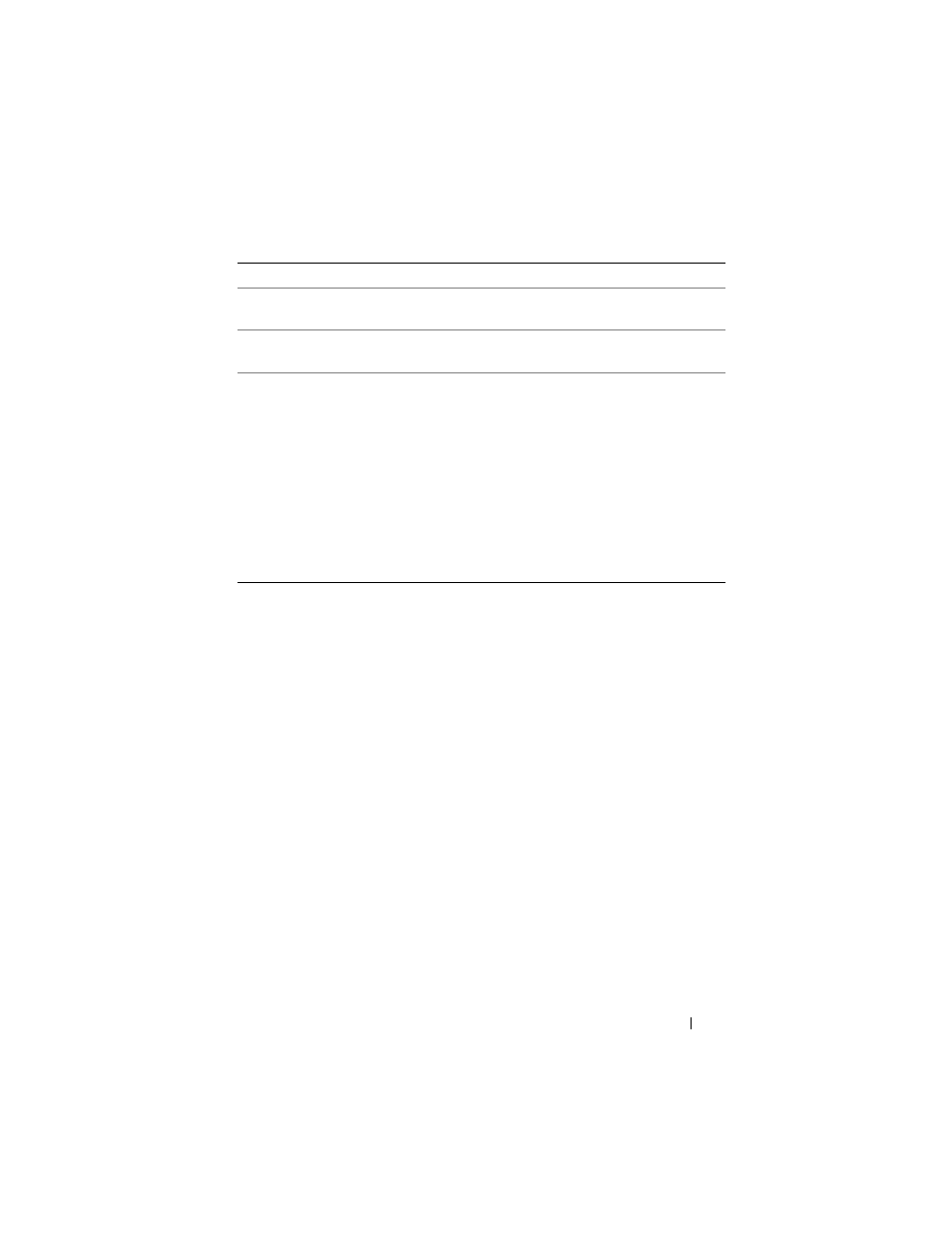
Troubleshooting
105
4 When the tests are completed, if you are running the Dell Diagnostics
from the Drivers and Utilities media, remove the media.
5 When the tests are complete, close the test screen to return to the Main
Menu screen. To exit the Dell Diagnostics and restart the computer, close
the
Main Menu screen.
Dell Support Utility
The Dell Support Utility is installed on your computer and available from the
Dell Support icon on the taskbar or from the
Start button. Use this support
utility for self-support information, software updates, and health scans of your
computing environment.
Accessing the Dell Support Utility
Access the Dell Support Utility from the Dell Support icon on the taskbar or
from the
Start menu.
If the Dell Support icon does not appear in your taskbar:
1 Click the Start button and point to Programs.
2 Click Dell Support and point to Dell Support Settings.
Errors
Displays error conditions encountered, error codes, and
the problem description.
Help
Describes the test and may indicate requirements for
running the test.
Configuration
Displays your hardware configuration for the selected
device.
The Dell Diagnostics obtains configuration information
for all devices from system setup, memory, and various
internal tests, and it displays the information in the
device list in the left pane of the screen. The device list
may not display the names of all the components
installed on your computer or all devices attached to your
computer.
Parameters
Allows you to customize the test by changing the test
settings.
Tab
Function
(continued)
