Sound and speaker problems, No sound from integrated speakers – Dell Latitude D630 User Manual
Page 125
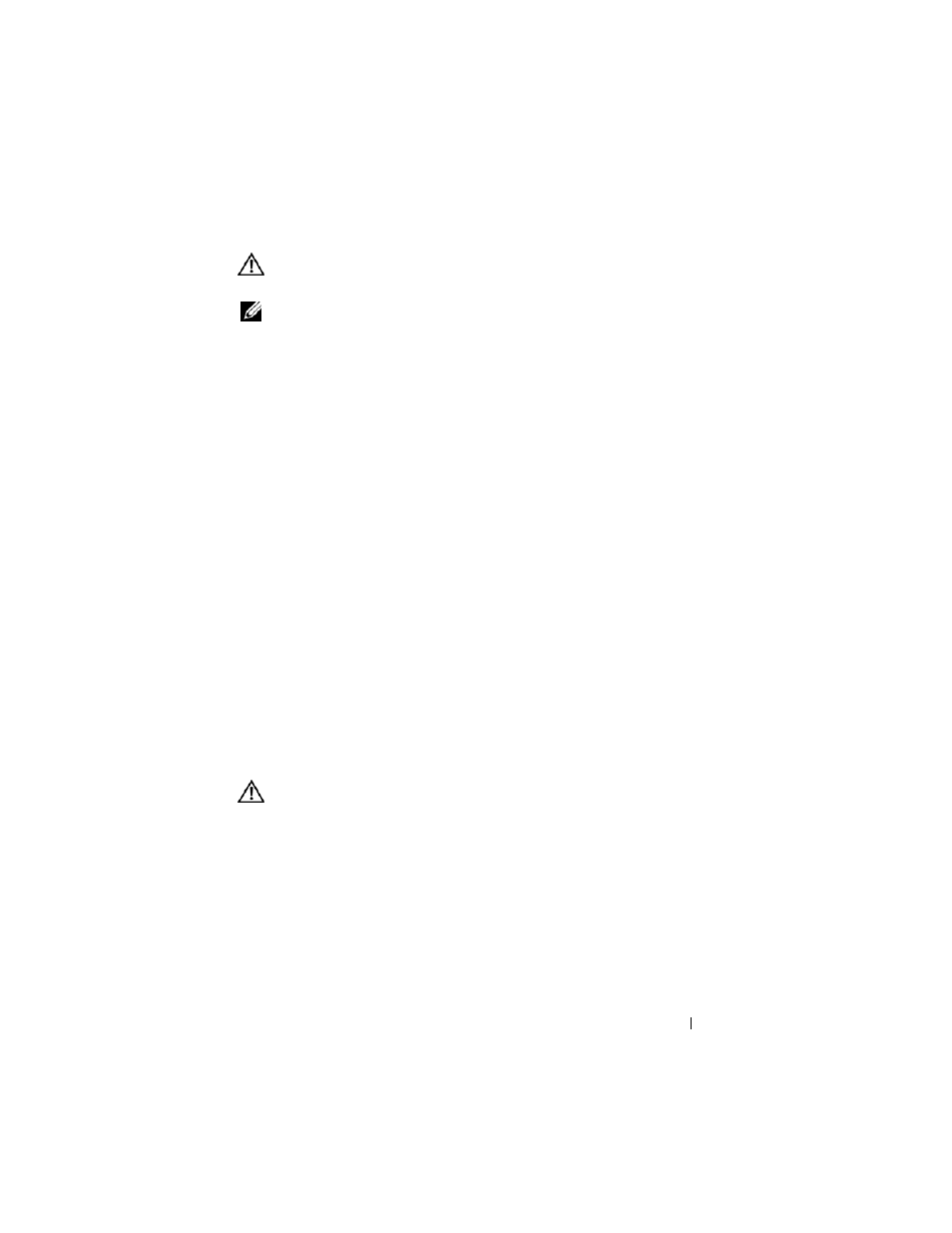
Troubleshooting
125
CAUTION:
Before you begin any of the procedures in this section, follow the
safety instructions in the
Product Information Guide.
NOTE:
If you need technical assistance for your scanner, contact the scanner’s
manufacturer.
C
H E C K
T H E
S CA N N E R
D O C U M E N T A T I O N
—
See the scanner documentation for
setup and troubleshooting information.
U
N L O CK
T H E
S C A N N E R
—
Ensure that your scanner is unlocked if it has a locking
tab or button.
R
ESTART
THE
COMPUTER
AND
TRY
THE
SCANNER
AGAIN
.
C
H E C K
T H E
C A B L E
C O N N E C T I O N S
—
• See the scanner documentation for cable connection information.
• Ensure that the scanner cables are securely connected to the scanner and
the computer.
V
E R I F Y
T H A T
T H E
S CA N N ER
I S
R E C O G N I Z E D
B Y
M
IC ROS O FT
W
I N D O W S
—
1 Click Start→ Control Panel→ Printers and Other Hardware.
2 Click Scanners and Cameras.
If your scanner is listed, Windows recognizes the scanner.
R
E I N S T A L L
T H E
S CA N N E R
D R I V E R
—
See the scanner documentation for
instructions.
Sound and Speaker Problems
Fill out the Diagnostics Checklist (see "Diagnostics Checklist" on page 198) as
you complete these checks.
CAUTION:
Before you begin any of the procedures in this section, follow the
safety instructions in the
Product Information Guide.
No sound from integrated speakers
A
D J U ST
T H E
W
INDO WS
V O L U M E
C O N T R O L
—
Double-click the speaker icon in
the lower-right corner of your screen. Ensure that the volume is turned up and
that the sound is not muted. Adjust the volume, bass, or treble controls to
eliminate distortion.
A
D J U ST
T H E
VO LUM E
U S I N G
K E Y B O A R D
S H O RT C U T S
—
Press
disable (mute) or reenable the integrated speakers.
