Using microsoft® windows® system restore, Using microsoft – Dell Latitude D630 User Manual
Page 145
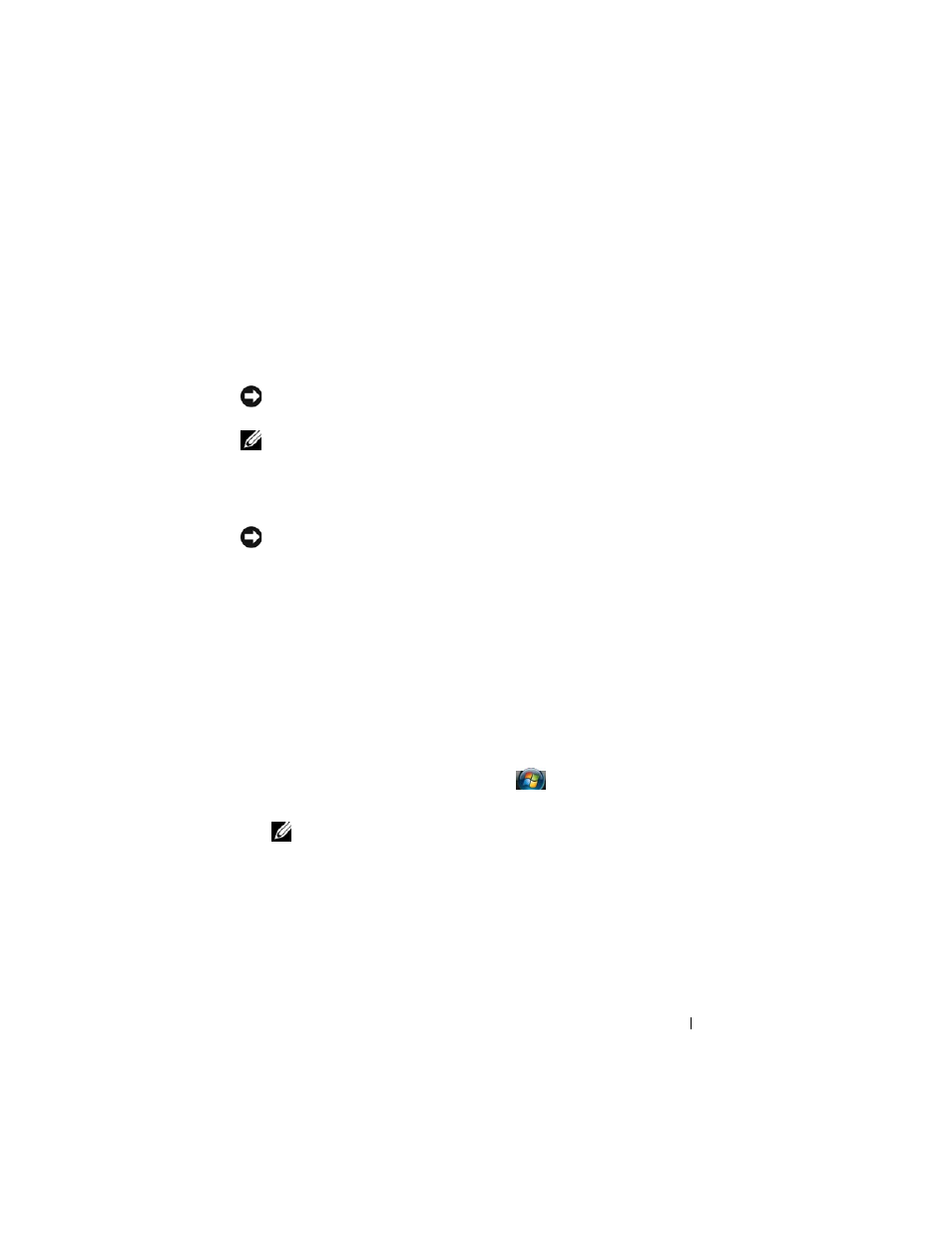
Reinstalling Software
145
Using Microsoft
®
Windows
®
System Restore
The Windows operating systems provide a System Restore option which allows
you to return your computer to an earlier operating state (without affecting data
files) if changes to the hardware, software, or other system settings have left the
computer in an undesirable operating state. Any changes that System Restore
makes to your computer are completely reversible.
NOTICE:
Make regular backups of your data files. System Restore does not
monitor your data files or recover them.
NOTE:
The procedures in this document were written for the Windows default
view, so they may not apply if you set your Dell™ computer to the Windows Classic
view.
Starting System Restore
NOTICE:
Before you restore the computer to an earlier operating state, save and
close any open files and exit any open programs. Do not alter, open, or delete any
files or programs until the system restoration is complete.
Microsoft Windows XP
1 Click Start→ All Programs→ Accessories→ System Tools→ System
Restore.
2 Click either Restore my computer to an earlier time or Create a restore
point.
3 Click Next and follow the remaining on-screen prompts.
Microsoft Windows Vista
1 Click the Windows Vista Start button, , and click Help and Support.
2 In the search box, type System Restore and press
NOTE:
The User Account Control window may appear. If you are an
administrator on the computer, click Continue; otherwise, contact your
administrator to continue the desired action.
3 Click Next and follow the remaining prompts on the screen.
In the event that System Restore did not resolve the issue, you may undo the
last system restore.
