Dell OptiPlex GX270 User Manual
Page 80
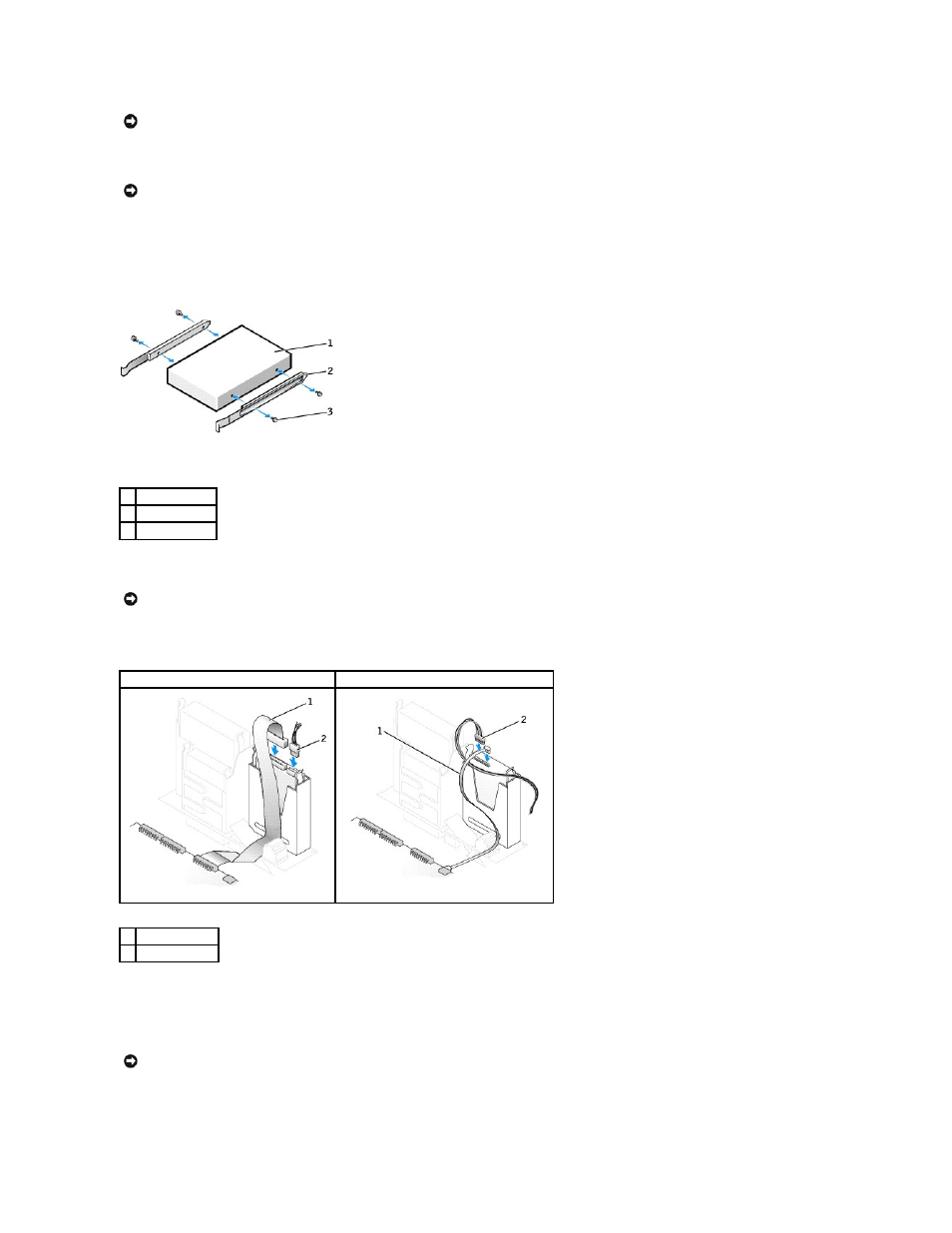
1.
Check the documentation for the drive to verify that it is configured for your computer.
2.
Unpack the replacement hard drive, and prepare it for installation.
3.
If your replacement hard drive does not have the bracket rails attached, remove the rails from the old drive by removing the two screws that secure
each rail to the drive. Attach the bracket rails to the new drive by aligning the screw holes on the drive with the screw holes on the bracket rails and
then inserting and tightening all four screws (two screws on each rail).
4.
Install the hard drive into the computer by gently sliding the drive into place until you hear it securely click.
5.
Connect the power and hard-drive cables to the drive.
6.
Check all connectors to be certain that they are properly cabled and firmly seated.
7.
Close the computer cover.
8.
Attach the computer stand (optional).
9.
Connect your computer and devices to electrical outlets, and turn them on.
NOTICE:
If you install a serial ATA hard drive, it is recommended that you have Dell-supplied data and power cables.
NOTICE:
To avoid damage to the drive, do not set it on a hard surface. Instead, set the drive on a surface, such as a foam pad, that will sufficiently
cushion it.
1 drive
2 bracket rails (2)
3 screws (4)
NOTICE:
If you are installing an IDE hard drive, match the colored strip on the cable with pin 1 on the drive (pin 1 is marked as "1").
IDE
Serial ATA
1 hard-drive cable
2 power cable
NOTICE:
To connect a network cable, first plug the cable into the network wall jack and then plug it into the computer.
