Dell OptiPlex GX270 User Manual
Page 121
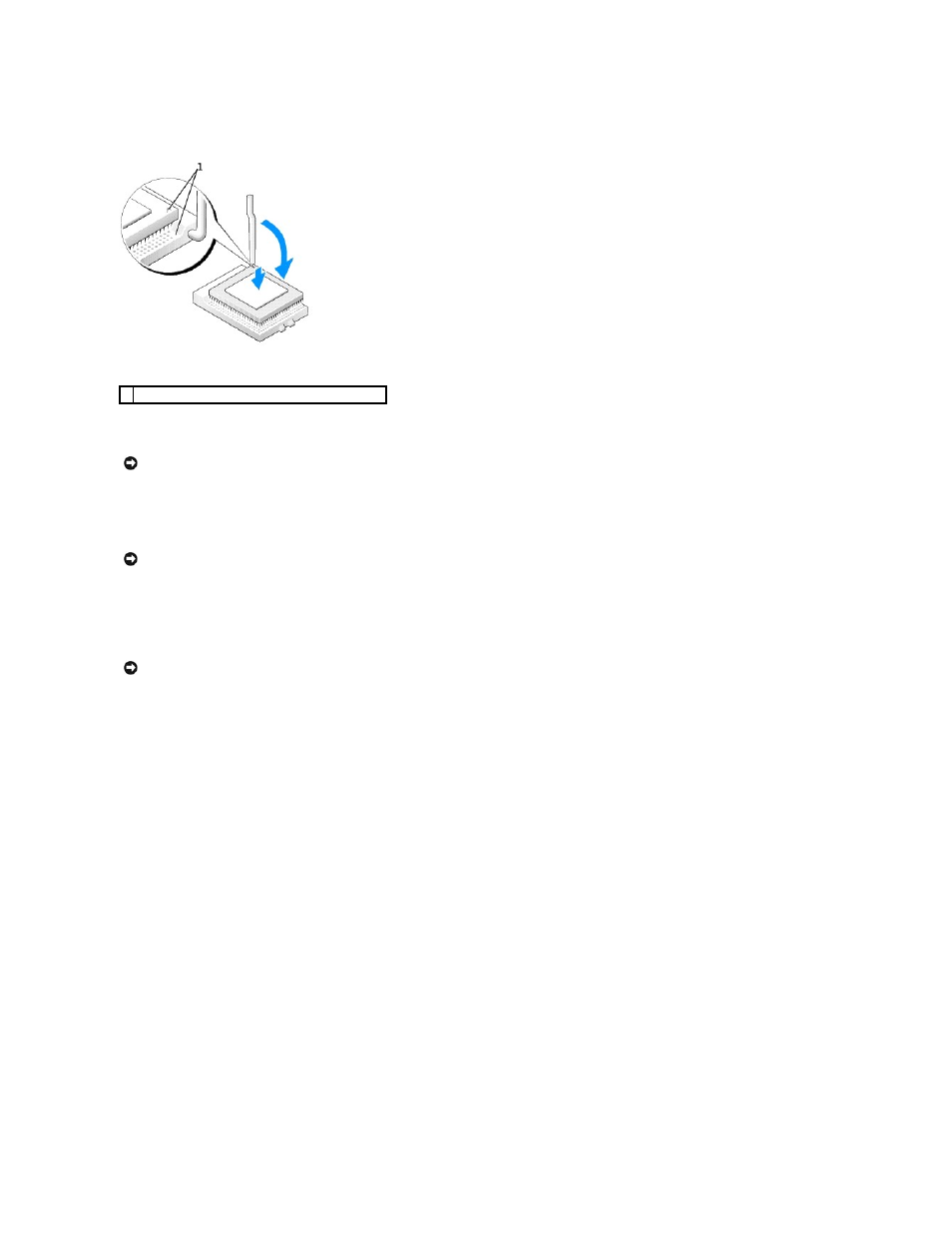
1.
Unpack the new microprocessor.
2.
If the release lever on the socket is not fully extended, move it to that position.
3.
Align the pin-1 corners of the microprocessor and socket.
4.
Set the microprocessor lightly in the socket and ensure that all pins are headed into the correct holes. Do not use force, which could bend the pins if the
microprocessor is misaligned. When the microprocessor is positioned correctly, press it with minimal pressure to seat it.
5.
When the microprocessor is fully seated in the socket, pivot the release lever back toward the socket until it snaps into place to secure the
microprocessor.
If you are installing a microprocessor replacement kit from Dell, return the microprocessor to Dell in the same package in which your replacement kit was
sent.
6.
Reinstall the two screws that attach the blower to the heat sink.
7.
Install the heat-sink/blower assembly:
a.
Place the one end of the heat-sink assembly under the tab on one side of the retention base.
b.
Lower the assembly until the heat sink fits securely under the tab on the retention base.
c.
Insert the securing clip by placing the notched end of the clip opposite the tab into the slot on the retention base. Press on the securing clip tab
and lower the securing clip into place. Make sure that the notched ends of the securing clip are secured in the retention base slots.
1 pin-1 corners of the microprocessor and socket aligned
NOTICE:
You must position the microprocessor correctly in the socket to avoid permanent damage to the microprocessor and the computer when you
turn on the computer.
NOTICE:
When you place the microprocessor in the socket, ensure that all of the pins fit into the corresponding holes on the socket.
NOTICE:
If you are not installing a microprocessor upgrade kit from Dell, reuse the original blower/heat sink assembly when you replace the
microprocessor.
