System setup options – Dell OptiPlex GX270 User Manual
Page 16
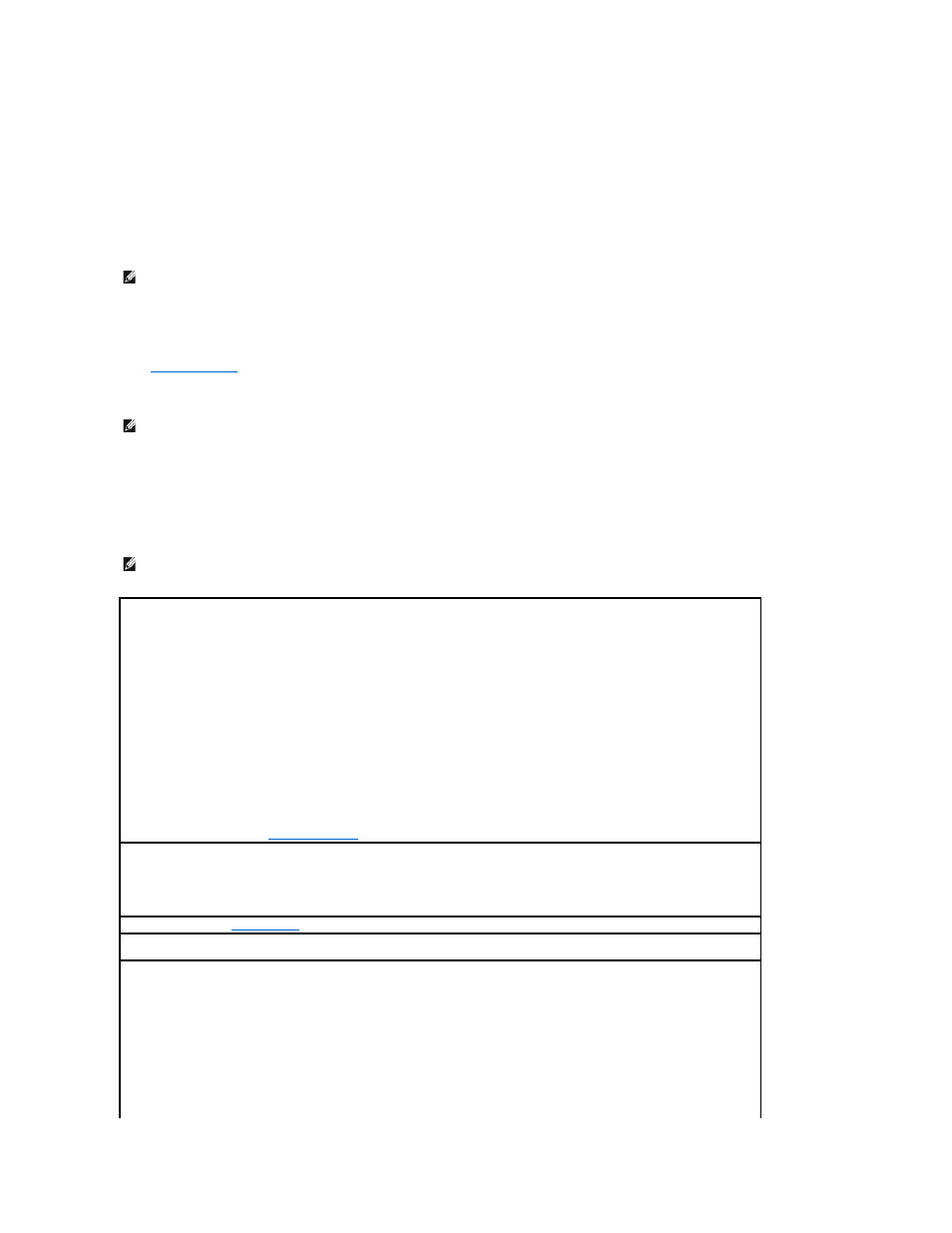
You can use this feature, for example, to tell the computer to boot from the CD drive so you can run the Dell Diagnostics, but specify that the computer boots
from the hard drive when the diagnostic tests are complete.
If you wait too long and the Windows logo appears, continue to wait until you see the Windows desktop. Then shut down your computer through the Start
menu and try again.
1.
Turn on or restart your computer.
2.
When F2 = Setup, F12 = Boot Menu appears in the upper-right corner of the screen, press
If you wait too long and the Windows logo appears, continue to wait until you see the Windows desktop. Then shut down your computer through the
Start menu and try again.
The Boot Device Menu appears, listing all available boot devices. Each device has a number next to it. At the bottom of the menu, enter the number of
the device that is to be used for the current boot only.
Changing Boot Sequence for Future Boots
1.
.
2.
Use the arrow keys to highlight the Boot Sequence menu option and press
3.
Press the up- and down-arrow keys to move through the list of devices.
4.
Press the spacebar to enable or disable a device (enabled devices have a checkmark).
5.
Press the plus (+) or minus (–) keys to move a selected device up or down the list.
System Setup Options
NOTE:
To ensure an orderly computer shutdown, consult the documentation that came with your operating system.
NOTE:
Write down your current boot sequence in case you want to restore it.
NOTE:
Depending on your computer and installed devices, all of the items listed in the section may or may not appear.
Drive Configuration
l
Diskette Drive A — Identifies the floppy drive attached to the DSKT connector on the system board. With the standard cabling
configuration, Diskette Drive A (the boot floppy drive) is the 3.5-inch floppy drive installed in the top externally accessible drive bay.
The two options are 3.5 Inch, 1.44 MB and Not Installed.
Tape drives are not reflected in the Diskette Drive A option. For example, if a single floppy drive and a tape drive are attached to the
floppy drive interface cable, set Diskette Drive A to 3.5 Inch, 1.44 MB.
l
SATA Primary Drive — Identifies the serial ATA hard drive attached to the SATA1 connector on the system board.
l
SATA Secondary Drive — Identifies the serial ATA hard drive attached to the SATA2 connector on the system board (not available on
the small form-factor or small desktop computers).
l
Primary Drive 0 — Identifies the IDE hard drive attached to the IDE1 connector on the system board.
l
Primary Drive 1 — Identifies the IDE device attached to the IDE2 connector on the system board.
l
Secondary Drive 0 — Identifies the device that is cabled with the drive on the IDE1 data cable.
l
Secondary Drive 1 — Identifies the device that is cabled with the device on the IDE2 data cable.
l
IDE Drive UDMA — Sets the mode for all installed hard drives.
NOTE:
You must have an IDE device connected to the primary IDE interface if you have an IDE device connected to the secondary IDE
interface.
If You Have a Problem —
See "
Hard drive problems
."
Hard-Disk Drive Sequence —
If you insert an boot device and reboot, this option will appear in your system setup menu.
l
System BIOS boot device
l
USB Device
NOTE:
To boot from a USB memory device, select the USB device and move it to make it the first device in the list.
Boot Sequence —
See "
" for more information on this option.
Memory Information —
Indicates amount of installed memory, computer memory speed, amount of video memory, size of the display cache,
and channel mode (dual or single).
CPU Information
l
CPU Speed — The processor speed at which the computer boots.
Press the left- or right-arrow key to toggle the CPU Speed option between the resident microprocessor's rated speed (the default)
and a lower-compatibility speed. A change to this option takes effect immediately (no restart is necessary).
To toggle between the rated processor speed and the compatibility speed while the computer is running in real mode, press
l
Bus Speed — The speed of the microprocessor's system bus.
l
Processor ID — The manufacturer's identification code(s) for the installed microprocessor.
l
Clock Speed — The core speed at which the microprocessor(s) operates.
l
Cache Size — The size of the microprocessor's L2 cache.
