Battery, Replacing the battery – Dell OptiPlex GX270 User Manual
Page 21
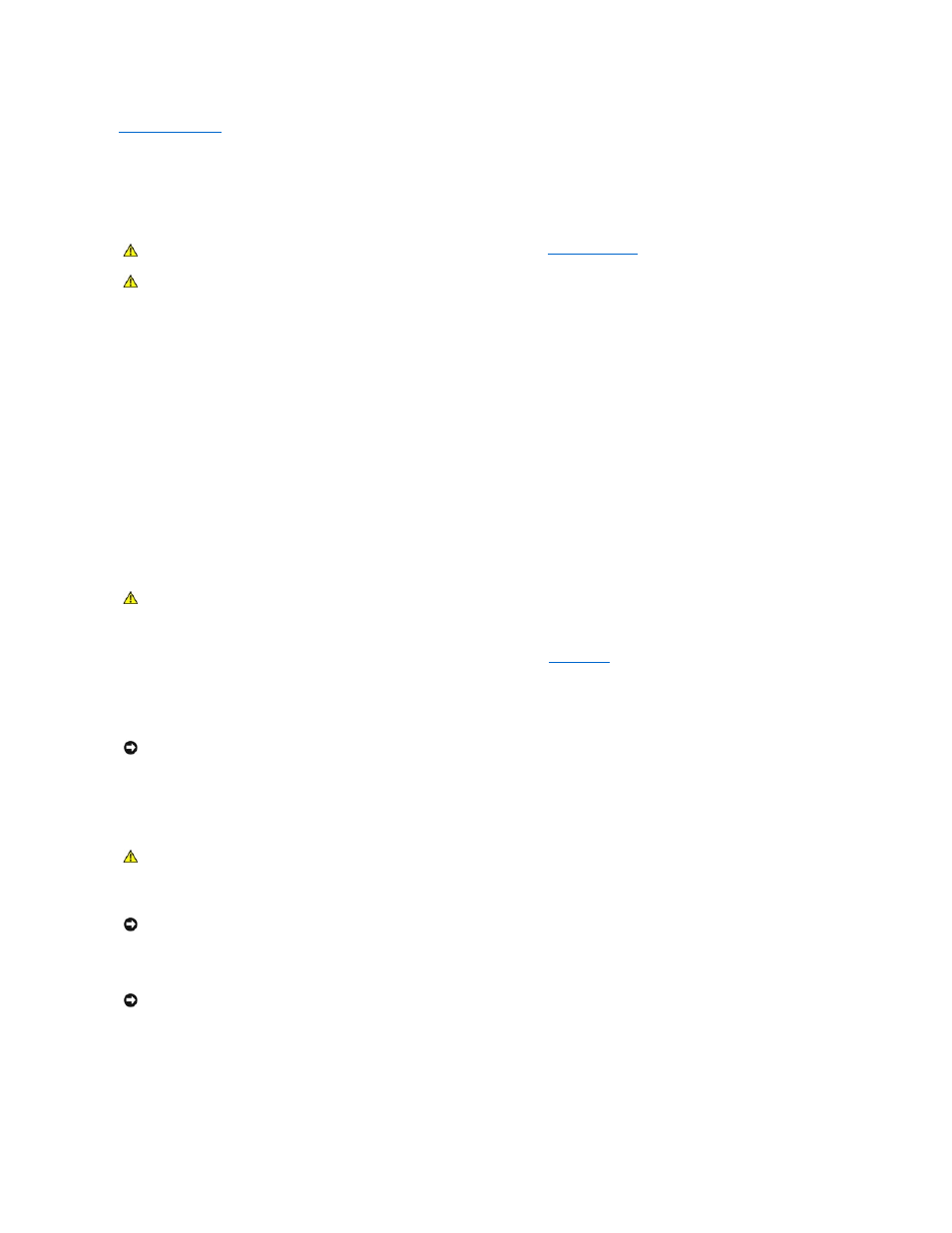
Back to Contents Page
Battery
Dell™ OptiPlex™ GX270 Systems User's Guide
Replacing the Battery
A coin-cell battery maintains computer configuration, date, and time information. The battery can last several years.
The battery may need replacing if an incorrect time or date is displayed during the boot routine along with a message such as:
Time-of-day not set - please run SETUP program
or
Invalid configuration information -
please run SETUP program
or
Strike the F1 key to continue,
F2 to run the setup utility
To determine whether you need to replace the battery, reenter the time and date in system setup and exit the program to save the information. Turn off your
computer and disconnect it from the electrical outlet for a few hours; then reconnect the computer, turn it on, and enter system setup. If the date and time are
not correct in system setup, replace the battery.
You can operate your computer without a battery; however, without a battery, the configuration information is erased if the computer is turned off or
unplugged from the electrical outlet. In this case, you must enter system setup and reset the configuration options.
To replace the battery:
1.
If you have not already done so, make a copy of your configuration information, found in
system setup
.
2.
Shut down the computer through the Start menu.
3.
Ensure that your computer and attached devices are turned off. If your computer and attached devices did not automatically turn off when you shut
down your computer, turn them off now.
4.
Disconnect any telephone or telecommunication lines from the computer.
5.
Disconnect your computer and all attached devices from electrical outlets, and then press the power button to ground the system board.
6.
Remove the computer stand, if it is attached.
7.
Open the computer cover.
8.
Locate the battery socket (see illustration).
9.
Remove the battery by carefully prying it out of its socket with your fingers or with a blunt, nonconducting object such as a plastic screwdriver.
10.
Insert the new battery into the socket with the side labeled "+" facing up, and snap the battery into place.
CAUTION:
Before you begin any of the procedures in this section, follow the steps in "
Safety Instructions
."
CAUTION:
To prevent static damage to components inside your computer, discharge static electricity from your body before you touch any of
your computer's electronic components. You can do so by touching an unpainted metal surface on the computer chassis.
CAUTION:
A new battery can explode if it is incorrectly installed. Replace the battery only with the same or equivalent type recommended by the
manufacturer. Discard used batteries according to the manufacturer's instructions.
NOTICE:
To disconnect a network cable, first unplug the cable from your computer and then unplug it from the network wall jack.
CAUTION:
To guard against electrical shock, always unplug your computer from the electrical outlet before opening the cover.
NOTICE:
Before touching anything inside your computer, ground yourself by touching an unpainted metal surface, such as the metal at the back of the
computer. While you work, periodically touch an unpainted metal surface to dissipate any static electricity that could harm internal components.
NOTICE:
If you pry the battery out of its socket with a blunt object, be careful not to touch the system board with the object. Ensure that the object is
inserted between the battery and the socket before you attempt to pry out the battery. Otherwise, you may damage the system board by prying off
the socket or by breaking circuit traces on the system board.
