Microprocessor, Removing the microprocessor – Dell OptiPlex GX270 User Manual
Page 119
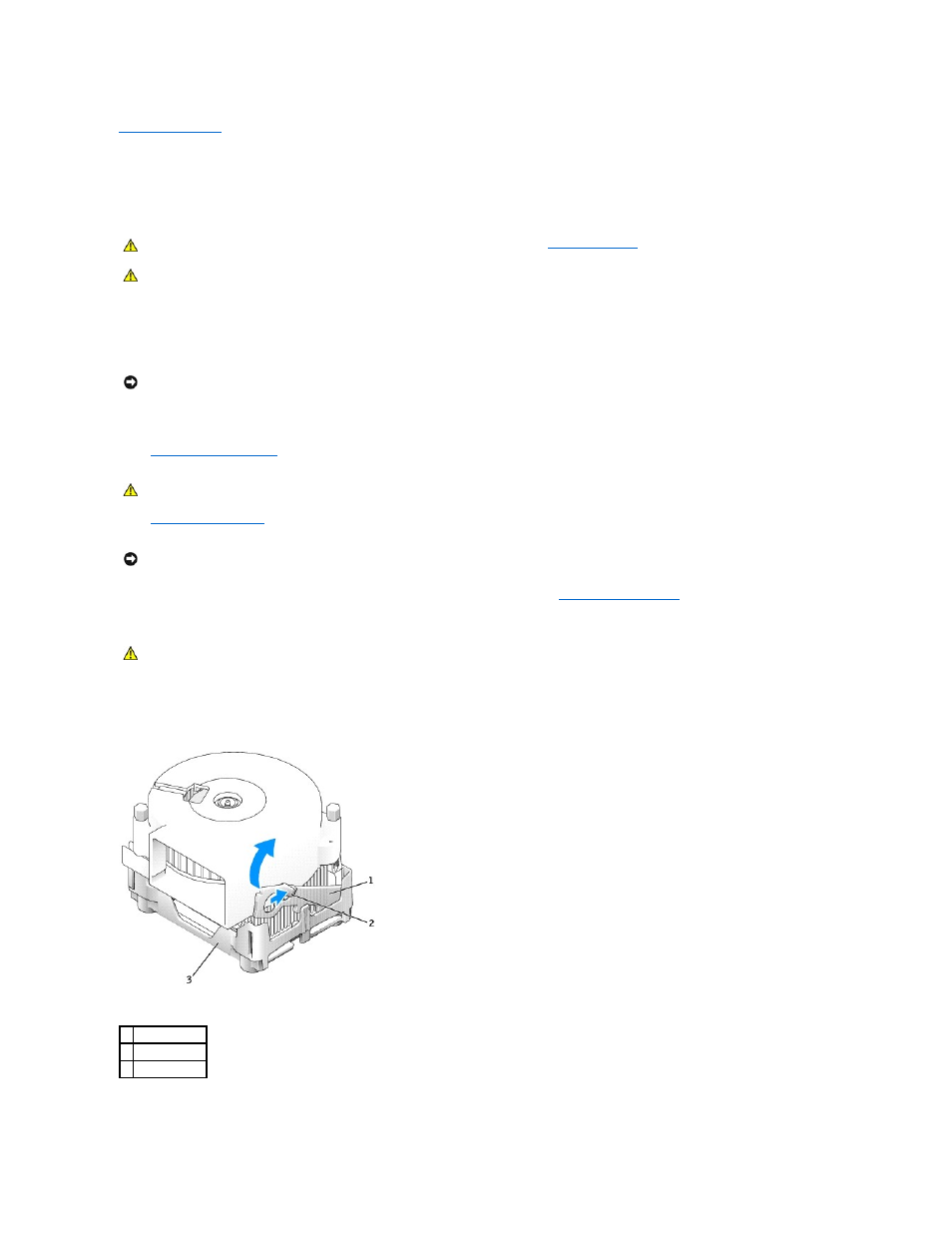
Back to Contents Page
Microprocessor
Dell™ OptiPlex™ GX270 Systems User's Guide
Removing the Microprocessor
1.
Shut down the computer through the Start menu.
2.
Ensure that your computer and attached devices are turned off. If your computer and attached devices did not automatically turn off when you shut
down your computer, turn them off now.
3.
Disconnect any telephone or telecommunication lines from the computer.
4.
Disconnect your computer and all attached devices from their electrical outlets, and then press the power button to ground the system board.
5.
Remove the computer stand
, if it is attached.
6.
Open the computer cover
.
7.
Disconnect the cooling fan power cable from the FAN connector on the system board (see "
System Board Components
").
8.
Disconnect the power cable from the 12VPOWER connector on the system board.
9.
Remove the heat-sink/blower assembly:
a.
Press the tab on the green securing clip to remove the clip from the retention base.
b.
Remove the heat-sink/blower assembly by pressing on the retention base tab while lifting one end of the heat sink.
CAUTION:
Before you begin any of the procedures in this section, follow the steps in "
Safety Instructions
."
CAUTION:
To prevent static damage to components inside your computer, discharge static electricity from your body before you touch any of
your computer's electronic components. You can do so by touching an unpainted metal surface on the computer chassis.
NOTICE:
To disconnect a network cable, first unplug the cable from your computer and then unplug it from the network wall jack.
CAUTION:
To guard against electrical shock, always unplug your computer from the electrical outlet before you open the cover.
NOTICE:
Before touching anything inside your computer, ground yourself by touching an unpainted metal surface, such as the metal at the back of the
computer. While you work, periodically touch an unpainted metal surface to dissipate any static electricity that could harm internal components.
CAUTION:
The heat-sink assembly can get very hot during normal operation. Be sure that the assembly has had sufficient time to cool before you
touch it.
1 securing clip
2 tab
3 retention base
