Power button, Hyper-threading – Dell OptiPlex GX270 User Manual
Page 19
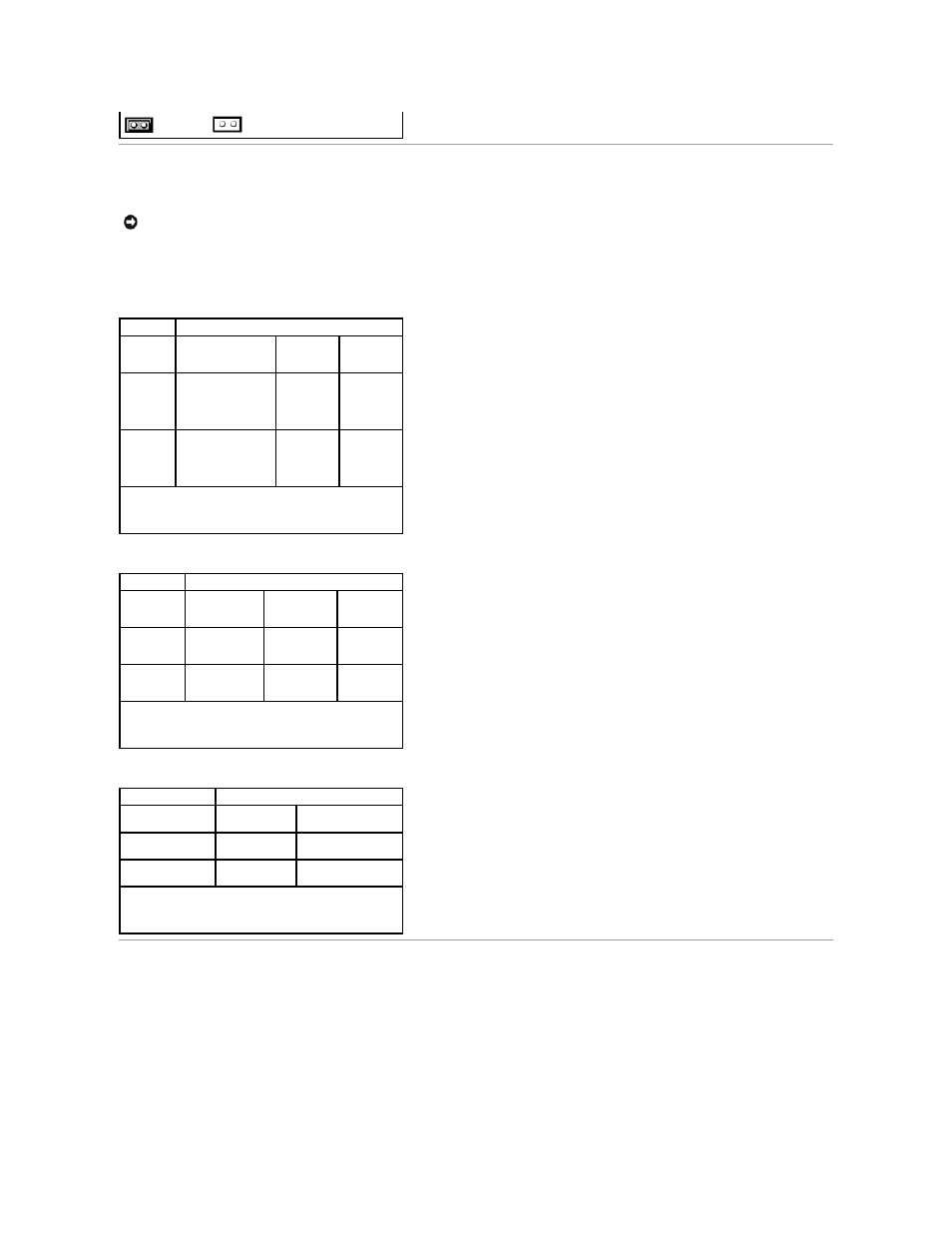
Power Button
You can use the ACPI feature to configure the function of the Microsoft Windows 2000 and Windows XP operating systems.
Power Button Functions With ACPI Enabled
Power Button Functions With ACPI Disabled
Power Button Functions for Windows NT
Hyper-Threading
Hyper-Threading is an Intel® technology that can enhance overall computer performance by allowing one physical microprocessor to function as two logical
microprocessors, capable of performing certain tasks simultaneously. It is recommended that you use the Microsoft® Windows® XP SP1 or later operating
system because Windows XP is optimized to take advantage of Hyper-Threading technology. While many programs can benefit from Hyper-Threading, some
programs have not been optimized for Hyper-Threading and may require an update from the software manufacturer. Contact the software manufacturer for
updates and information about using Hyper-Threading with your software.
To determine if your computer is using Hyper-Threading technology:
1.
Click the Start button, right-click My Computer, and then click Properties.
2.
Click Hardware and click Device Manager.
jumpered
unjumpered
NOTICE:
To turn off your computer, perform an orderly computer shutdown when possible.
Action
Results
Computer Turned
On
and ACPI Enabled
Computer
in Standby
Mode
Computer
Turned Off
Press
power
button
Computer goes into
standby mode or
turns off (depending
on the operating
system setup)
Computer
turns on
Boots and
computer
turns on
Hold
power
button
for 6
seconds*
Computer turns off
Computer
turns off
Boots and
computer
turns on
NOTE:
*Pressing or holding the power button for 6 seconds
will cause the computer to shut down, which may result in
data loss. Use the power button to shut down the computer
only if the operating system is not responding.
Action
Results
Computer
Turned On and
ACPI Disabled
Computer in
Suspend
Mode
Computer
Turned Off
Press power
button
Computer turns
off immediately
Computer
turns off
immediately
Boots and
computer
turns on
Hold power
button for 6
seconds*
Computer turns
off
Computer
turns off
Boots and
computer
turns on
NOTE:
*Pressing or holding the power button for 6 seconds
will cause the computer to shut down, which may result in
data loss. Use the power button to shut down the computer
only if the operating system is not responding.
Action
Results
Computer
Turned On
Computer Turned Off
Press power button Computer shuts
down
Boots and computer
turns on
Hold power button
for 6 seconds*
Computer turns
off
Boots and computer
turns on
NOTE:
*Pressing or holding the power button for 6 seconds
will cause the computer to shut down, which may result in
data loss. Use the power button to shut down the computer
only if the operating system is not responding.
