Removing a pci card – Dell OptiPlex GX270 User Manual
Page 103
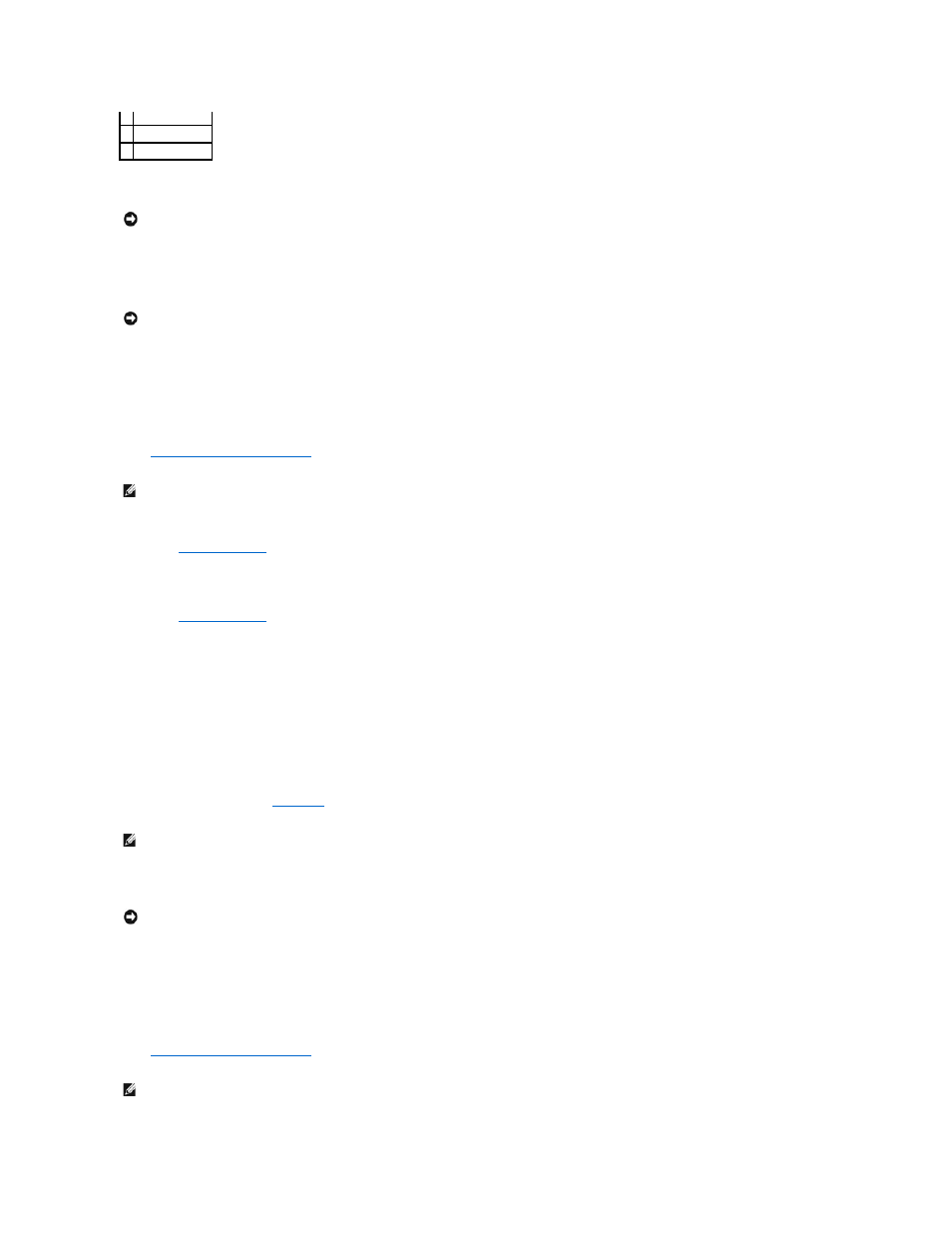
8.
Connect any cables that should be attached to the card.
See the documentation for the card for information about the card's cable connections.
9.
Close the computer cover, reconnect the computer and devices to electrical outlets, and turn them on.
After you open and close the cover, the chassis intrusion detector, if enabled, causes the following message to appear on the screen at the next
computer start-up:
ALERT! Cover was previously removed.
10.
Reset the chassis intrusion detector
by changing Chassis Intrusion to Enabled or Enabled-Silent.
11.
If you installed a sound card, enter system setup, and perform the following steps:
a.
Enter system setup
, select Integrated Devices, and change the setting for Sound to Off.
b.
Connect external audio devices to the sound card's connectors. Do not connect external audio devices to the microphone, speaker/headphone,
or line-in connectors on the back panel.
12.
If you installed an add-in network adapter, perform the following steps:
a.
Enter system setup
, select Integrated Devices, and change the setting for Network Interface Card to Off.
b.
Connect the network cable to the add-in network adapter's connectors. Do not connect the network cable to the integrated connector on the
back panel.
13.
Install any drivers required for the card as described in the card documentation.
Removing a PCI Card
1.
Press the lever on the card retention arm and raise the retention arm.
2.
If necessary, disconnect any cables connected to the card.
3.
Grasp the card by its top corners, and ease it out of its connector.
4.
If you are removing the card permanently, install a filler bracket in the empty card-slot opening.
If you need a filler bracket,
contact Dell
.
5.
Lower the retention arm and press it into place.
6.
Close the computer cover, reconnect the computer and devices to electrical outlets, and turn them on.
After you open and close the cover, the chassis intrusion detector, if enabled, causes the following message to appear on the screen at the next
computer start-up:
ALERT! Cover was previously removed.
7.
Reset the chassis intrusion detector
by changing Chassis Intrusion to Enabled or Enabled-Silent.
2 filler bracket
3 alignment bar
4 retention arm
NOTICE:
Do not route card cables over or behind the cards. Cables routed over the cards can prevent the computer cover from closing properly or
cause damage to the equipment.
NOTICE:
To connect a network cable, first plug the cable into the network wall jack and then plug it into the computer.
NOTE:
If a setup password has been assigned by someone else, contact your network administrator for information on resetting the chassis intrusion
detector.
NOTE:
Installing filler brackets over empty card-slot openings is necessary to maintain FCC certification of the computer. The brackets also keep dust
and dirt out of your computer.
NOTICE:
To connect a network cable, first plug the cable into the network wall jack and then plug it into the computer.
NOTE:
If a setup password has been assigned by someone else, contact your network administrator for information on resetting the chassis intrusion
detector.
