System lights, Battery problems, Card problems – Dell OptiPlex GX270 User Manual
Page 158
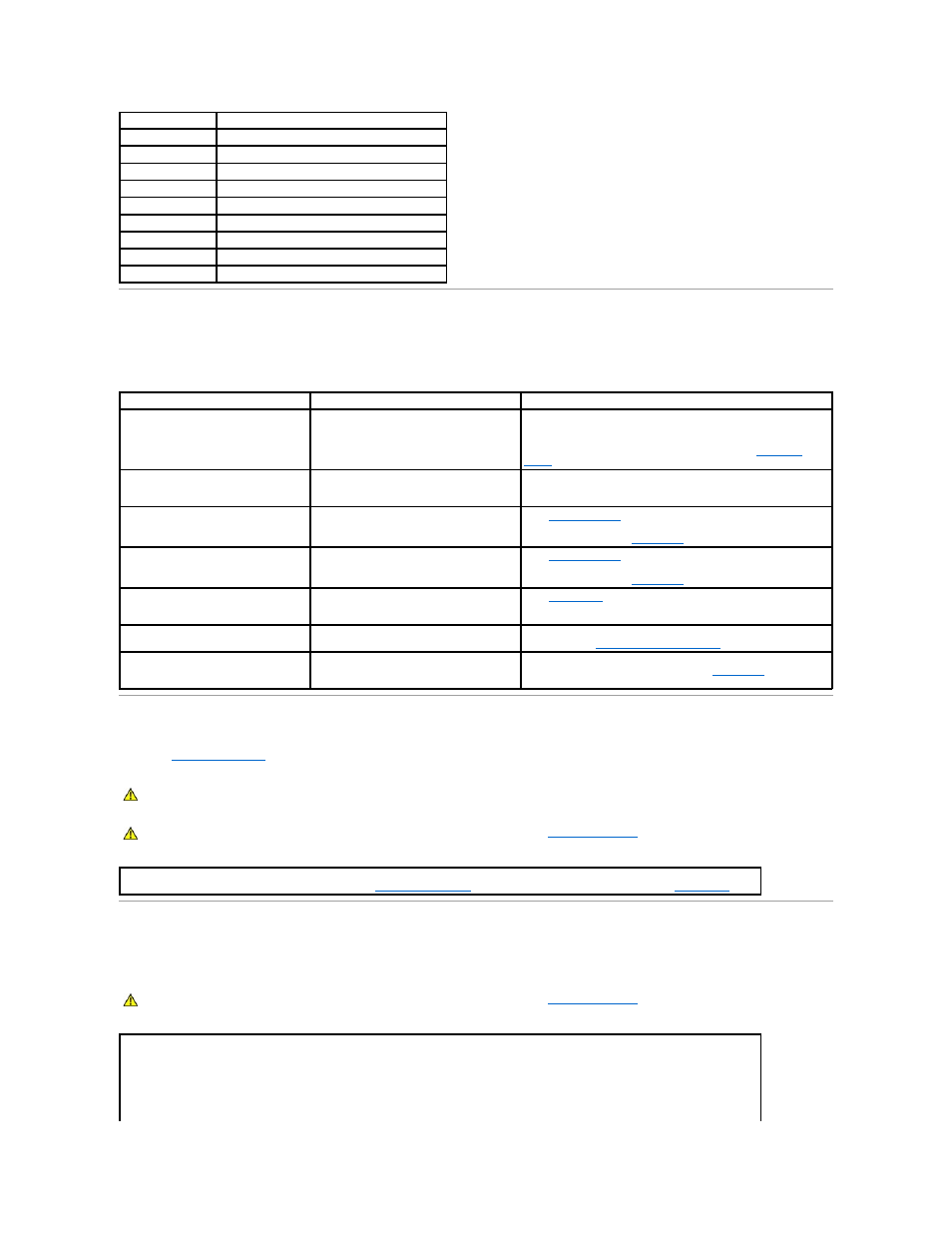
System Lights
Located on the front of the computer, these lights can indicate a computer problem.
Battery Problems
Fill out the
Diagnostics Checklist
as you complete these checks.
Card Problems
Fill out the Diagnostics Checklist as you complete these checks.
4-2-2
Shutdown failure
4-2-3
Gate A20 failure
4-2-4
Unexpected interrupt in protected mode
4-3-1
Memory failure above address 0FFFFh
4-3-3
Timer-chip counter 2 failure
4-3-4
Time-of-day clock stopped
4-4-1
Serial or parallel port test failure
4-4-2
Failure to decompress code to shadowed memory
4-4-3
Math-coprocessor test failure
4-4-4
Cache test failure
Power Light
Problem Description
Suggested Resolution
Solid green
Power is on, and the computer is operating
normally.
Normal operating condition.
If your computer is experiencing a problem, check the back-panel
diagnostics lights for more specific information (see
Blinking green
The computer is in the suspended state
(Microsoft® Windows® 2000 and Windows
XP).
Press the power button, move the mouse, or press a key on the
keyboard to wake the computer.
Solid yellow
A device on the system board may be faulty
or incorrectly installed.
See "
."
If the problem persists,
contact Dell
for technical assistance.
Blinking yellow
A power supply or system board failure may
have occurred.
See "
."
If the problem persists,
contact Dell
for technical assistance.
Solid green and a beep code during
POST
A problem was detected while the BIOS was
executing.
See "
" for instructions on diagnosing the beep code.
Also, check the diagnostic lights to see if the specific problem is
identified.
Solid green power light and no beep
code and no video during POST
The monitor or the graphics card may be
faulty or incorrectly installed.
Check the diagnostic lights to see if the specific problem is
identified. See "
."
Solid green power light and no beep
code but the computer locks up during
POST
An integrated system board device may be
faulty.
Check the diagnostic lights to see if the specific problem is
identified. If the problem is not identified,
contact Dell
for technical
assistance.
CAUTION:
There is a danger of a new battery exploding if it is incorrectly installed. Replace the battery only with the same or equivalent type
recommended by the manufacturer. Discard used batteries according to the manufacturer's instructions.
CAUTION:
Before you begin any of the procedures in this section, follow the steps in "
Safety Instructions
."
Replace the battery —
If you have to repeatedly reset time and date information after turning on the computer, or if an incorrect time or
date displays during start-up, replace the battery (see "
Replacing the Battery
"). If the battery still does not work properly,
contact Dell.
CAUTION:
Before you begin any of the procedures in this section, follow the steps in "
Safety Instructions
."
Check the card seating and cable —
1.
Turn off the computer and devices, disconnect them from their electrical outlets, wait 10 to 20 seconds, and then open the computer
cover.
2.
Ensure that each card is firmly seated in its connector. Reseat any loose cards.
3.
Ensure that all cables are firmly connected to their corresponding connectors on the cards. If any cables appear loose, reconnect
them.
