Installing and configuring scsi drivers, The scsi select utility, Starting the scsi select utility – Dell PowerEdge 2650 User Manual
Page 9: Using scsi select menus, Scsi select default settings
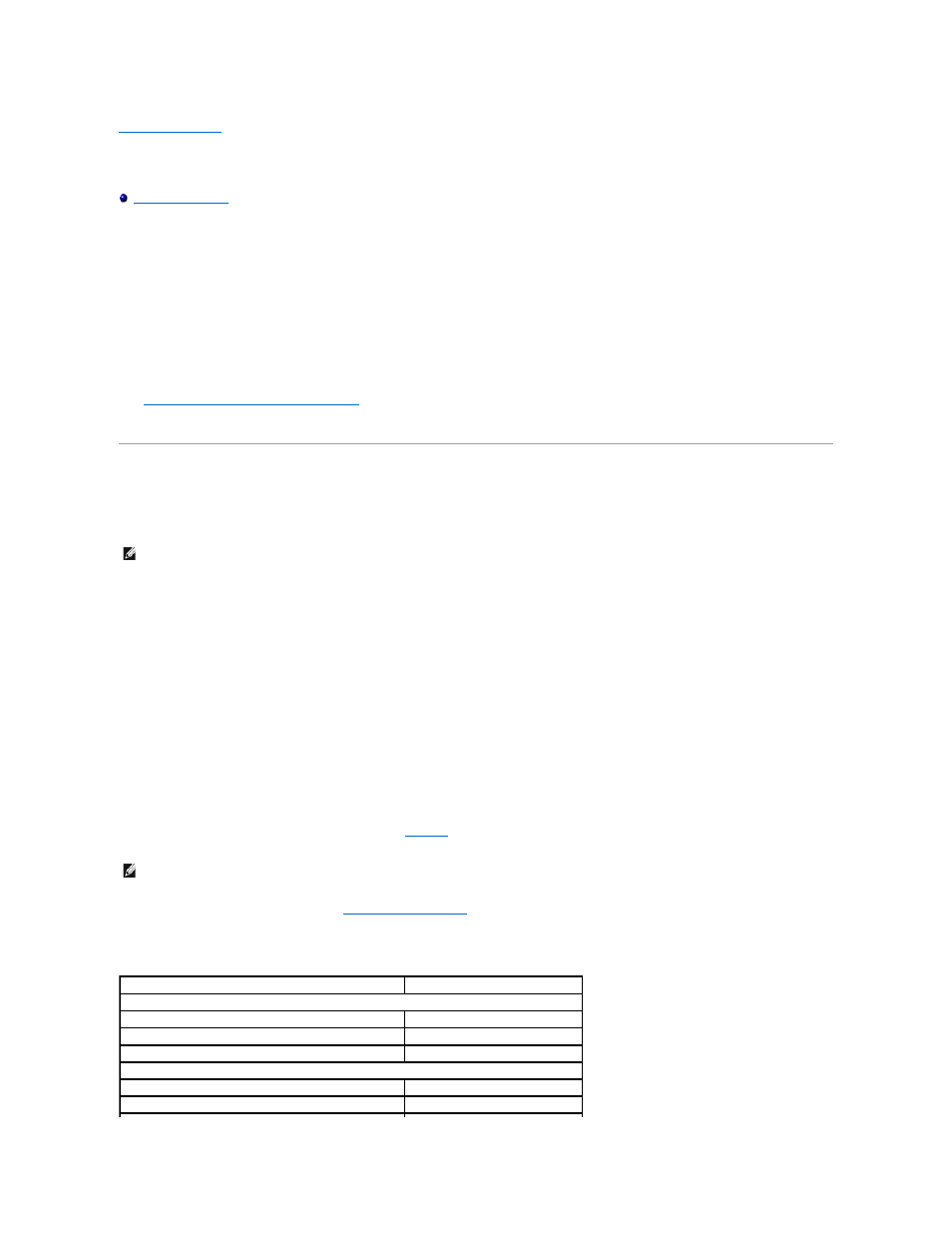
Back to Contents Page
Installing and Configuring SCSI Drivers
Dell™ PowerEdge™ 2650 Systems User's Guide
This section describes how to install and configure the SCSI device drivers included with your system. These device drivers are designed to work with the AIC
7899W U160 SCSI controller on the system board. Both channels are connected to the backplane. Neither channel is available for external connection.
If you are using an optional RAID controller, see your RAID controller documentation for information on installing your SCSI device drivers.
For instructions on installing hardware devices such as diskette drives, CD drives, and tape drives, see "Installing Drives" in the Installation and Troubleshooting
Guide. After the SCSI devices are installed, install and configure any SCSI device drivers to enable them to communicate with your operating system.
SCSI device drivers are provided for the following operating systems:
l
Microsoft® Windows® 2000 Server and Advanced Server
l
Windows NT® 4.0 Server, Server Enterprise Edition
l
Red Hat Linux 7.x
See "
Using the Dell OpenManage Server Assistant CD
" for instructions on creating a diskette of drivers for your operating system. For instructions on
configuring the SCSI device drivers, see the documentation that came with your operating system. You may also need to use the SCSISelect utility, discussed
in this section.
The SCSISelect Utility
The BIOS for your system's integrated SCSI controller includes the menu-driven SCSISelect configuration utility, which allows you to change SCSI controller
settings without opening the system. SCSISelect also contains SCSI disk utilities that let you perform a low-level format or verify the disk media of your SCSI
hard drives.
Starting the SCSISelect Utility
You can start the SCSISelect utility by pressing
Press
The first menu allows you to select channel A or channel B. The second menu contains Configure/View Host Adapter Settings and SCSI Disk Utilities
options.
Using SCSISelect Menus
SCSISelect uses menus to list options that you can select. To select an option, press the up- and down-arrow keys to move the cursor to the option; then
press
In some cases, selecting an option displays another menu. You can return to the previous menu at any time by pressing
SCSISelect default values, press
SCSISelect Default Settings
Default settings for the integrated SCSI controller are shown in
. These default settings are appropriate for most PCI systems. Run SCSISelect only if
you need to change any of the default settings.
For situations in which you might want or need to change the settings, see the description of each setting in the following subsections. To change any of the
default settings or to format or verify a disk, see "
NOTE:
The SCSISelect utility cannot be used to install and configure SCSI drivers for the optional ROMB card. For more information on installing and
configuring SCSI drivers with the optional ROMB card, see your RAID controller documentation.
NOTE:
To change the configuration settings, you must run the SCSISelect utility.
Table C-1. AIC-7899 SCSI Controller Settings
Setting
Default
SCSI Bus Interface Definitions:
Host Adapter SCSI ID
7
SCSI Parity Checking
Enabled
Host Adapter SCSI Termination
Enabled
Boot Device Options:
Boot Channel
A First
Boot SCSI ID
0
