Utility partition, Asset tag utility, Running the system diagnostics – Dell PowerEdge 2650 User Manual
Page 25: Running the raid configuration utility, Using the asset tag utility, Assigning and deleting an asset tag number
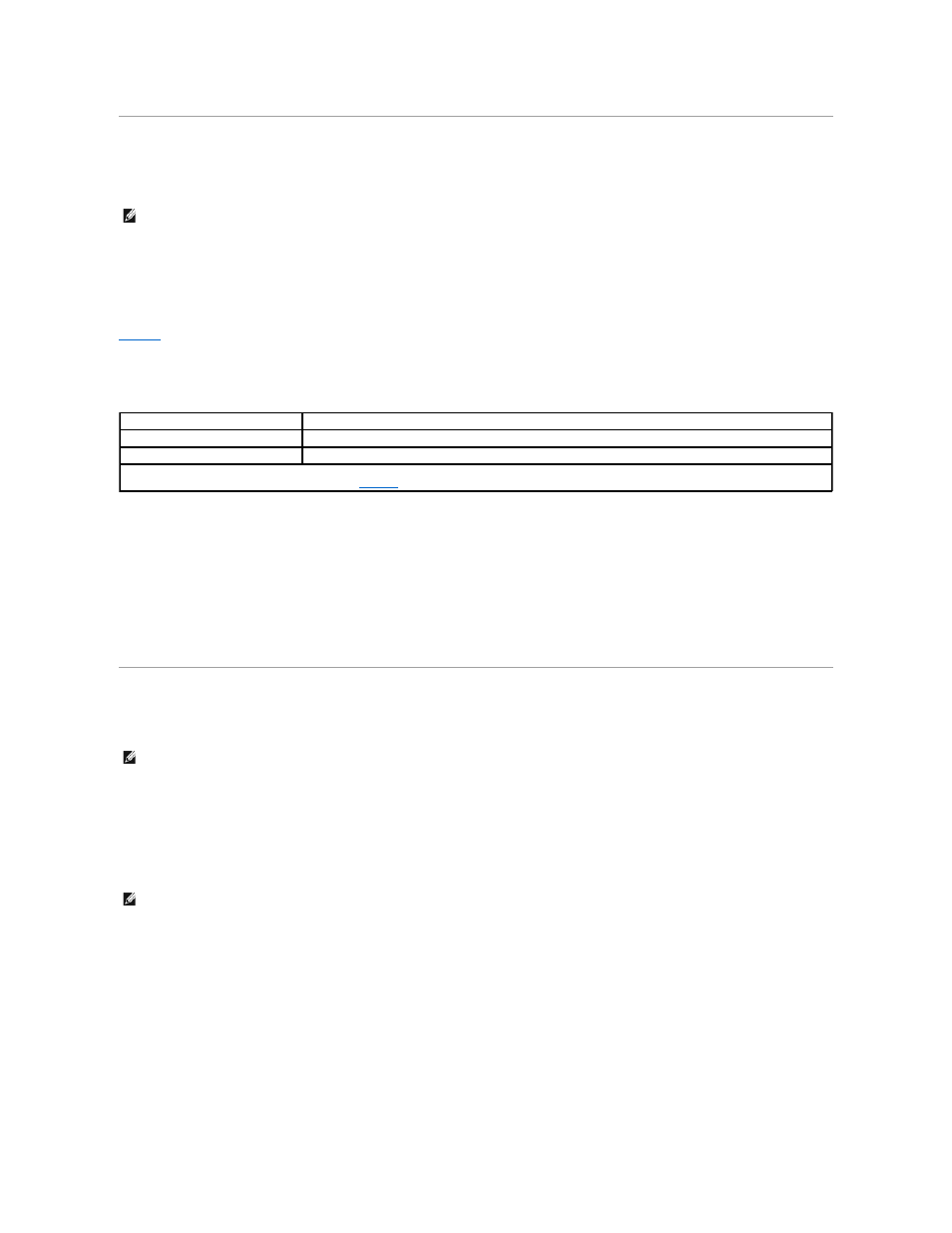
Utility Partition
The utility partition is a bootable partition on the hard drive that contains system configuration and diagnostic utilities. When implemented, the partition boots
and provides an executable environment for the partition's utilities. When the utility partition is not booted, it is designated as a non–
MS-DOS® partition.
To start the utility partition, turn on or reboot the system. During POST, the following message appears:
The utility partition provides a text-based interface from which you can run the partition's utilities. To select a menu option, you can either use the arrow keys
to highlight the option and press
menu.
provides a sample list and explanation of the options that appear on the utility partition menu even when the Dell OpenManage Server Assistant CD is
not in the CD drive. The options displayed on your system may vary depending on the configuration.
Running the System Diagnostics
From the Utility Partition main menu, select Run System Diagnostics.
The system hardware diagnostics are described in "Running the System Diagnostics" in your Installation and Troubleshooting Guide.
Running the RAID Configuration Utility
From the Utility Partition main menu, select Run RAID Configuration Utility.
The system hardware diagnostics are described in "Running the RAID Configuration Utility" in your Installation and Troubleshooting Guide.
Asset Tag Utility
The Asset Tag utility allows you to enter an asset tag number for your system.
Using the Asset Tag Utility
To create the Asset Tag utility diskette and boot the system, perform the following steps:
1.
If you have not already done so, create a bootable Asset Tag Utility diskette from the Dell OpenManage Server Assistant CD by going to System Tools—>
Create CD Boot Diskette.
2.
Insert the diskette into the diskette drive and reboot the system.
Assigning and Deleting an Asset Tag Number
An asset tag number can have up to 10 characters. Any combination of characters, excluding spaces, is valid.
To assign or change an asset tag number, perform the following steps:
1.
Perform the steps in "Using the Asset Tag Utility."
2.
Type asset and a space followed by the new string.
For example, type the following command:
asset 12345abcde
3.
Press
NOTE:
The utility partition provides only limited MS-DOS functionality and cannot be used as a general-purpose MS-DOS partition.
Table 2-1. Utility Partition Main Menu Options
Option
Description
Run system diagnostics
Runs the system hardware diagnostics
Run RAID configuration utility
Runs the RAID configuration utility if the optional ROMB card or RAID controller card is installed
NOTE:
The options displayed on your system depend on your system configuration and may not include all of those listed here. For the full name of an
abbreviation or acronym used in this table, see the "
Glossary
."
NOTE:
The Asset Tag utility works only on systems running MS-DOS.
NOTE:
The Asset Tag utility diskette contains CD drivers that provide access to the CD drive when you boot from the diskette.
