Dell LATITUDE C510 User Manual
Page 90
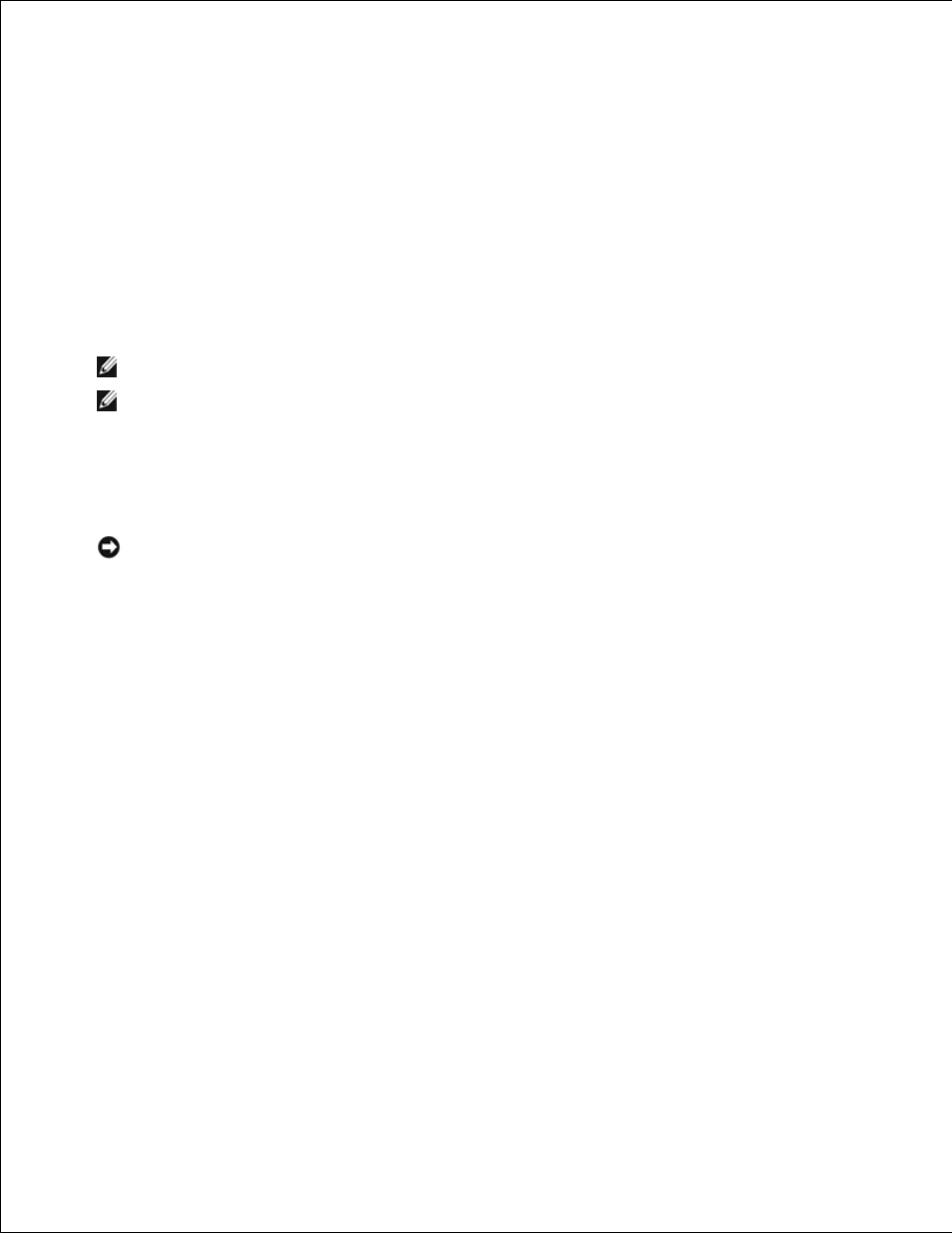
4.
If you choose a resolution or color palette that is higher than the display supports, the settings adjust
automatically to the closest possible setting.
In Windows 98 and Windows 2000:
Click the Start button, point to Settings, and then click Control Panel.
1.
Double-click the Display icon, and then click the Settings tab.
2.
Try different settings for Colors and Screen area.
3.
If you choose a resolution or color palette that is higher than the display supports, the settings adjust
automatically to the closest possible setting.
NOTE:
As the resolution increases, icons and text appear smaller on the screen.
NOTE:
Dell recommends that you use only the Dell-installed video drivers, which are designed to offer
the best performance with your factory-installed operating system.
If the video resolution setting is higher than that supported by the display, the computer enters pan mode.
In pan mode, the screen cannot be completely displayed. For example, the taskbar that usually appears at
the bottom of the desktop may no longer be visible. To view the rest of the screen, use the touch pad or
track stick to pan up and down and left and right.
NOTICE:
You can damage an external monitor by using an unsupported refresh rate. Before
adjusting the refresh rate on an external monitor, see the monitor user's guide.
