Dell LATITUDE C510 User Manual
Page 83
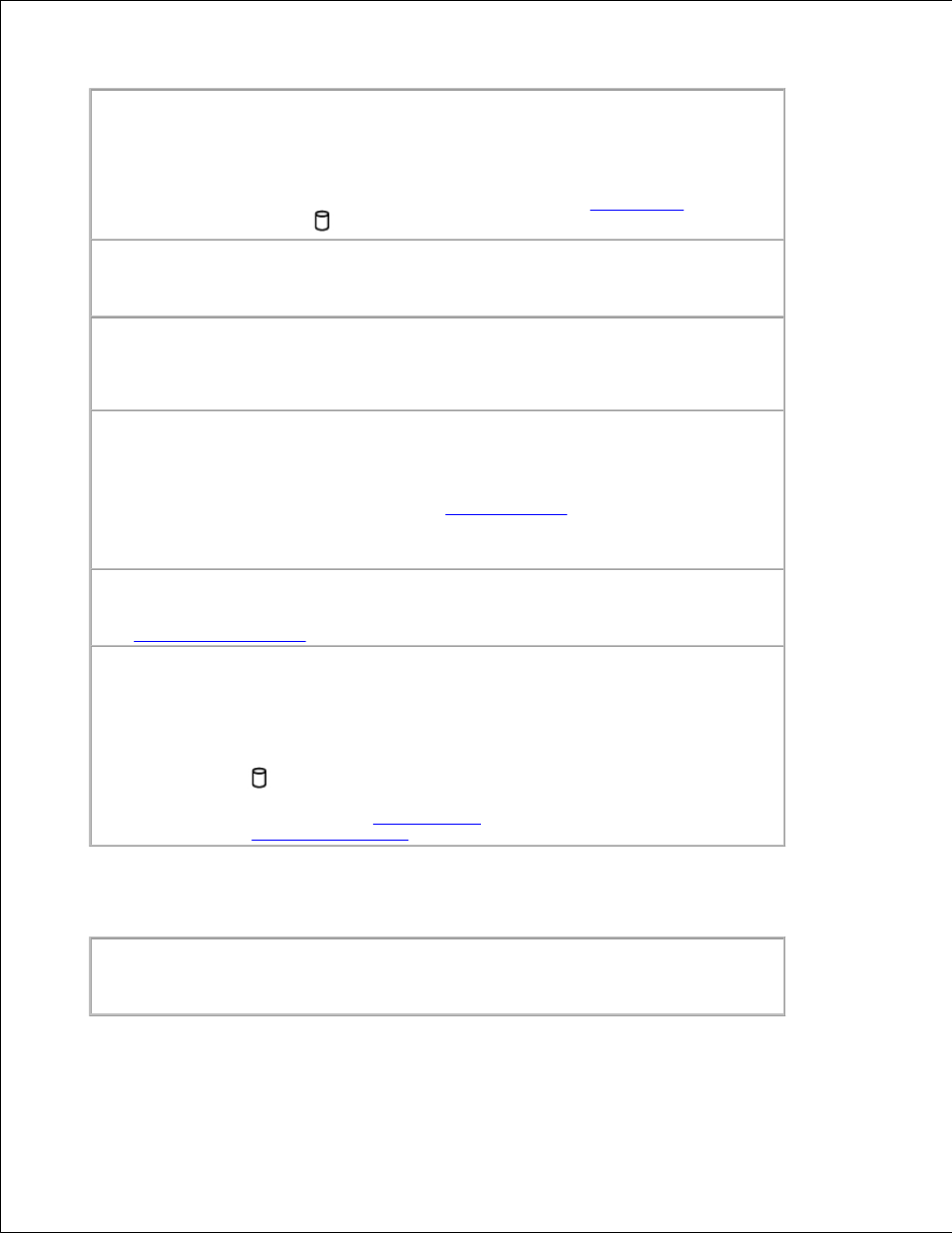
Ensure that Windows recognizes the drive -
In Windows XP, click the Start button, and then click My Computer. In Windows 98 and
Windows 2000, double-click the My Computer icon on the Windows desktop. If the drive is not
listed, perform a full scan with your antivirus software to check for and remove viruses. Viruses
can sometimes prevent Windows from recognizing the drive. Insert a
bootable disk
and restart
the computer. Verify that the
light is blinking, indicating normal operation.
Try another disc -
Insert another disc to eliminate the possibility that the original disc is defective.
Adjust the Windows volume control -
Double-click the yellow speaker icon in the lower-right corner of your screen. Ensure that the
volume is turned up and that the sound is not muted.
Reinstall the drive
Save and close any open files, exit any open programs, and shut down the computer.
1.
If the drive is installed in the module bay,
remove the drive
.
Reinstall the drive.
2.
Turn on the computer.
3.
Clean the drive or disc -
See "
Cleaning Your Computer
" for instructions.
Check the drive for errors
If the drive is a fixed drive:
Remove the hard drive and floppy drive.
1.
Insert the Drivers and Utilities CD for your computer and turn on the computer.
2.
Verify that the
light is blinking, indicating normal operation.
3.
If a drive error message appears, see "
Error Messages
" for an explanation.Run the IDE Drives
tests as described in "
Using Dell Diagnostics
."
If you cannot eject the CD, CD-RW, or DVD drive tray
Ensure that the computer is off.
1.
Straighten a paper clip and insert one end into the eject hole at the front of the drive;
push firmly until the tray is partially ejected.
2.
Gently pull out the tray until it stops.
3.
