Reinstalling the asset tag utility – Dell LATITUDE C510 User Manual
Page 100
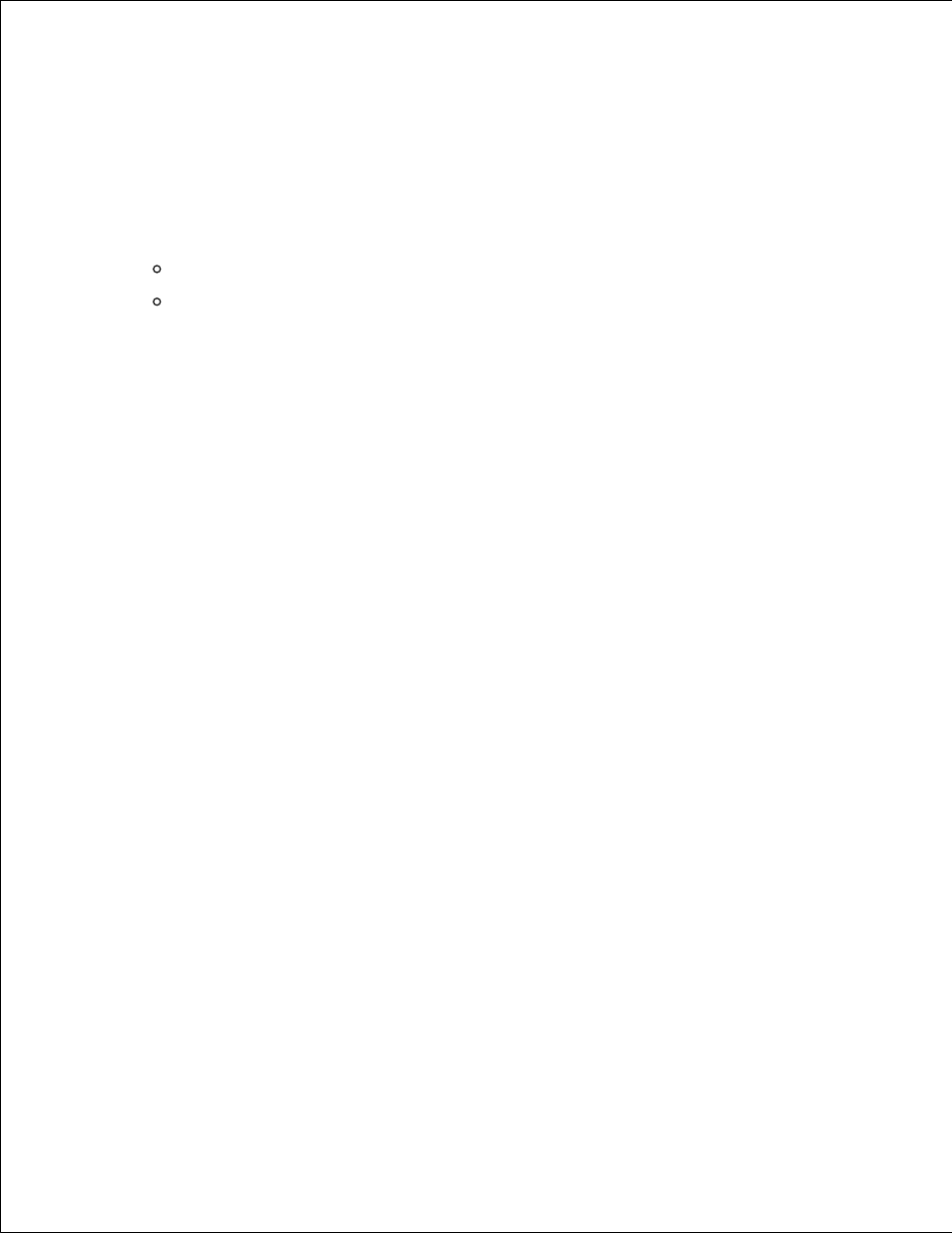
Save and close any open files, exit any open programs, and insert your Drivers and Utilities CD.
1.
Click the Start button, point to Settings, and then click Control Panel.
2.
From the Control Panel, double-click the System icon.
3.
In the System Properties window, click the Hardware tab.
4.
Click Device Manager.
If you are installing a modem driver, click Modem and then click the appropriate modem.
If you are installing a network adapter, click Network adapters, and then click 3Com 3C920
Integrated Fast Ethernet Controller.
5.
Click Action, and then click Properties.
6.
Click the Driver tab, click Update driver, and then click Next.
7.
Verify that Search for a suitable driver for my device (Recommended) is selected, and then click
Next.
8.
Verify that CD-ROM drives is selected, and then click Next.
9.
When the name of the appropriate driver appears, click Next.
10.
Click Finish and restart your computer.
11.
Reinstalling the Asset Tag Utility
Insert the Drivers and Utilities CD.
1.
In most cases, the CD should start running automatically. If it does not, start Windows Explorer, click
your CD drive directory to display the CD contents, and then double-click the autorcd application file.
If a welcome screen appears, click Next. The first time that you run the CD, it might prompt you to
install some setup files. Click OK and follow the instructions on the screen to continue.
Under Search Criteria, select the appropriate categories from the System Model, Operating
System, and Device Type pull-down menus, and select Utilities from the Topic pull-down menu.
2.
A link or links appear(s) for the specific utilities used by your computer.
Click Asset Tag.
3.
Click Extract.
4.
Unzip the Asset Tag utility on the Drivers and Utilities CD to the c:\dell\util directory on your hard
drive.
5.
