Date & time settings – Dell MINI 3IX User Manual
Page 44
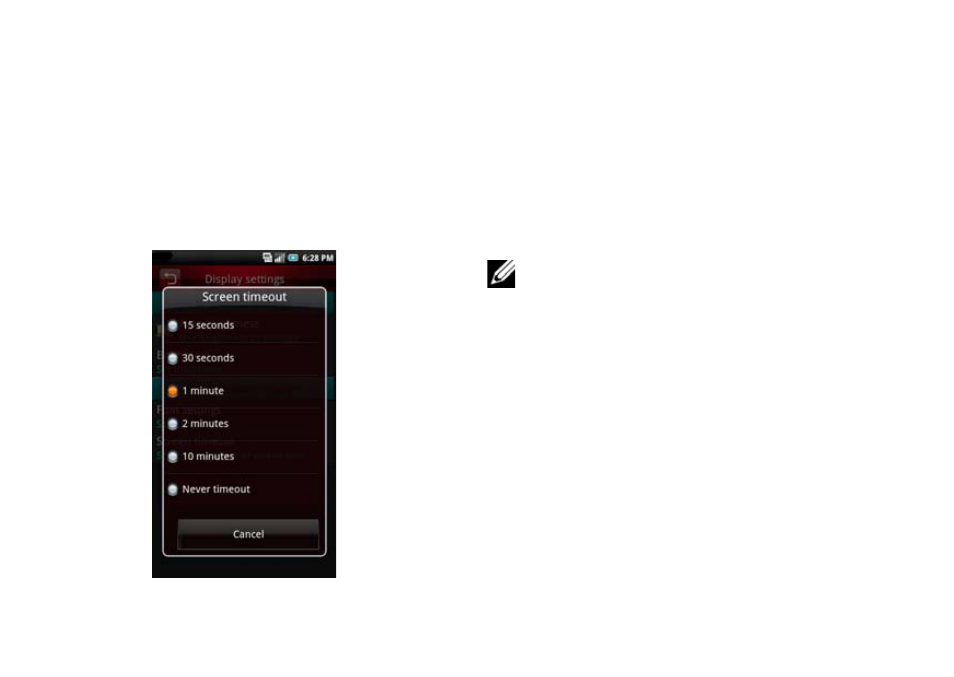
Mini 3iX Smartphone Basics
42
Setting Screen Timeout
1 In the Home screen, tap the Settings icon to
open the Settings screen.
2 In the Phone basics section, tap Display
settings to open the Display settings screen.
3 Tap Screen timeout to open the Screen
timeout panel.
4 Tap the available options to select the idle
time after which the screen turns off.
5 To exit the screen, tap Cancel.
Date & Time Settings
Date and time settings allow you to manually set the
date, time, time zone, and formats.
NOTE: Set the time zone first to
automatically set the date and time on your
location. See “To set time zone” on page 42.
Setting the Date and Time Automatically
1 In the Home screen, tap the Settings icon to
open the Settings screen.
2 In the Phone basics section, tap Date & time
settings to open the Date & time settings
screen.
3 Tap Set time zone to open the Set time zone
screen.
4 Slide your finger up or down on the screen to
view the entire list.
