Connecting the smartphone – Dell MINI 3IX User Manual
Page 140
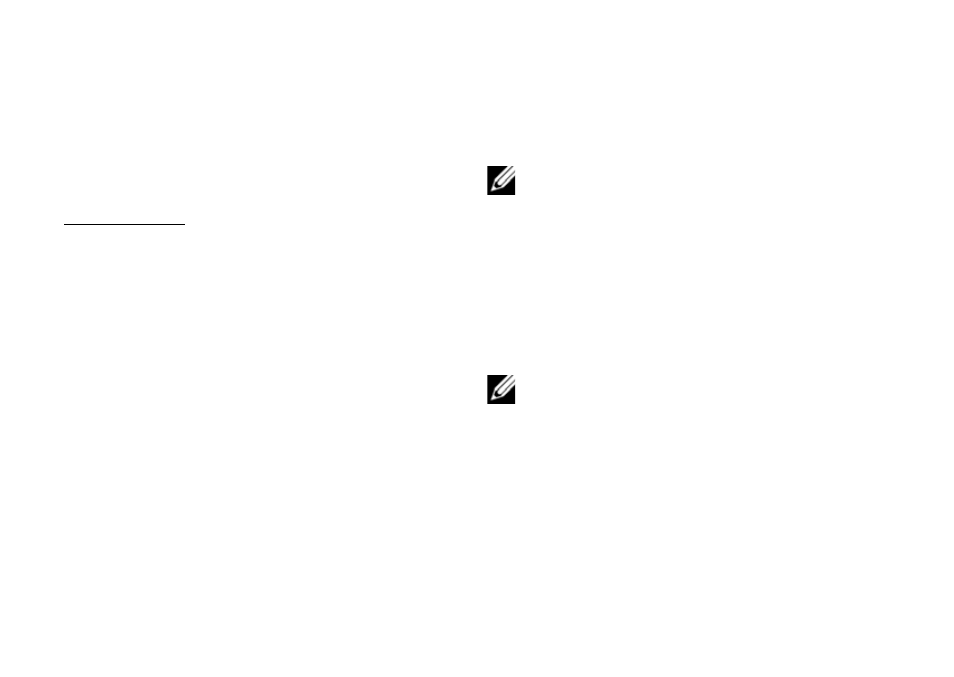
Using Applications
138
open the File Manager application on your
computer, to view the contents on your SD card.
The PC Sync application will be in Dell Mini 3
Desktop Suite folder.
If PC Sync is not on the microSD card, or if you
simply want to ge the latest version, please visit
support.dell.com.
Installing PC Sync from the microSD card:
1 Connect your smartphone to a USB
connector on your computer with the USB to
mini-USB cable that shipped with your
phone.
2 In the menu that appears on your screen, tap
Mass Storage (USB Mass Storage Mode).
Your computer displays the phone memory as
Removable disk (X:) in My Computer, where
X is the drive letter on your computer. The
drive letter on your computer may vary.
3 Double-click Removable disk (X:).
4 In the Dell Mini 3 Desktop Suite folder, drag
the file to your computer desktop. Double-
click the installation file and follow the
instructions.
NOTE: You may be instructed to connect or
reconnect the phone to your computer to
complete the installation.
Connecting the Smartphone
After installing the PC Sync Tool, connect a USB
cable to the mini USB port on the device and to a
PC. The PC will detect your device automatically.
NOTE: You will be prompted to change the
phone USB mode. Select SYNC MODE to
enable synchronization via USB cable.
