Indicators, messages, and codes, Front-panel features – Dell PowerEdge 850 User Manual
Page 92
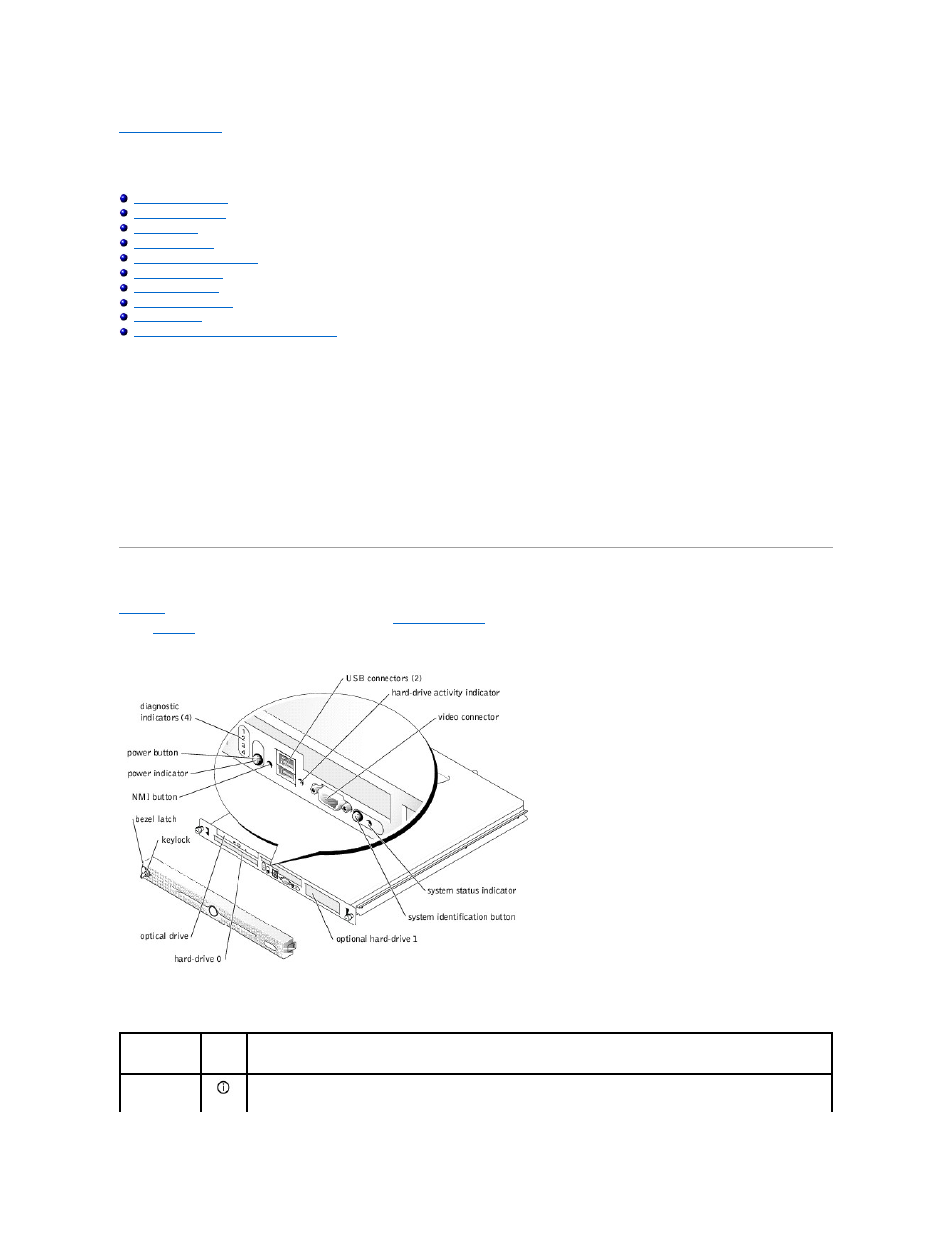
Back to Contents Page
Indicators, Messages, and Codes
Dell™ PowerEdge™ 850 Systems Installation and Troubleshooting Guide
Baseboard Management Controller Messages
The system, applications, and operating systems can identify problems and alert you to them. Any of the following can indicate when the system is not
operating properly:
l
System indicators
l
System messages
l
Beep codes
l
Warning messages
l
Diagnostics messages
l
Alert messages
This section describes each type of message, lists the possible causes, and provides steps to resolve any problems indicated by a message. The system
indicators and features are illustrated in this section.
Front-Panel Features
shows the controls, indicators, and connectors located behind the optional bezel on the front-panel. (To remove the optional bezel and access the
front panel, press the latch at the left end of the bezel. See "
Opening the System
" in "Troubleshooting Your System" for detailed instructions on removing the
bezel.)
describes the front-panel indicators, buttons, and connectors.
Figure 2-1. Front-Panel Features
The optional locking system bezel incorporates blue and amber system status indicators. The blue indicator lights up when the system is operating correctly.
Table 2-1. Front-Panel LED Indicators, Buttons, and Connectors
Feature
Icon
Description
System status
indicator
The blue system status indicator lights up during normal system operation.
The amber system status indicator flashes when the system needs attention due to a system problem.
