System messages – Dell PowerEdge 850 User Manual
Page 94
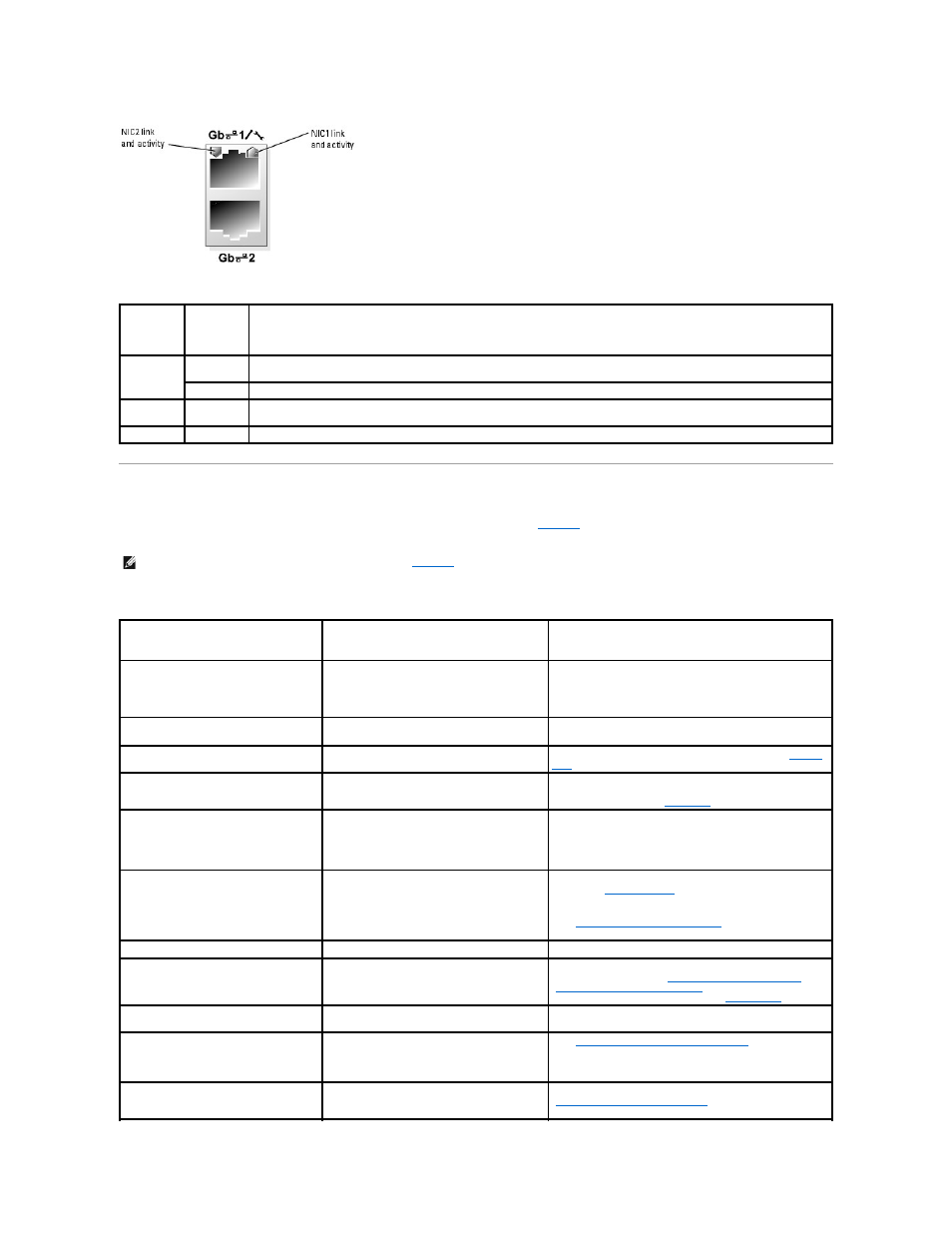
Table 2-2. NIC Indicators
System Messages
System messages appear on the screen to notify you of a possible problem with the system.
lists the system messages that can occur and the
probable cause and corrective action for each message.
Table 2-3. System Messages
Indicator
Type
Indicator
Code
Description
Activity
Off
When off at the same time that the link indicator is off, the NIC is not connected to the network or the NIC is disabled by the
System Setup program. See "Using the System Setup Program" in the User's Guide.
Blinking
Indicates that network data is being sent or received.
Link
Off
When off at the same time that the activity indicator is off, the NIC is not connected to the network or the NIC is disabled by the
System Setup program. See "Using the System Setup Program" in the User's Guide.
Green
Network connection is present.
NOTE:
If you receive a system message that is not listed in
, check the documentation for the application that is running when the message
appears or the operating system's documentation for an explanation of the message and recommended action.
Message
Causes
Corrective Actions
Amount of available memory limited to
256MB
The OS Install Mode option in the System Setup
program is set to On. This limits the amount of
available memory to 256 MB because some
operating systems will not complete installation
with more than 2 GB of system memory.
After the operating system is installed, enter the System
Setup program and set the OS Install Mode option to Off.
See your User's Guide for details.
Attempting to update Remote
Configuration. Please wait....
Remote Configuration is in progress.
Wait until the process is complete.
BIOS Update Attempt Failed!
Remote BIOS update attempt failed.
Retry the BIOS update. If the problem persists, see "
Getting
Help
."
Caution! NVRAM_CLR jumper is installed
on system board.
NVRAM_CLR jumper is installed.
Check the System Setup configuration settings. See "Using
the System Setup Program" in your User's Guide. Remove the
NVRAM_CLR jumper. See
Figure A
-2
for jumper locations.
Data error
The diskette drive or hard drive cannot read the
data.
For the operating system, run the appropriate utility to check
the file structure of the diskette drive or hard drive.
See your operating system documentation for information on
running these utilities.
Decreasing available memory
One or more memory modules might be
improperly seated or faulty.
Reinstall the memory modules and, if necessary, replace
them. See "
System Memory
" in "Installing System
Components."
See "
Troubleshooting System Memory
" in "Troubleshooting
Your System."
Diskette read failure
Faulty or improperly inserted diskette.
Replace the diskette.
Diskette subsystem reset failed
Faulty diskette drive or optical drive controller.
Ensure that the diskette drive and optical drive cables are
properly connected. See "
Troubleshooting a USB Device
" and
"
Troubleshooting an Optical Drive
" in "Troubleshooting Your
System." If the problem persists, see "
Getting Help
."
Drive not ready
Diskette missing or improperly inserted in
diskette drive.
Reinsert or replace the diskette.
Error: Incorrect memory configuration.
Ensure memory in slots DIMM1_A and
DIMM1_B, DIMM2_A and DIMM2_B match
identically in size, speed and rank.
The installed memory modules are not matched
pairs.
See "
Memory Module Installation Guidelines
" in "Installing
System Components."
Error: Remote Access Controller
initialization failure.
Faulty or improperly installed RAC.
Ensure that the RAC is properly installed. See
"
Troubleshooting Expansion Cards
" in "Troubleshooting Your
System."
