Processor, Figure 5, Replacing the processor – Dell PowerEdge 850 User Manual
Page 125
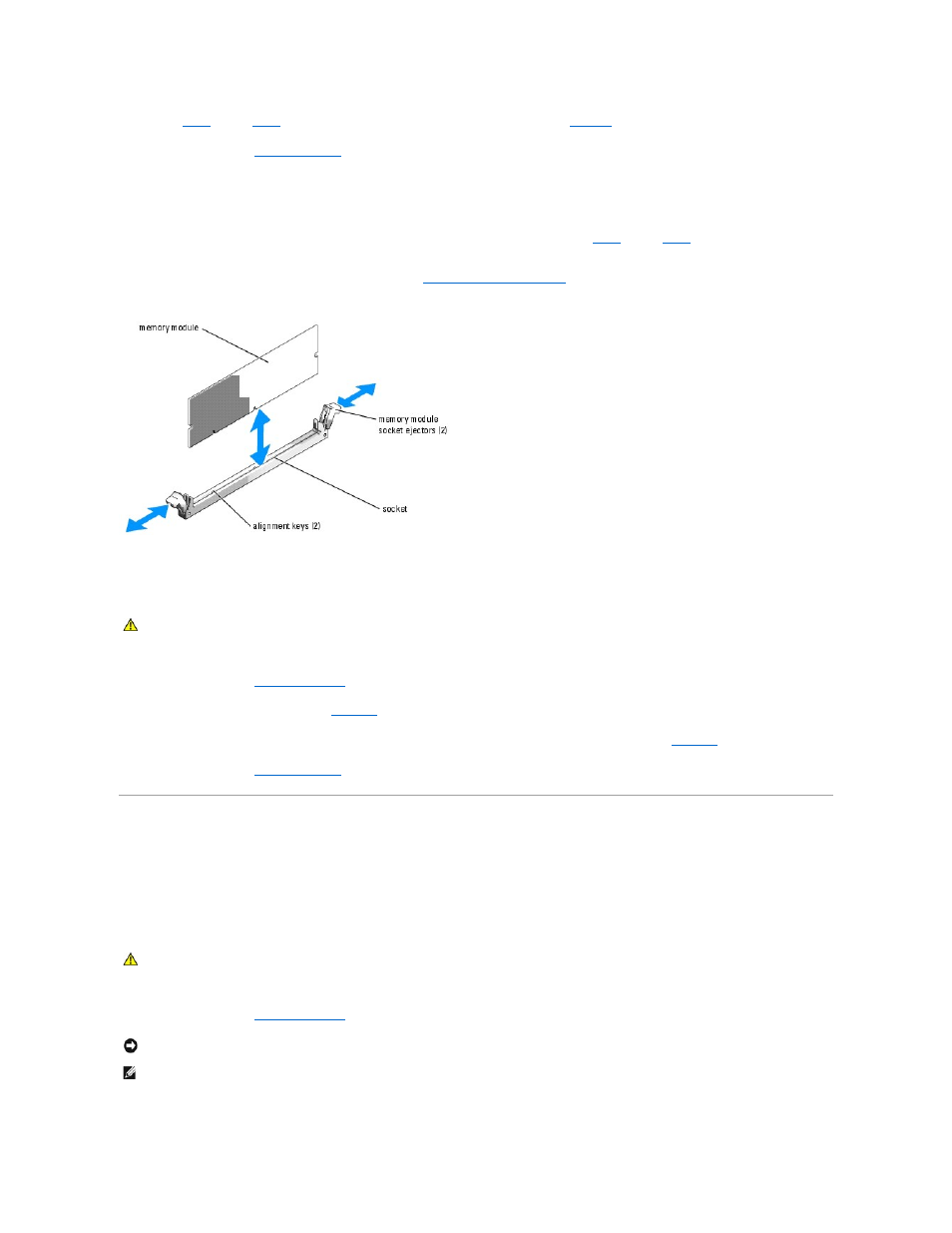
6.
Repeat
through
of this procedure to install the remaining memory modules. See
for valid memory configurations.
7.
Close the system. See "
Closing the System
" in "Troubleshooting Your System."
8.
(Optional) Press
The system should have already changed the value to reflect the newly installed memory.
9.
If the value is incorrect, one or more of the memory modules may not be installed properly. Repeat
through
of this procedure, checking to
ensure that the memory modules are firmly seated in their sockets.
10.
Run the system memory test in the system diagnostics. See "
Running the System Diagnostics
."
Figure 5-8. Installing and Removing a Memory Module
Removing Memory Modules
1.
Open the system. See "
Opening the System
" in "Troubleshooting Your System."
2.
Locate the memory module sockets. See
Figure A
-3
.
3.
Press down and out on the ejectors on each end of the socket until the memory module pops out of the socket. See
4.
Close the system. See "
Closing the System
" in "Troubleshooting Your System."
Processor
You can upgrade the processor to take advantage of future options in speed and functionality. The processor and its associated internal cache memory are
contained in a pin grid array (PGA) package that is installed in a ZIF socket on the system board.
Replacing the Processor
1.
Open the system. See "
Opening the System
" in "Troubleshooting Your System."
CAUTION:
Only trained service technicians are authorized to remove the system cover and access any of the components inside the system.
Before performing any procedure, see your Product Information Guide for complete information about safety precautions, working inside the
computer and protecting against electrostatic discharge.
CAUTION:
Only trained service technicians are authorized to remove the system cover and access any of the components inside the system.
Before performing any procedure, see your Product Information Guide for complete information about safety precautions, working inside the
computer and protecting against electrostatic discharge.
NOTICE:
Never remove the heat sink from a processor unless you intend to remove the processor. The heat sink is necessary to maintain proper
thermal conditions.
NOTE:
When you remove the heat sink, the possibility exists that the processor might adhere to the heat sink and be removed from the socket. It is
recommended that you remove the heat sink while the processor is still warm.
