Troubleshooting your system, Safety first—for you and your system, Start-up routine – Dell PowerEdge 850 User Manual
Page 102: Checking the equipment, Troubleshooting irq assignment conflicts
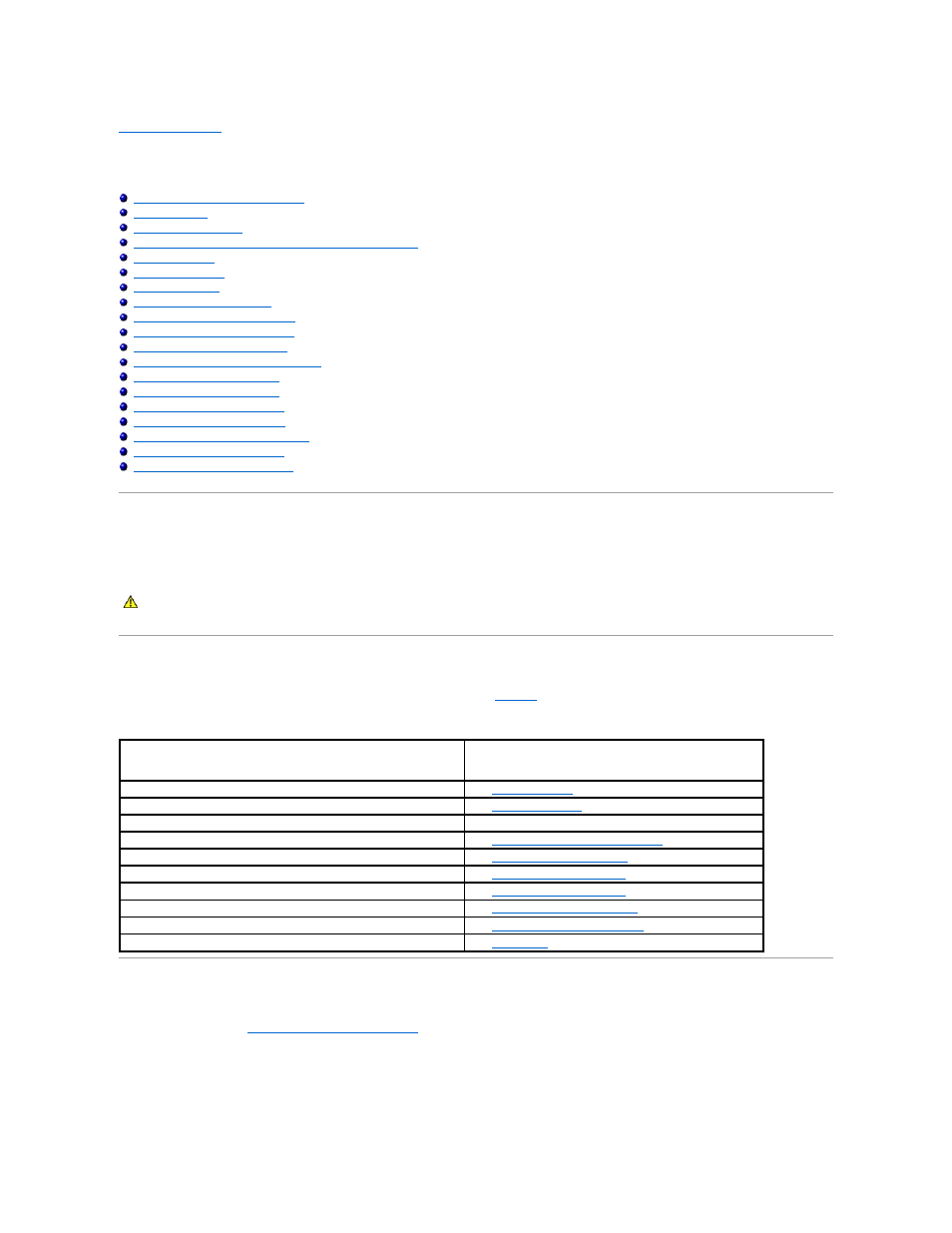
Back to Contents Page
Troubleshooting Your System
Dell™ PowerEdge™ 850 Systems Installation and Troubleshooting Guide
Safety First—For You and Your System
Responding to a Systems Management Software Alert Message
Troubleshooting a Damaged System
Troubleshooting the System Battery
Troubleshooting the Power Supply
Troubleshooting System Cooling Problems
Troubleshooting an Optical Drive
Troubleshooting SCSI Hard Drives
Troubleshooting SATA Hard Drives
Troubleshooting a RAID Controller Card
Troubleshooting Expansion Cards
Troubleshooting the Microprocessor
Safety First—For You and Your System
To perform certain procedures in this document, you must remove the system cover and work inside the system. While working inside the system, do not
attempt to service the system except as explained in this guide and elsewhere in your system documentation.
Start-Up Routine
Look and listen during the system's start-up routine for the indications described in
.
Table 4-1. Start-Up Routine Indications
Checking the Equipment
This section provides troubleshooting procedures for external devices attached to the system, such as the monitor, keyboard, or mouse. Before you perform
any of the procedures, see "
Troubleshooting External Connections
Troubleshooting IRQ Assignment Conflicts
Most PCI devices can share an IRQ with another device, but they cannot use an IRQ simultaneously. To avoid this type of conflict, see the documentation for
CAUTION:
Only trained service technicians are authorized to remove the system cover and access any of the components inside the system.
Before performing any procedure, see your Product Information Guide for complete information about safety precautions, working inside the
computer and protecting against electrostatic discharge.
Look/listen for:
Action
An error message displayed on the monitor.
See "
System Messages
" in "Indicators, Messages, and Codes."
A series of beeps emitted by the system.
See "
System Beep Codes
" in "Indicators, Messages, and Codes."
Alert messages from the systems management software.
See the systems management software documentation.
The monitor's power indicator.
Troubleshooting the Video Subsystem
The keyboard indicators.
."
The USB diskette drive activity indicator.
."
The USB CD drive activity indicator.
."
The optical drive activity indicator.
Troubleshooting an Optical Drive
."
The hard-drive activity indicator.
Troubleshooting SCSI Hard Drives
."
An unfamiliar constant scraping or grinding sound when you access a drive. See "
Getting Help
."
