Installing drives, Optical drive, Removing the optical drive – Dell PowerEdge 850 User Manual
Page 128: Installing the optical drive
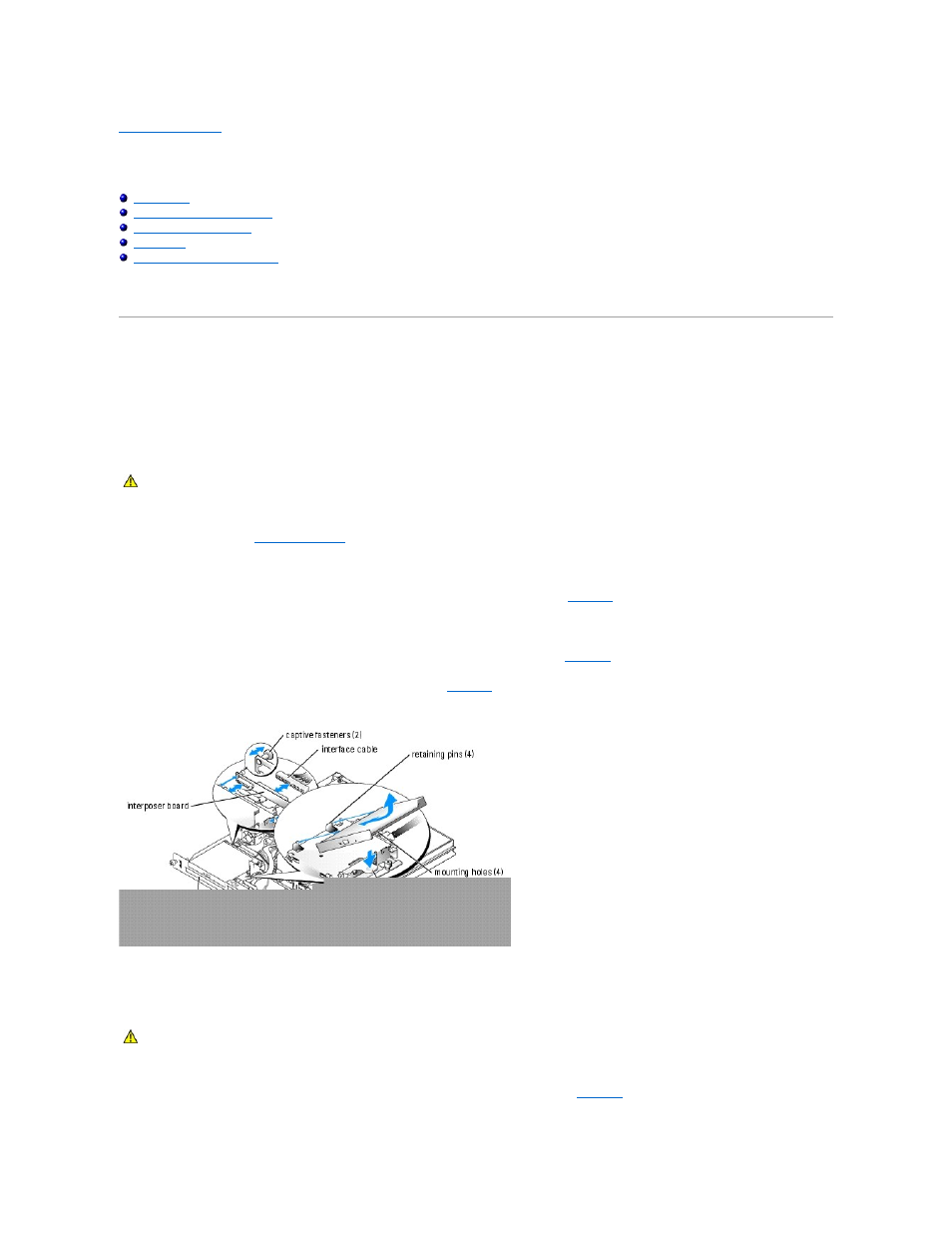
Back to Contents Page
Installing Drives
Dell™ PowerEdge™ 850 Systems Installation and Troubleshooting Guide
SCSI Configuration Information
Installing a SCSI Controller Card
Your system contains up to two SATA or SCSI hard drives and an optional optical drive. If your system contains SCSI hard drives, they must be connected to a
optional SCSI controller card. The integrated SATA controller supports up to two SATA hard drives.
Optical Drive
The optional optical drive is mounted in a bracket using two alignment pins and a spring clip on top of hard drive 0. An interposer card is connected to the back
of the drive which allows the drive to be connected to the Pri-IDE connector on the system board.
Removing the Optical Drive
1.
Open the system. See "
Opening the System
" in "Troubleshooting Your System."
2.
Disconnect the power and interface cables from the optical drive's interposer card.
3.
Pull the two captive fasteners that secure the interposer card to the hard drive 0 carrier. See
.
4.
Disconnect the interposer card from the optical drive.
5.
Press the bracket release lever that secures the optical drive to the hard drive 0 carrier. See
6.
Lift and tilt the optical drive up and out of the bracket as shown in
.
Figure 6-1. Removing and Installing the Optional Optical Drive
Installing the Optical Drive
1.
Align the optical drive's mounting holes with the retaining pins on the hard drive 0 bracket. See
CAUTION:
Only trained service technicians are authorized to remove the system cover and access any of the components inside the system.
Before performing any procedure, see your Product Information Guide for complete information about safety precautions, working inside the
computer and protecting against electrostatic discharge.
CAUTION:
Only trained service technicians are authorized to remove the system cover and access any of the components inside the system.
Before performing any procedure, see your Product Information Guide for complete information about safety precautions, working inside the
computer and protecting against electrostatic discharge.
