Removing and replacing the expansion-card cage – Dell OptiPlex GX1p User Manual
Page 7
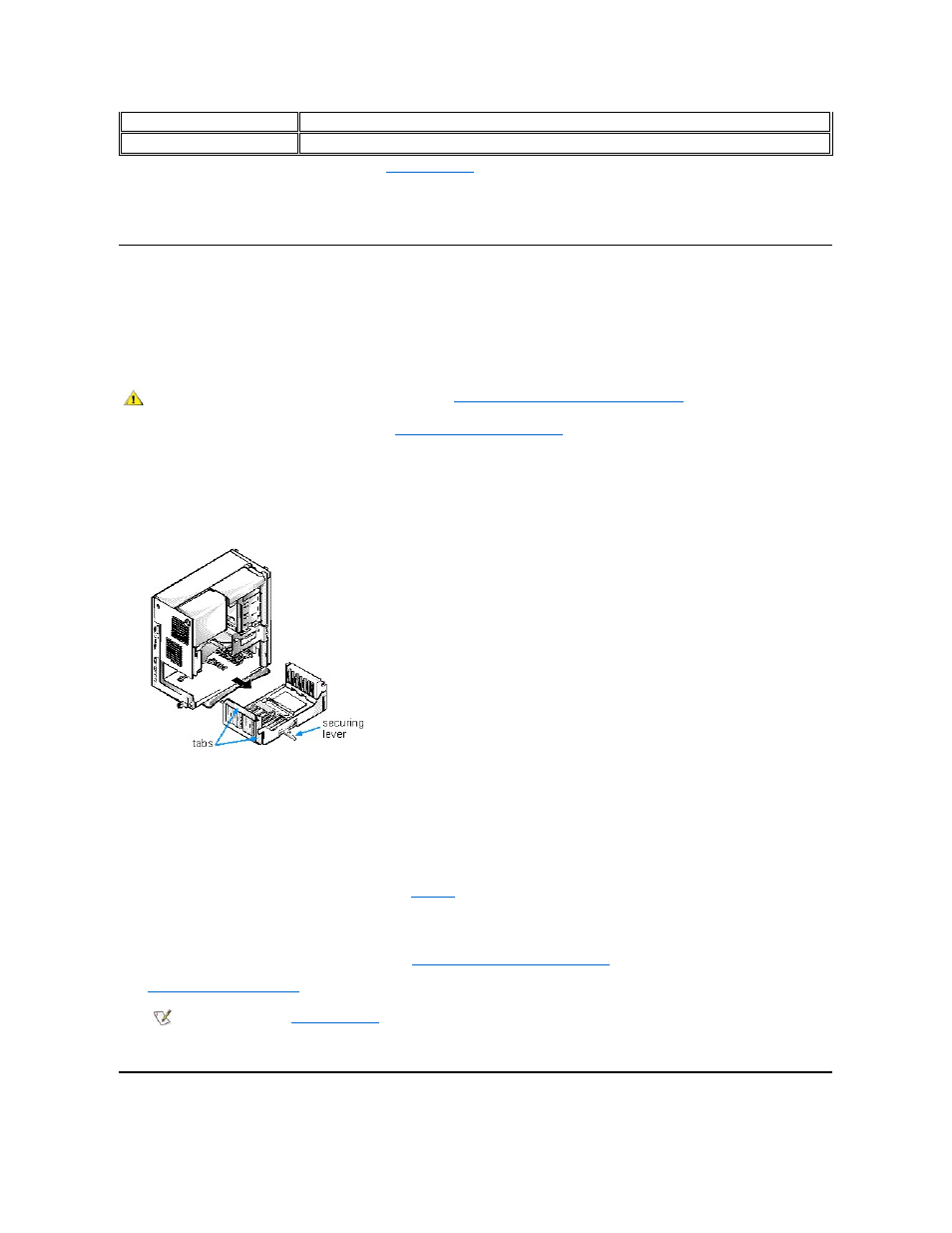
Removing and Replacing the Expansion-Card Cage
Your Dell computer has a removable expansion-card cage, which greatly simplifies many installation procedures by allowing you to remove the
riser board and all installed expansion cards in a single step.
Removing the Expansion-Card Cage
Use the following procedure to remove the expansion-card cage:
1. Remove the computer cover as instructed in "
2. Check any cables connected to expansion cards through the back-panel openings. Disconnect any cables that will not reach
to where the cage must be placed upon removal from the chassis.
3. Locate the securing lever (see Figure 7). Rotate the lever toward the back of the computer until it stops.
Figure 7. Removing the Expansion-Card Cage
4. Slide the expansion-card cage out of the chassis.
5. Lift the expansion-card cage up and away from the chassis.
Replacing the Expansion-Card Cage
Use the following procedure to replace the expansion-card cage:
1. With the securing lever in its extended position, align the tabs on the left and right sides of the expansion-card cage with the
slots on the back and bottom of the chassis (see
). Slide the expansion-card cage into place.
2. Rotate the securing lever inward until it is flush with the side of the chassis. Make sure that the riser board is fully seated in the
RISER connector on the system board.
3. Reconnect any cables you removed in step 2 of "
Removing the Expansion-Card Cage
4.
, and reconnect your computer and peripherals to their electrical outlets and turn them on.
Rotating the Power Supply Away From the System Board
USB
USB connectors
VIDEO_UPGRADE
Video-memory upgrade socket
*
For information on ISA and PCI connectors, see "
Expansion Cards
."
NOTE: For the full name of an abbreviation or acronym used in this table, see the Glossary in your online System User's Guide.
CAUTION: Before you remove the computer cover, see "
."
NOTE: If Enabled, the
Chassis Intrusion
option will cause the following message to be displayed at the next system start-up:
ALERT! Cover was previously removed.
