Modifying a card, Removing a card, For detailed instructions – Dell OptiPlex GX1p User Manual
Page 67: This other card using the procedure in
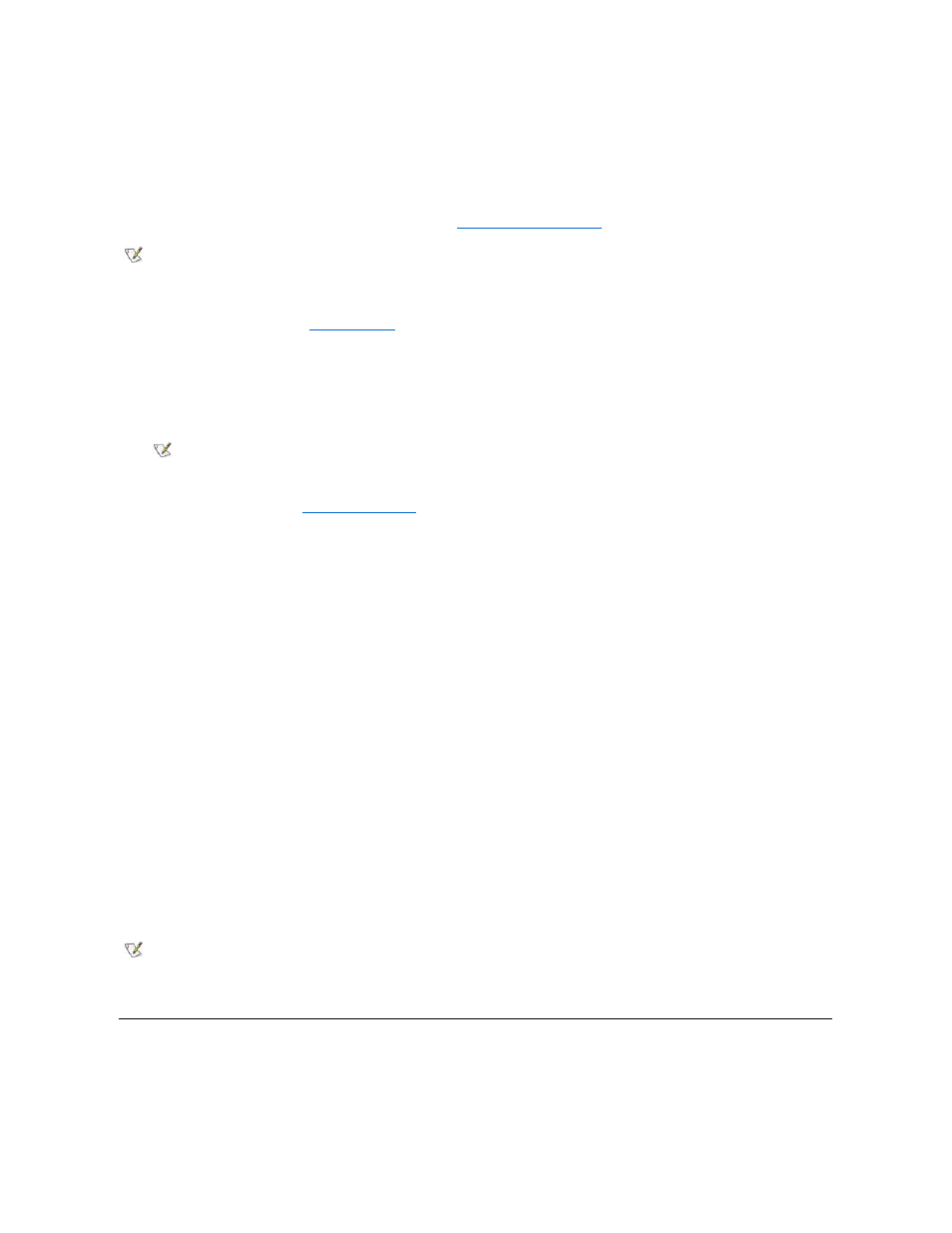
Modifying a Card
Modifying a card allows you to change the system resources used by a card. This feature is helpful when you want to add a card that requires
resources already in use by other cards or devices in your computer. You can allocate different resources to the cards currently in your computer to
free the resources necessary for the card you want to install.
You can also use this feature to force Plug and Play or PCI expansion cards to use specific resource values. This procedure is called locking a
card. You should lock a card only if it uses static device drivers. See "
" for more information.
To modify the resource settings for a listed or unlisted card, complete the following steps:
1. Start the ICU as described in "
2. Select the card from the list of installed cards in the ICU window, and choose Modify Card from the Configure menu or click
Modify.
If the Card Configuration dialog box appears, the selected card is listed (it has a configuration file in the ICU database). Continue with step 3.
If the Configure Unlisted Card dialog box appears, the card is unlisted (it does not have a configuration file). Proceed to step 5.
3. Follow steps 7 through 9 in "
." Then continue with step 4 of this procedure.
4. Click OK to complete the card modifications and return to the ICU window.
You have completed this procedure; do not proceed to step 5.
5. To add, modify, or remove a resource value, select the box beneath the resource to be assigned, and then click Add, Modify, or
Remove, respectively.
For example, if you click the box beneath IRQ, the Add, Modify, and Remove buttons change to Add Interrupt, Modify Interrupt, and Remove
Interrupt. When you click one of these buttons, a smaller Specify list box (in this case, Specify Interrupt) appears.
If you are providing a value for the IRQ or DMA resource, click the down arrow beneath Available Resources. Click the value you want to
assign to the resource. If the resource can be shared with another card or device, click Sharable. Then click OK.
If none of the values for the DMA or IRQ resource match the allowable values for your unlisted card (as indicated in the card's
documentation), select one of the available values offered by the utility and click OK.
If you are providing values for the I/O port or memory resource, you must enter the starting and ending addresses in hexadecimal format
using the two fields provided by the Specify Memory or Specify I/O Port dialog box.
6. When you have finished selecting resources for the unlisted card, click OK in the Configure Unlisted Card dialog box.
A message box appears, notifying you either that the card is using its default settings or that it cannot use its default settings and must be
reconfigured.
7. Click OK. If the card must be reconfigured, record the resource settings recommended by the ICU. Click Close to accept the
resource settings currently displayed.
8. If you had to assign a disallowed resource value to the card in steps 5, 6, and 7, click each of the other cards, and then click
View until you find another card using a resource value that is allowed for the unlisted card. Reassign the resource setting for
this other card. Then modify the resource settings for the unlisted card so that it uses an allowable value.
Removing a Card
Before you remove a non-Plug and Play ISA expansion card from your computer, you must use the ICU to remove the card from the system
configuration.
NOTE: You cannot modify the resources of a Plug and Play or PCI expansion card. You can only view the resources currently assigned
and lock or unlock them.
NOTE: When you modify an unlisted card, the ICU cannot show you the valid resources for the card. Therefore, you must have
documentation from the card manufacturer that describes the resources and resource settings that the card can use.
NOTE: After modifying the system configuration, you must turn off the system to install, remove, or change jumper settings on the non-
Plug and Play ISA expansion cards to match the settings you selected in the ICU.
