Dell OptiPlex GX1p User Manual
Page 26
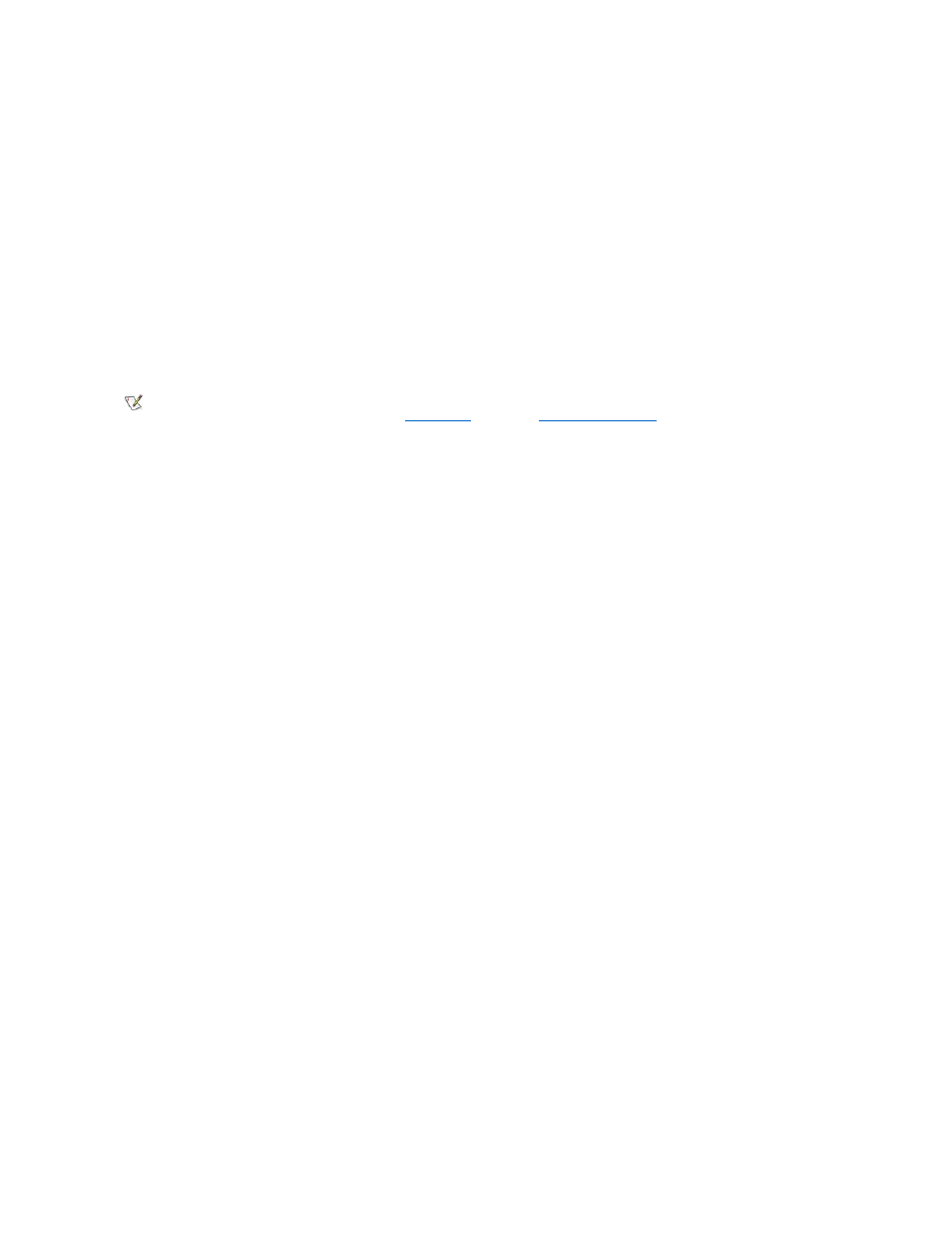
For example, you must connect most devices to a particular input/output (I/O) port or connector to operate properly. Also, external
devices like a mouse or printer usually require you to load device drivers into system memory before they will work.
l
Always attach external devices while your computer is turned off. Then turn on the computer before turning on any external devices, unless the
documentation for the device specifies otherwise. (If the computer does not seem to recognize the device, try turning on the device before
turning on the computer.)
NOTICE: When you disconnect external devices from the back of the computer, wait 5 seconds after turning off the
computer before you disconnect any devices to avoid possible damage to the system board.
Parallel Port Connector
The integrated parallel port uses a 25-pin D-subminiature connector on the computer's back panel.
This I/O port sends data in parallel format (where 8 data bits, or 1 byte, are sent simultaneously over eight separate lines in a single cable). The
parallel port is used primarily for printers.
The default designation of your computer's integrated parallel port is LPT1. Port designations are used, for example, in software installation
procedures to identify the port to which your printer is attached, thus telling your software where to send its output. (An incorrect designation
prevents the printer from printing or causes scrambled print.)
Mouse Connector
Your system uses a PS/2-compatible mouse. The mouse cable attaches to a 6-pin miniature Deutsche Inductive Norm (DIN) connector on the
back panel of your computer. Turn off the computer and any attached peripherals before connecting a mouse to the computer.
A PS/2-compatible mouse works as does an industry-standard serial mouse or bus mouse except that it has its own dedicated connector, which
frees up the serial ports and does not require an expansion card. Mouse driver software gives the mouse priority with the microprocessor by
issuing interrupt request (IRQ) 12 whenever a new mouse movement is made. The drivers also pass along the mouse data to the application that
is in control.
USB Connectors
Your system contains two USB connectors for attaching USB-compliant devices. USB-compliant devices are typically peripherals such as
keyboards, mice, printers, and computer speakers.
If you reconfigure your hardware, you may need pin number and signal information for the USB connectors.
Integrated NIC Connector
Your system has an integrated 10/100-Mbps 3Com PCI 3C905B-TX Ethernet NIC. The NIC provides all the functions of a separate network
expansion card and supports both the 10BASE-T and 100BASE-TX Ethernet standards.
The NIC includes a Wakeup On LAN feature that enables the computer to be started by a special local area network (LAN) signal from a server
management console. Wakeup On LAN provides remote computer setup, software downloading and installation, file updates, and asset tracking
after hours and on weekends when LAN traffic is typically at a minimum.
The NIC connector on the computer's back panel has the following indicators:
l
A yellow activity indicator flashes when the system is transmitting or receiving network data. (A high volume of network traffic may make this
indicator appear to be in a steady "on" state.)
l
A dual-colored link integrity indicator, which lights up green when there is a good connection between a 10-Mbps network and the NIC, or it
lights up orange when there is a good connection between a 100-Mbps network and the NIC. When the green indicator is off, the computer is
not detecting a physical connection to the network.
Audio Connectors
You can use the microphone jack to attach a standard personal computer microphone. Connect the audio cable from the microphone to the
microphone jack. The microphone input is a monaural source with maximum signal levels of 89 millivolts root-mean-squared (mVrms).
You can use the line-out jack to attach most computer speakers. The line-out jack is amplified, so speakers with integrated amplifiers are not
required. Connect the audio cable from the speakers to this jack.
You can use the line-in jack to attach record/playback devices such as cassette players, CD players, and VCRs. Connect the line-out cable from
any of these devices to the line-in jack on the back of your computer.
Video Connector
The system uses a 15-pin high-density D-subminiature connector on the back panel for attaching a VGA-compatible monitor to your system.
Serial Port Connectors
NOTE: The integrated parallel port is automatically disabled if the system detects an installed expansion card containing a parallel port
configured to the same address as specified in the
Parallel Port
option in the
System Setup Program
.
