Video memory (gx1 only), Adding video memory (optiplex gx1 only), Removing a dimm – Dell OptiPlex GX1p User Manual
Page 40
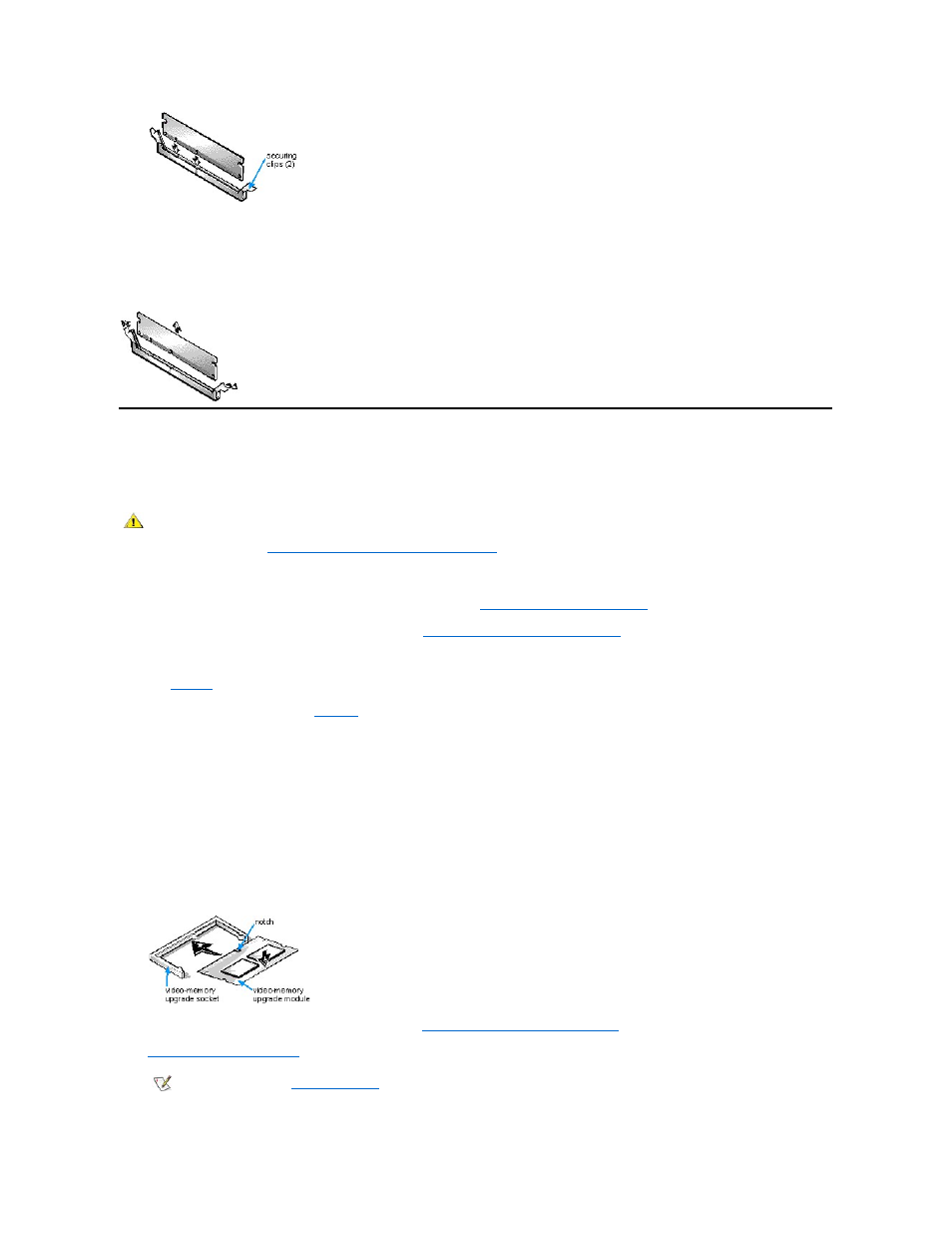
Removing a DIMM
To remove a DIMM, press the securing clips outward (see Figure 8) simultaneously until the DIMM disengages from the socket (it should pop up
slightly).
Figure 8. Removing a DIMM
Adding Video Memory (OptiPlex GX1 Only)
You can upgrade video memory on an OptiPlex GX1 from 4 to 8 MB by installing a video-memory upgrade module (OptiPlex GX1p systems come
with 8 MB of video memory). Upgrading the video memory increases video performance and allows you to use video modes for application
programs that require high resolutions and many colors.
To upgrade the video memory, perform the following steps:
1. Remove the computer cover according to the instructions in "
Removing the Computer Cover
."
2. Remove the expansion-card cage as described in "
Removing the Expansion-Card Cage
."
3. Locate the video-memory upgrade socket (labeled "VIDEO_UPGRADE") on the system board.
4. Orient the module as shown in
. Then install it in the socket.
Video memory modules are keyed, or designed to fit in the socket in only one direction.
The socket on the system board is notched so that the video memory module can be firmly seated only one way.
a. Align the video memory module's edge connector with the slot in the center of the socket.
b. Press the video memory module's edge connector firmly into the socket.
c. Pivot the module down until it clicks into place.
d. If you do not hear a sharp click, you should remove the module and reinstall it.
Figure 9. Installing a Video-Memory Upgrade Module
5. Replace the expansion-card cage as described in "
Replacing the Expansion-Card Cage
."
6.
Replace the computer cover
, and reconnect your computer and peripherals to their electrical outlets and turn them on.
CAUTION: To avoid the possibility of electric shock, turn off the computer and any peripherals, disconnect them from their
electrical outlets, and then wait at least 5 seconds before you remove the computer cover. Also, before you install an
expansion card, see "
Safety First
— For You and Your Computer
."
NOTE: If Enabled, the
Chassis Intrusion
option will cause the following message to be displayed at the next system start-up:
ALERT! Cover was previously removed.
