Adding a listed card – Dell OptiPlex GX1p User Manual
Page 64
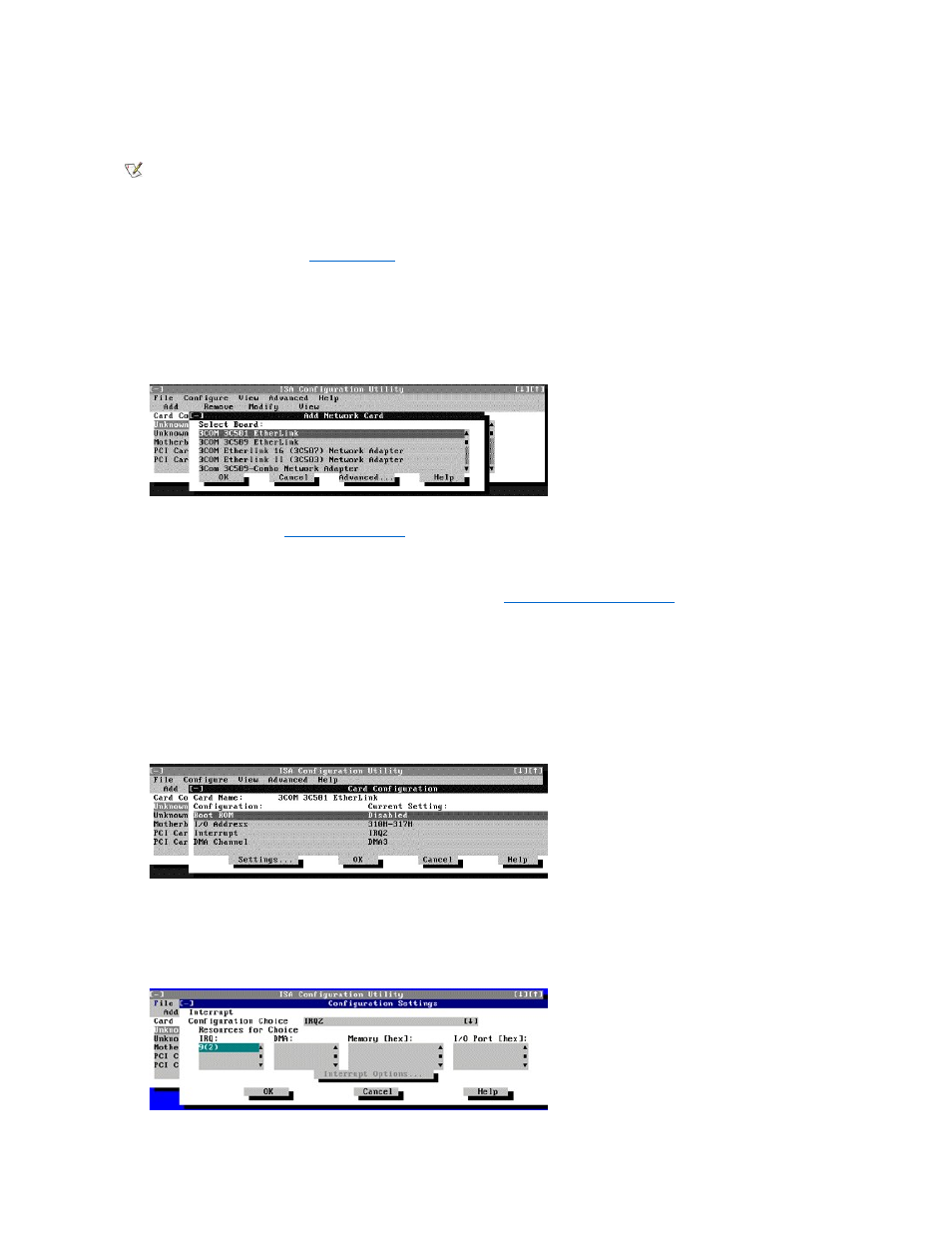
Adding a Listed Card
Use the following procedure to add a listed card with the ICU:
1. Start the ICU as described in "
2. From the ICU window, click Add or select Add Card from the Configure menu.
3. Click the name of the category of card that you want to add. If you clicked Add in step 2, click OK.
A dialog box like the one in Figure 2 appears, listing the names of all available cards of that type.
Figure 2. Add Network Card Dialog Box
4. Select the name of the card you want to add.
If the card is not listed, see "
."
5. If you want the ICU to select the resources for the card, click OK. Otherwise, skip to step 6.
The ICU uses the default resources set by the card manufacturer whenever possible. If the ICU cannot find a resource that is valid for the card
and available in the system, the utility generates an error message. See "
ISA Configuration Utility Messages
" for an explanation of the
message and a possible solution to the conflict.
If you are satisfied with the default resources assigned to the card, you can skip the remainder of this procedure.
6. To select the resources yourself, click Advanced.
The Card Configuration dialog box (see Figure 3) displays all resources used by the card. Some cards have multiple functions, each having
one or more resources associated with it. For example, a communications card can have fax, modem, and scanner functions, each of which
may have one or more associated resources.
Figure 3. Card Configuration Dialog Box
7. To change any of the resource settings for the card, select the resource setting and then click Settings.
The Configuration Settings dialog box (see Figure 4) displays the name of the resource that you selected in the upper-left corner of the box.
The resource values currently associated with the selected function are displayed in the Resources for Choice box. The resource values
displayed are IRQ, DMA, Memory (Hex), and I/O Port (Hex).
Figure 4. Configuration Settings Dialog Box for Assigning an IRQ Line
NOTE: If you want to add a configuration file that you received on diskette with a new expansion card, you must copy the configuration
file to the \db subdirectory on the backup copy of the ICU diskette. You should then reboot your system and perform the following
procedure to add the expansion card.
