Inside your computer – Dell OptiPlex GX1p User Manual
Page 4
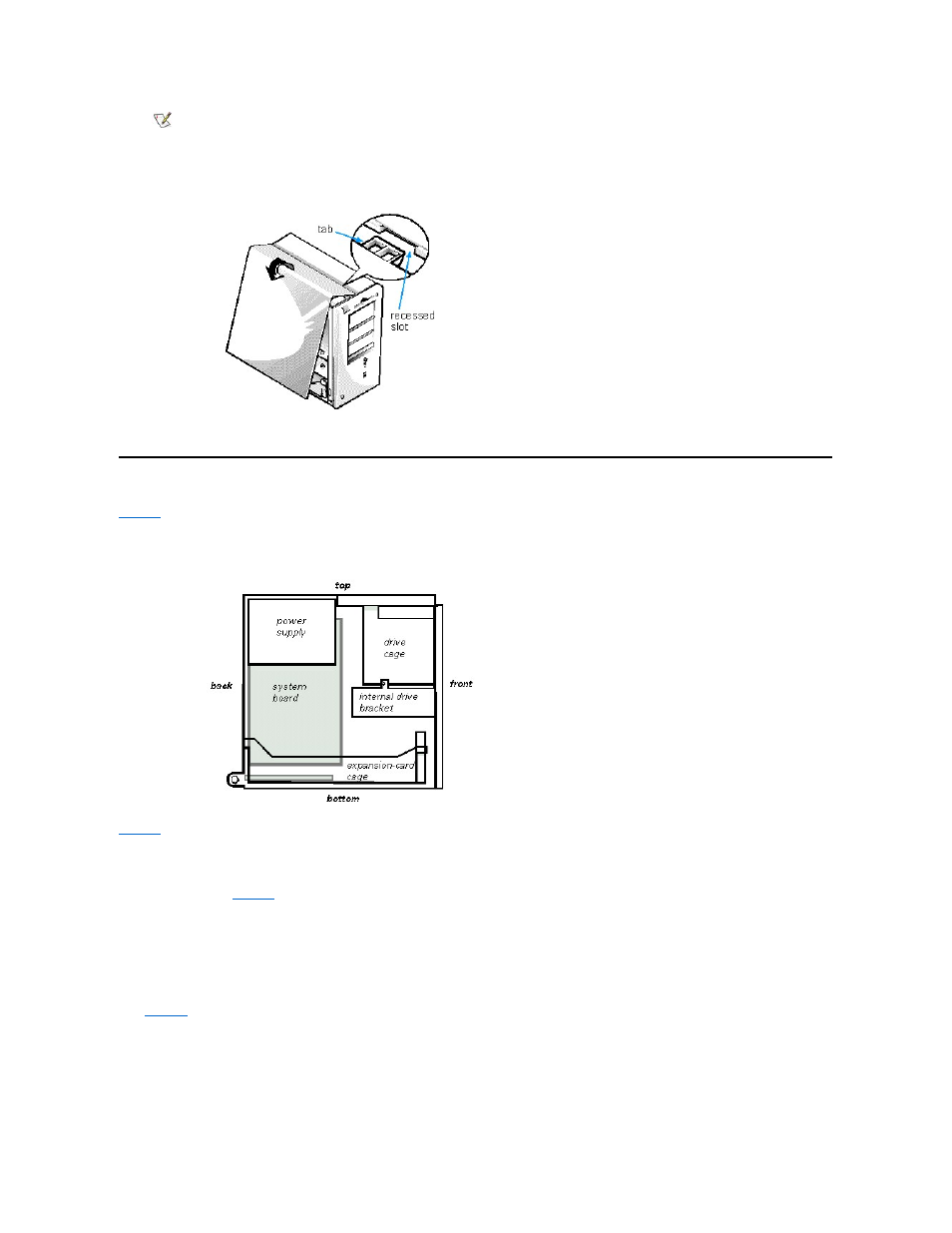
Figure 3. Replacing the Computer Cover
4. If you are using a padlock to secure your system, reinstall the padlock.
Inside Your Computer
directions relative to the computer are as shown.
Figure 4. Computer Orientation View
When you look inside your computer, note the DC power cables coming from the power supply. These cables supply power to the system board; to
internal diskette drives, hard-disk drives, and tape drives; and to certain expansion cards that connect to external peripherals.
system board or on an expansion card.
The system board
—the large printed circuit board mounted vertically inside the chassis—holds the computer's control circuitry and other electronic
components. Some hardware options are installed directly onto the system board. The riser board at the bottom of the chassis contains the
expansion-card connectors.
During an installation procedure, you may be required to change a jumper setting on the system board and/or a jumper setting on an expansion
card or on a drive. Jumpers provide a convenient and reversible way of reconfiguring the circuitry on a printed circuit board. For more information,
see "
Figure 5. Inside the Chassis
NOTE: The computer should be placed fully on a flat surface. It is difficult to align the cover if the front to the computer is hanging
over the edge of table.
