Connecting peripheral devices, Temperature monitoring, Security features – Dell OptiPlex GX1p User Manual
Page 25
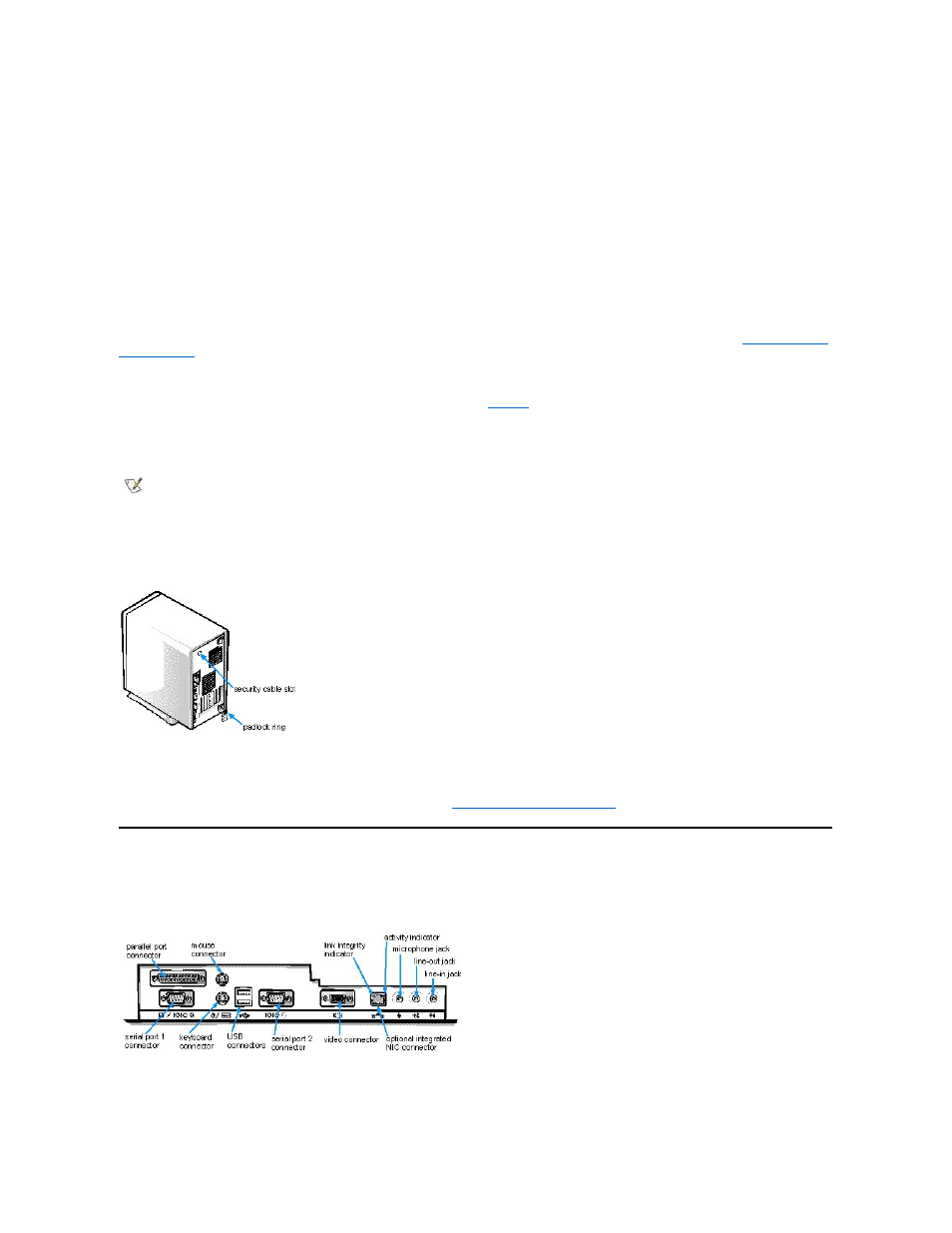
Temperature Monitoring
Your system includes temperature probes to sense when the processor becomes overheated. In such a case, a message appears on the screen
when Dell OpenManage is running or at the next system start-up notifying you of the problem.
Security Features
Your Dell OptiPlex GX1 or GX1p system has the following integrated security features.
Chassis Intrusion
A built-in chassis intrusion alarm displays the status of the system chassis intrusion monitor. If the computer cover is removed, the setting changes
to Detected and the following message appears during the boot sequence at the next system start-up:
Alert! Cover was previously removed.
The field can be cleared using the System Setup program to enable future intrusions to be detected. For more information, see "
Using the System
Setup Program
."
Security Cable Slot and Padlock Ring
On the back of the computer are a security cable slot and padlock ring (see
) for attaching commercially available antitheft devices.
Security cables for personal computers usually include a segment of galvanized cable with an attached locking device and key. To prevent
unauthorized removal of your computer, loop the cable around an immovable object, insert the locking device into the security cable slot on the
back of your computer, and lock the device with the key provided. Complete instructions for installing this kind of antitheft device are usually
included with the device.
The padlock ring allows you to secure the computer cover to the chassis to prevent unauthorized access to the inside of the computer. To use the
padlock ring, insert a commercially available padlock through the ring and then lock the padlock.
Figure 2. Security Cable Slot and Padlock Ring
Passwords
The password feature enables you to set a user-defined password to restrict access to the system. Additional protection is available through the
System Setup program. When the Setup Password option is set to Enabled, Password Status allows you to prevent the system password from
being changed or disabled at boot time. For more information, see "
Using the System Setup Program
."
Connecting Peripheral Devices
Figure 3 shows the connectors on the back of your computer for attaching external devices.
Figure 3. I/O Ports, Connectors, and Indicators
When you connect external devices to your computer's back panel, follow these guidelines:
l
Check the documentation that accompanied the device for specific installation and configuration instructions.
NOTE: Antitheft devices are of differing designs. Before purchasing such a device, make sure it will work with the cable slot on your
computer.
