Responding to error messages, Disabling a forgotten password, System password. see – Dell OptiPlex GX1p User Manual
Page 56: Deleting or changing an existing setup password
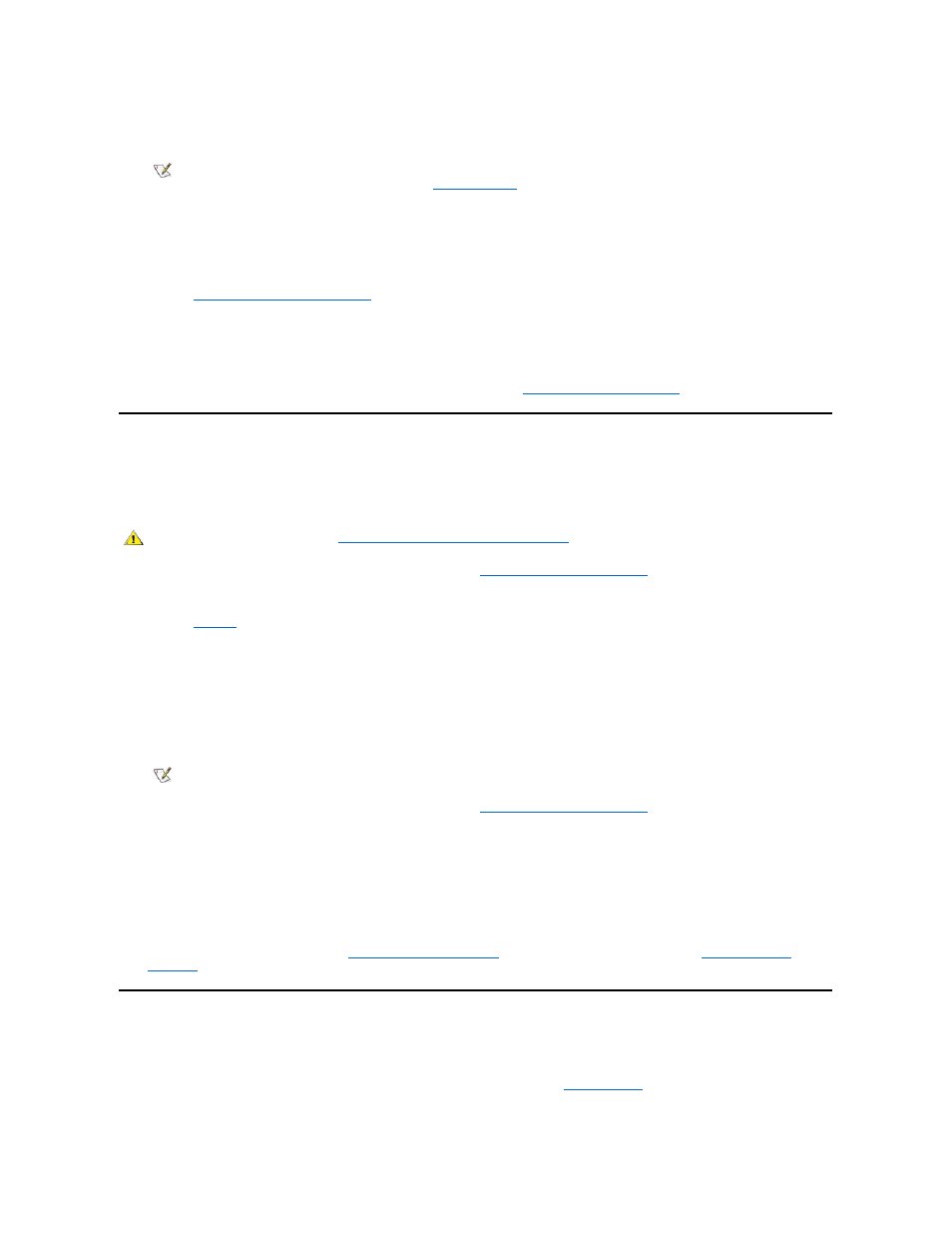
If System Password is not enabled and is not locked via the Password Status option, you can assign a system password (however,
you cannot disable or change an existing system password).
Deleting or Changing an Existing Setup Password
To delete or change an existing setup password, perform the following steps:
1. Enter the System Setup program and go to Page 2 of the System Setup screens.
Entering the System Setup Program
." Press the key combination to move to Page 2 of the System Setup screens.
2. Highlight the Setup Password option, type in the setup password, and press the left- or right-arrow key to delete the existing
setup password.
The setting changes to Not Enabled.
3. If you want to assign a new setup password, follow the procedure in "
Disabling a Forgotten Password
If you forget your system or setup password, you cannot operate your system or change settings in the System Setup program until you remove the
computer cover, change the password jumper setting to disable the passwords, and erase the existing passwords.
To disable a forgotten password, perform the following steps.
1. Remove the computer cover according to the instructions in "
Removing the Computer Cover
."
2. Remove the jumper plug from the PSWD jumper to disable the password feature.
Refer to "
Jumpers
" for jumper information and for the location of the password jumper (labeled "PSWD") on the system board.
3. Replace the computer cover.
4. Reconnect your computer and peripherals to their power sources, and then turn them on.
Booting your system with the PSWD jumper plug removed erases the existing password(s).
5. Enter the System Setup program and verify that the password is disabled. Proceed to step 6 if you want to assign a new
password.
6. Remove the computer cover according to the instructions in "
Removing the Computer Cover
."
7. Replace the PSWD jumper plug.
8. Replace the computer cover, and then reconnect the computer and peripherals to their power sources and turn them on.
Booting with the PSWD jumper installed reenables the password feature. When you enter the System Setup program, both password
options appear as Not Enabled, meaning that the password feature is enabled but that no password has been assigned.
9. Assign a new system and/or setup password.
To assign a new system password, see "
." To assign a new setup password, see "
Responding to Error Messages
If an error message appears on your monitor screen while the system is booting, make note of the message. Then, before entering the System
Setup program, refer to your Diagnostics and Troubleshooting Guide for an explanation of the message and suggestions for correcting any
errors. However, it is normal to receive an error message the first time you boot the system after a memory upgrade. In that case, you do not need
to refer to the Diagnostics and Troubleshooting Guide; instead, refer to the instructions in "
Adding Memory
."
If you are given an option of pressing either
NOTE: You can use the Password Status option in conjunction with Setup Password to protect the system password from
unauthorized changes. For more information, see "
CAUTION: Before you begin, see "
Safety First
— For You and Your Computer
."
NOTE: Before you assign a new system and/or setup password, you must replace the PSWD jumper plug.
