Troubleshooting scsi tape drives, Troubleshooting hard drives – Dell PowerEdge 6600 User Manual
Page 47
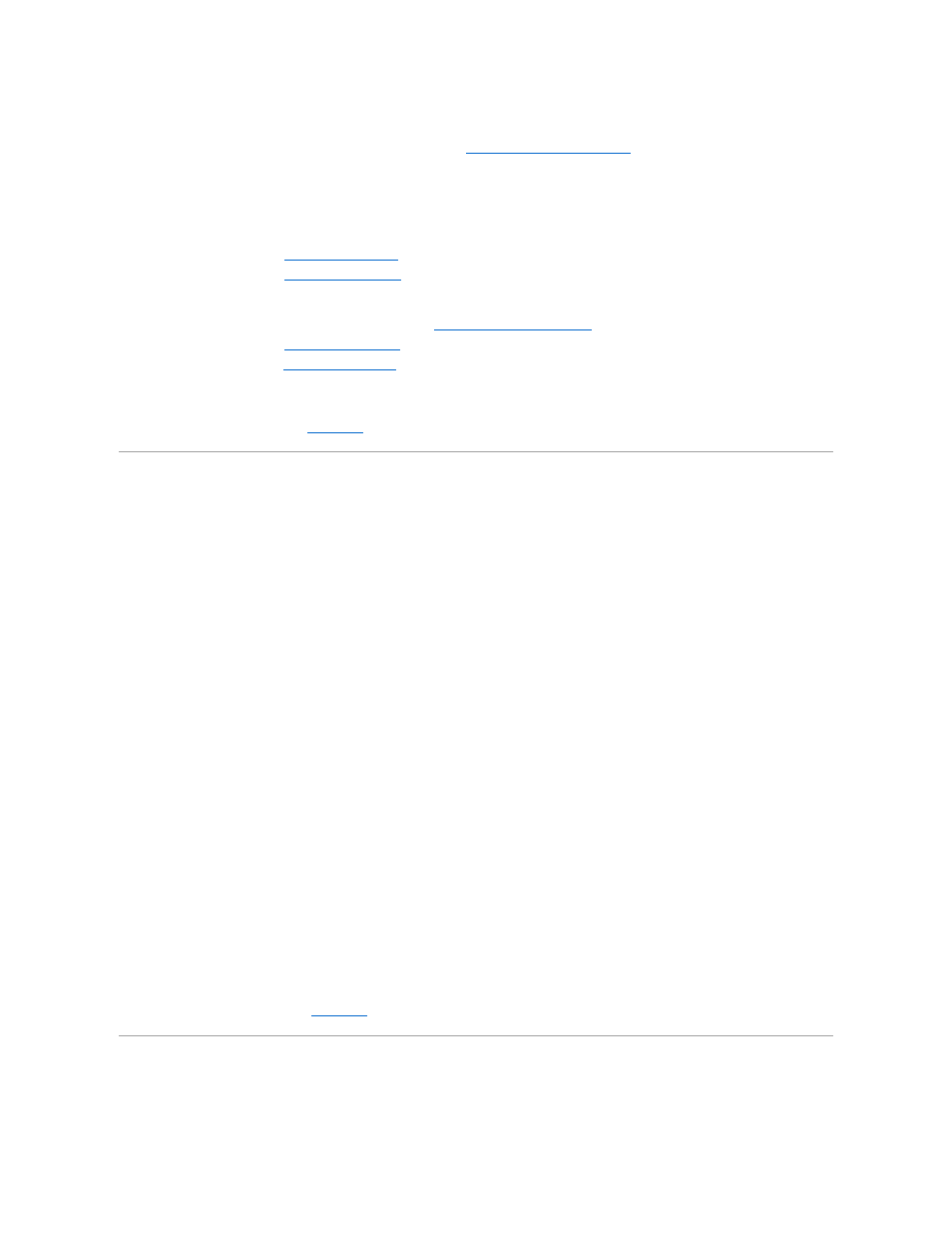
4.
Turn off the system, including any attached peripherals, and disconnect the system from its electrical outlet.
5.
Ensure that the CD/diskette drive assembly is properly installed (see "
Removing the CD/Diskette Drive Tray
" in "Installing Drives").
6.
Connect the system to its electrical outlet and turn on the system, including any attached peripherals.
7.
Run the IDE devices tests in the system diagnostics to determine whether the CD drive works correctly.
If the tests failed, continue to step 8.
8.
Turn off the system, including any attached peripherals, and disconnect the system from its electrical outlet.
9.
Remove the back cover (see "
10.
").
11.
Ensure that the CD/diskette drive interface cable is securely connected to the interposer board on the CD/diskette drive assembly and to the peripheral
riser card.
12.
Ensure that the peripheral riser card is properly installed (see "
Replacing the Peripheral Riser Card
" in "Installing System Options").
13.
Replace the front cover (see "
14.
Replace the back cover (see "
").
15.
Connect the system to its electrical outlet and turn on the system, including any attached peripherals.
16.
Run the IDE devices tests in the system diagnostics to determine whether the CD drive works correctly.
If the problem is not resolved, see "
Getting Help
" for instructions on obtaining technical assistance.
Troubleshooting SCSI Tape Drives
Problem
l
Defective tape drive
l
Defective tape cartridge
l
Software or device driver
l
Defective I/O riser card
Action
1.
Remove the tape that was in use when the problem occurred and replace it with a tape that you know is not defective.
2.
Verify that any required SCSI device drivers are installed on the hard drive and are configured correctly.
For instructions on installing and configuring device drivers for the system's integrated SCSI host adapter, see "Using the Dell OpenManage Server
Assistant CD" in the User's Guide.
3.
Reinstall the tape-backup software as instructed in the tape-backup software documentation.
4.
Check the cable connections to the tape drive.
l
For internal tape drives, perform the following steps:
a.
Turn off the system, including any attached peripherals, and disconnect the system from its electrical outlet.
b.
Check the SCSI cable connection from the tape drive to the I/O riser card.
c.
Check the DC power cable connection to the tape drive.
l
For external tape drives, perform the following steps:
a.
Turn off the system, including any attached peripherals, and disconnect the system from its electrical outlet.
b.
Check the SCSI cable connection from the tape drive to the external SCSI connector on the back panel.
c.
Check the SCSI cable connection from the external SCSI connector on the back panel to the I/O riser card.
d.
Check the AC power cable connection to the tape drive.
5.
Verify that the tape drive is configured for a unique SCSI ID number and that the tape drive is terminated or not terminated as appropriate.
See the documentation for the tape drive for instructions on selecting the SCSI ID and enabling or disabling termination.
6.
Reconnect the system to the electrical outlet and turn on the system.
7.
If the problem is not resolved, see "
Getting Help
" for instructions on obtaining technical assistance.
Troubleshooting Hard Drives
Problem
