Removing an expansion card – Dell PowerEdge 6600 User Manual
Page 54
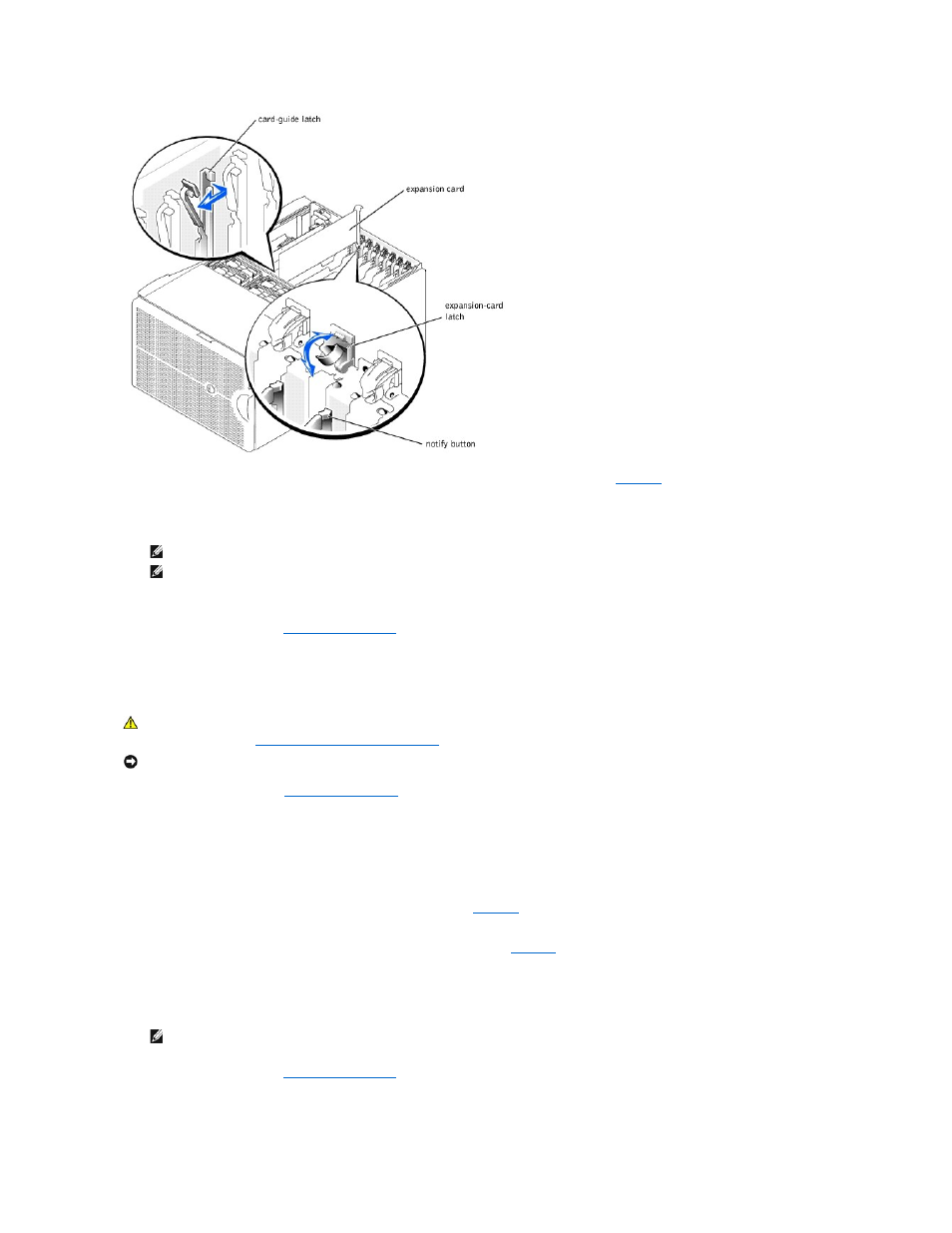
5.
When the card is seated in the connector, close the expansion-card latch and the card-guide latch (see
6.
Connect any cables that should be attached to the card.
See the documentation that came with the card for information about its cable connections.
7.
Press the notify button for the expansion card that you installed and wait until the LED turns green.
8.
Replace the back cover (see "
Replacing the Back Cover
" in "Troubleshooting Your System").
If you turned off your system in step 3 because your operating system does not support hot-plug expansion cards, replace the system back cover,
reconnect the system to its electrical outlet, including any attached peripherals, and turn on the system.
Removing an Expansion Card
1.
Remove the back cover (see "
Removing the Back Cover
" in "Troubleshooting Your System").
2.
If your system's operating system does not support hot-plug expansion cards, turn off the system, including any attached peripherals, and disconnect
the system from its electrical outlet.
If your operating system does support hot-plug expansion cards, press the notify button for the expansion slot and wait until the LED turns off.
3.
Disconnect any cables connected to the card.
4.
To release the expansion card:
a.
Grasp the card-guide latch and pull it away from the chassis (see
b.
Press and hold the plastic tab on the outside of the system chassis.
c.
Press the release tab on the expansion-card latch inside the system (see
).
d.
Open the expansion-card latch.
5.
Grasp the expansion card by its top corners, and carefully remove it from the expansion-card connector.
6.
If you are removing the card permanently, install a metal filler bracket over the empty card-slot opening.
7.
Replace the back cover (see "
Replacing the Back Cover
" in "Troubleshooting Your System").
If you turned off your system in step 2 because your system's operating system does not support hot-plug expansion cards, replace the system back
cover, reconnect the system to its electrical outlet, including any attached peripherals, and turn on the system.
NOTE:
SCSI cables connected from an expansion card to the SCSI backplane board should be routed under the fan assembly tray.
NOTE:
If the expansion card you are installing is of a slower operating speed than the cards already installed on the same PCI bus, you must
power down all expansion slots on that bus. This action ensures that all expansion cards on that bus power up at the same operating speed.
CAUTION:
If your system's operating system does not support hot-plug PCI or PCI-X expansion cards or the expansion card itself does not
support hot-plug installation, turn off the system, including any attached peripherals, and disconnect the system from its electrical outlet. For
more information, see "
Safety First—For You and Your System
" in "Troubleshooting Your System."
NOTICE:
See "Protecting Against Electrostatic Discharge" in the safety instructions in your System Information document.
NOTE:
You must install a filler bracket over an empty expansion slot to maintain Federal Communications Commission (FCC) certification of the
system. The brackets also keep dust and dirt out of the system and aid in proper cooling and airflow inside the system.
