Troubleshooting a damaged system, Troubleshooting the system battery, Troubleshooting power supplies – Dell PowerEdge 6600 User Manual
Page 41
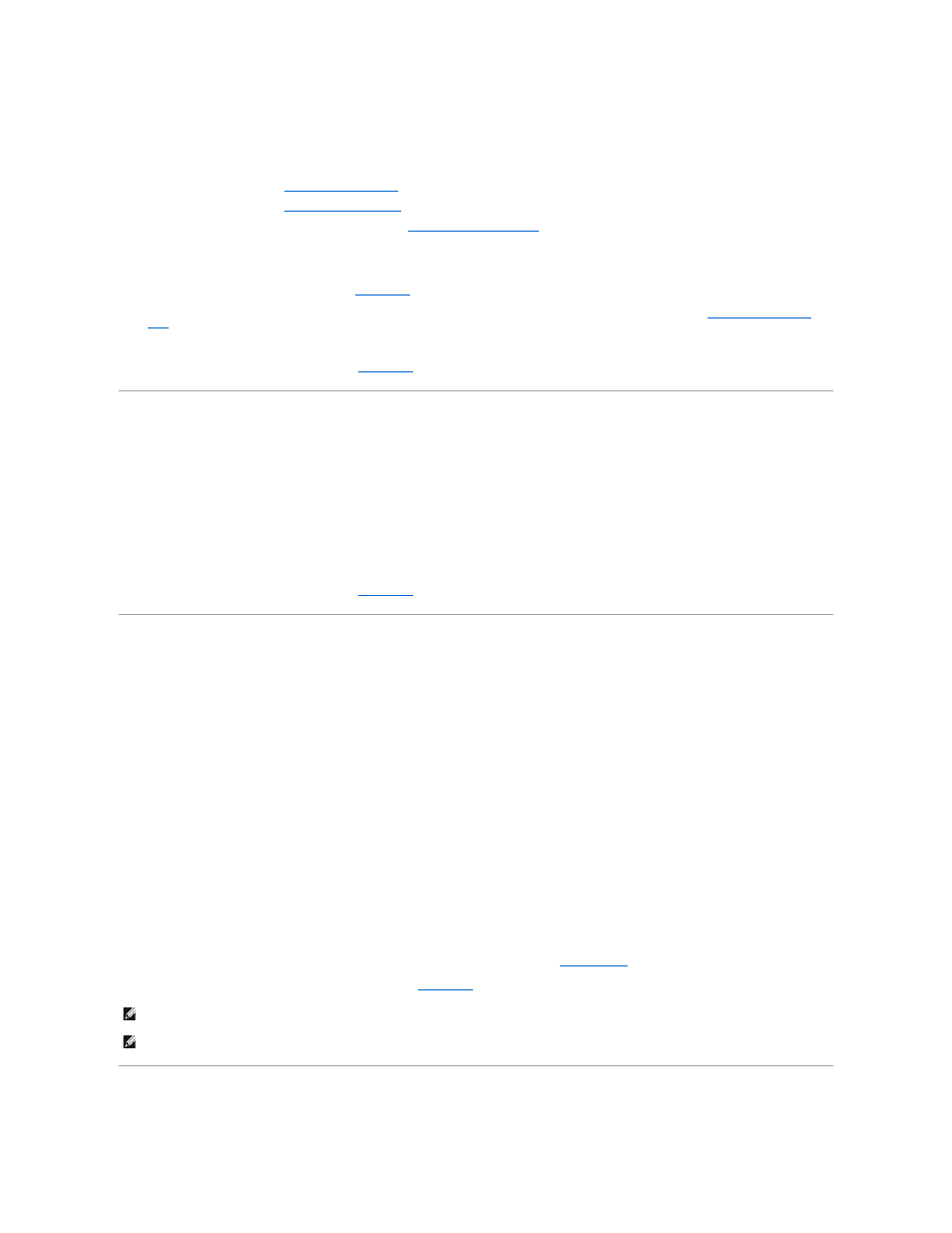
l
Excessive humidity
Action
1.
Turn off the system, including any attached peripherals, and disconnect the system from the electrical outlet.
2.
Remove the back cover (see "
3.
").
4.
Remove all expansion cards installed in the system (see "
Removing an Expansion Card
" in "Installing System Board Options").
5.
Let the system dry thoroughly for at least 24 hours.
6.
Replace the system covers, reconnect the system to the electrical outlet, and turn on the system.
If the system does not start up properly, see "
Getting Help
" for instructions on obtaining technical assistance.
7.
If the system starts up normally, shut down the system and reinstall all expansion cards that were removed in step 4 (see "
Installing an Expansion
Card
" in "Installing System Board Options").
8.
Run the system board tests in the system diagnostics to confirm that the system is working properly.
If the tests did not complete successfully, see "
Getting Help
" for instructions on obtaining technical assistance.
Troubleshooting a Damaged System
Problem
l
System dropped or damaged
Action
1.
Ensure that all cables are properly connected.
2.
Ensure that all components are properly installed and are free from damage.
3.
Run the system board tests in the system diagnostics.
If the tests did not complete successfully, see "
Getting Help
" for instructions on obtaining technical assistance.
Troubleshooting the System Battery
Problem
l
Error message shows a problem with the battery
l
System Setup program loses system configuration information
l
System date and time do not stay current
The system battery maintains system configuration, date, and time information in a special section of memory when you turn off the system. The operating life
of the battery ranges from 2 to 5 years, depending on how you use the system (for example, if you keep the system on most of the time, the battery gets little
use and thus lasts longer). You may need to replace the battery if an incorrect time or date is displayed during the boot routine.
You can operate the system without a battery; however, the system configuration information maintained by the battery in NVRAM is erased each time you
remove power from the system. Therefore, you must re-enter the system configuration information and reset the options each time the system boots until you
replace the battery.
Action
1.
Re-enter the time and date through the System Setup program (see "Using the System Setup Program" in the User's Guide for instructions).
2.
Turn off and disconnect the system from the electrical outlet for a few hours.
3.
Reconnect the system to the electrical outlet and turn the system on again.
4.
Enter the System Setup program.
If the date and time are not correct in the System Setup program, replace the battery (see "
System Battery
").
If the problem is not resolved by replacing the battery, see "
Getting Help
" for instructions on obtaining technical assistance.
Troubleshooting Power Supplies
NOTE:
Some software may cause the system time to speed up or slow down. If the system seems to operate normally except for the time kept in the
System Setup program, the problem may be caused by software rather than by a defective battery.
NOTE:
If the system is turned off for long periods of time (weeks or months), the NVRAM may lose its system configuration information. This situation is
not caused by a defective battery.
