Troubleshooting the i/o board, Troubleshooting expansion cards – Dell PowerEdge 6600 User Manual
Page 44
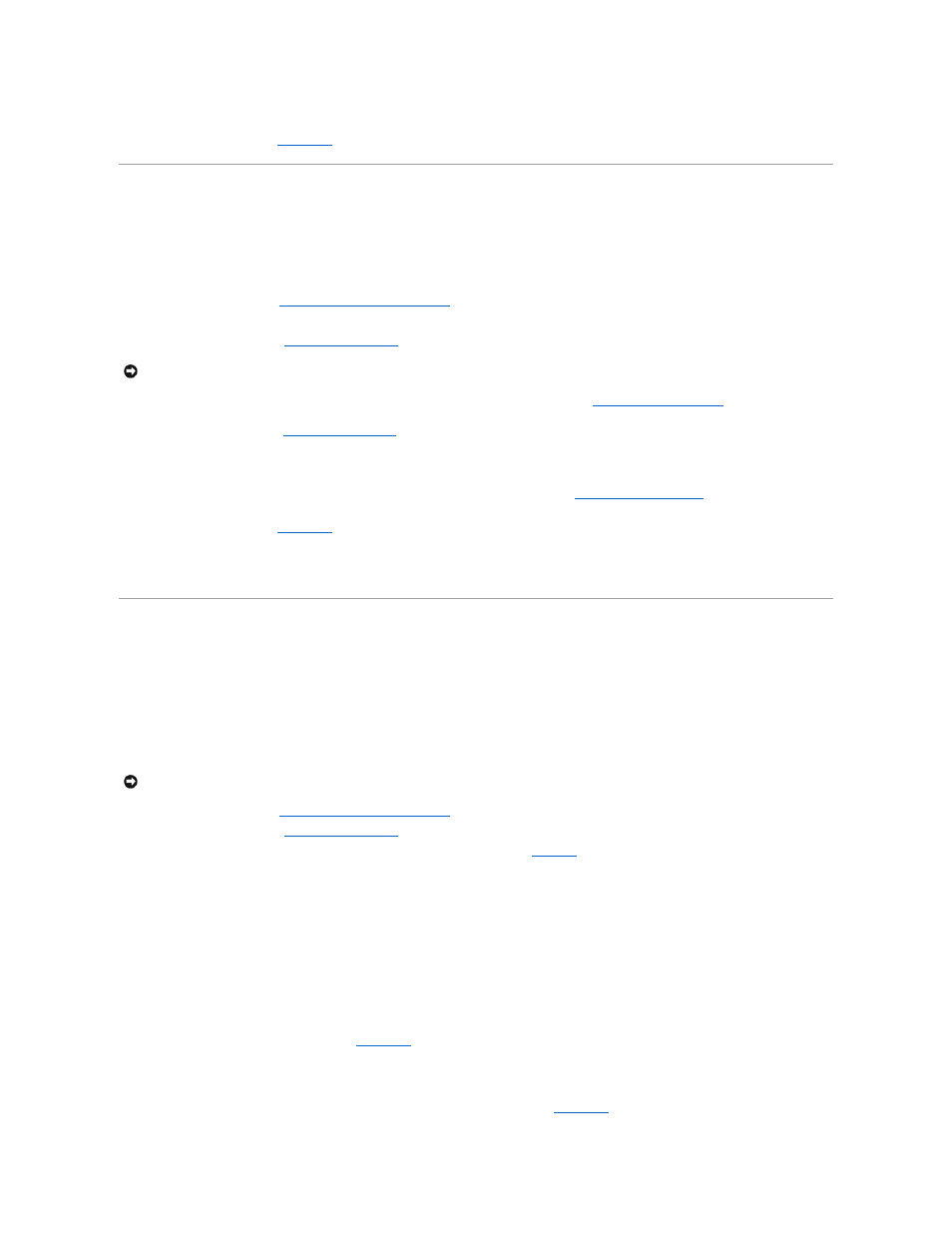
9.
Perform the I/O devices tests in the system diagnostics.
If the problem persists, see "
Getting Help
."
Troubleshooting the I/O Board
Problem
l
Error message indicating an I/O board problem (expansion-card problem)
Action
1.
Observe the precautions in "
Safety First—For You and Your System
2.
Turn off the system, including any attached peripherals, and disconnect the system from its electrical outlet.
3.
Remove the back cover (see "
4.
Remove all expansion cards except the SCSI host-adapter card for the boot drive, if present (see "
Removing an Expansion Card
" in "Installing System
Options").
5.
Replace the back cover (see "
").
6.
Reconnect the system to its electrical outlet, and turn on the system.
7.
Perform the PCI devices tests in the system diagnostics.
If the tests complete successfully, reinstall one of the expansion cards removed in step 4 (see "
Installing an Expansion Card
" in "Installing System
Options").
If the problem persists, see "
Getting Help
."
8.
Repeat steps 5 through 7 for each expansion card removed in step 4.
If any of the expansion cards fail a test, replace that card.
Troubleshooting Expansion Cards
Problem
l
Error message indicates an expansion-card problem
l
Expansion card seems to perform incorrectly or not at all
l
Expansion-card filler brackets are not installed over empty expansion slots
Action
1.
Observe the precautions in "
Safety First—For You and Your System
2.
Remove the back cover (see "
3.
Press the notify button for each expansion card and wait until the LED turns off (see
Figure 6
-5
).
4.
Verify that each expansion card is firmly seated in its connector.
5.
Verify that any cables are firmly connected to their corresponding connectors on the expansion cards.
6.
Press the notify button for each expansion card and wait until the green LED turns on.
7.
Run the Quick Tests in the system diagnostics.
If the problem persists, go to step 8.
8.
Press the notify button for each expansion card and wait until the LED turns off.
9.
Remove all expansion cards installed in the system.
10.
Run the Quick Tests in the system diagnostics.
If the tests do not complete successfully, see "
Getting Help
" for information on obtaining technical assistance.
11.
Reinstall one of the expansion cards removed in step 9, press the notify button for the expansion card, and wait until the green LED turns on.
12.
Repeat steps 10 and 11 for each of the remaining expansion cards.
If you have reinstalled all of the expansion cards and the Quick Tests are still failing, see "
Getting Help
."
NOTICE:
See "Protecting Against Electrostatic Discharge" in the safety instructions in your System Information document.
NOTICE:
When troubleshooting an expansion card, see the documentation for your operating system and the expansion card.
