Troubleshooting system cooling, Troubleshooting the microprocessor board, Troubleshooting a cooling fan – Dell PowerEdge 6600 User Manual
Page 42
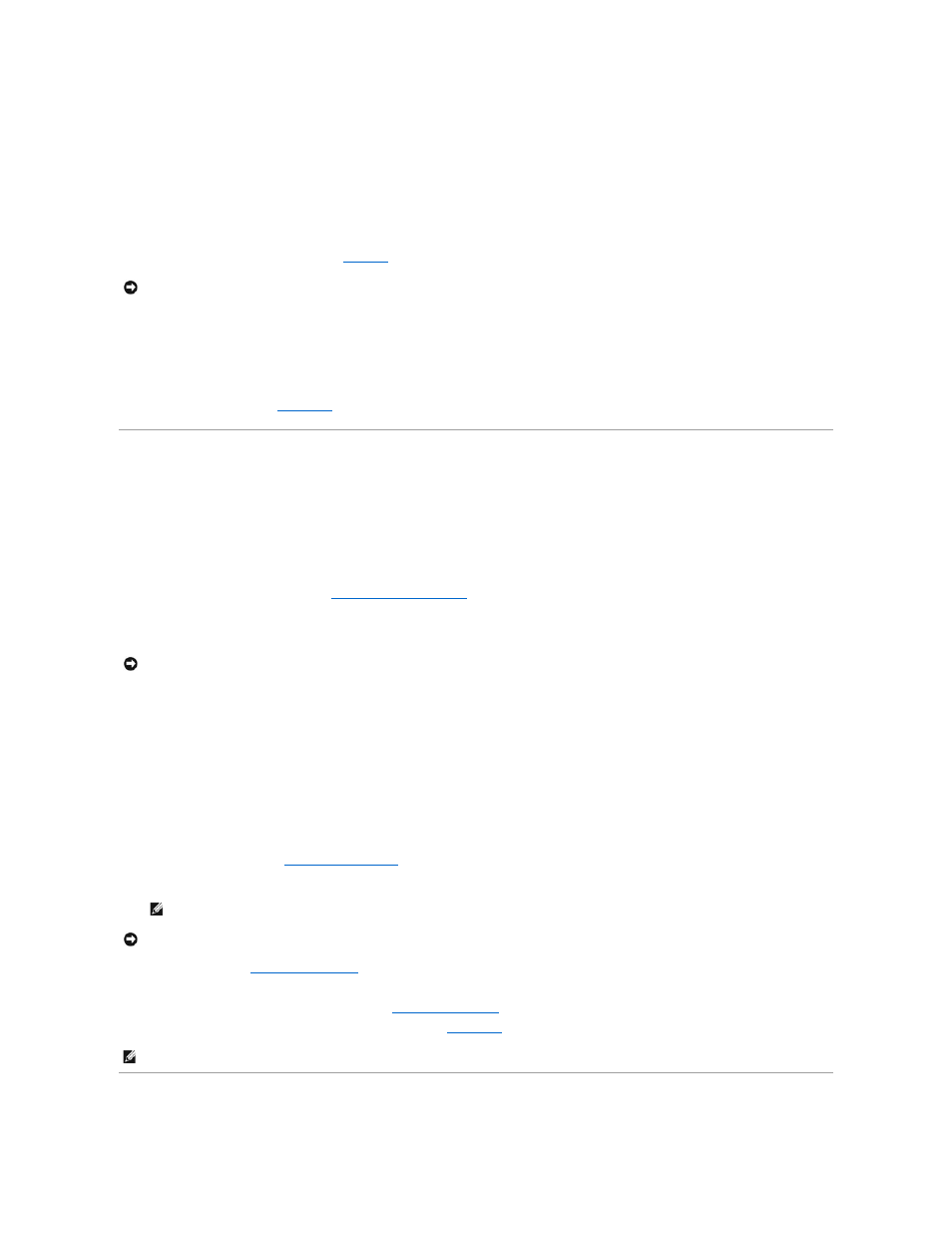
Problem
l
System caution indicator is amber
l
Front-panel status LCD indicates a problem with power supply
l
Power-supply fault indicator signifies a problem
Action
1.
Locate the faulty power supply.
The power supply's fault indicator is lit (see
Figure 2
-5
).
2.
Squeeze the power-supply handle's release tab and rotate the handle down.
3.
Slide the power supply out until it clears the chassis.
4.
Slide the new power supply into the chassis until it stops.
5.
Rotate the handle up until it snaps into place.
If the problem persists, see "
Getting Help
" for instructions on obtaining technical assistance.
Troubleshooting System Cooling
Cooling of the entire system as well as individual components can be affected by the following:
l
Ambient temperature surrounding the system is too high.
l
Airflow intake and output are obstructed.
l
Cables inside the system obstruct cooling fan intake or output.
l
Systems management software issues a fan-related error message.
l
An individual cooling fan has failed (see "
").
l
Expansion-card filler brackets are not installed over empty expansion slots.
l
A heat sink is not installed for each microprocessor.
Troubleshooting a Cooling Fan
Problem
l
System caution indicator is amber
l
Front-panel status LCD indicates a problem with cooling
l
Fan status indicator signifies a problem with the fan
l
Systems management software issues a fan-related error message
Action
1.
Remove the back cover (see "
2.
Locate the faulty fan.
3.
Remove the fan (see "
Removing a Cooling Fan
" in "Installing System Options").
4.
Reseat the fan in its compartment and ensure that the fan connector is firmly seated.
5.
If the problem is not resolved, install a new fan (see "
Replacing a Cooling Fan
" in "Installing System Options").
6.
If the new fan does not operate, the fan connector is faulty (see "
Getting Help
" for information on obtaining technical assistance).
Troubleshooting the Microprocessor Board
NOTICE:
The power supplies are hot-pluggable. The system requires two power supplies to be installed for the system to operate normally. Remove
and replace only one power supply at a time in a system that is powered on.
NOTICE:
If a microprocessor socket does not have a microprocessor installed, a heat sink blank must be installed for that socket.
NOTE:
Each individual fan has a status indicator. If the fan is operating normally, the indicator is green. If the fan is malfunctioning, the indicator is
blinking amber.
NOTICE:
The cooling fans are hot-pluggable. To maintain proper cooling while the system is on, replace only one fan at a time.
NOTE:
After installing a new fan, allow up to 30 seconds for the system to recognize the fan and determine whether it is working properly.
