Using the setup password – Dell DX6012S User Manual
Page 58
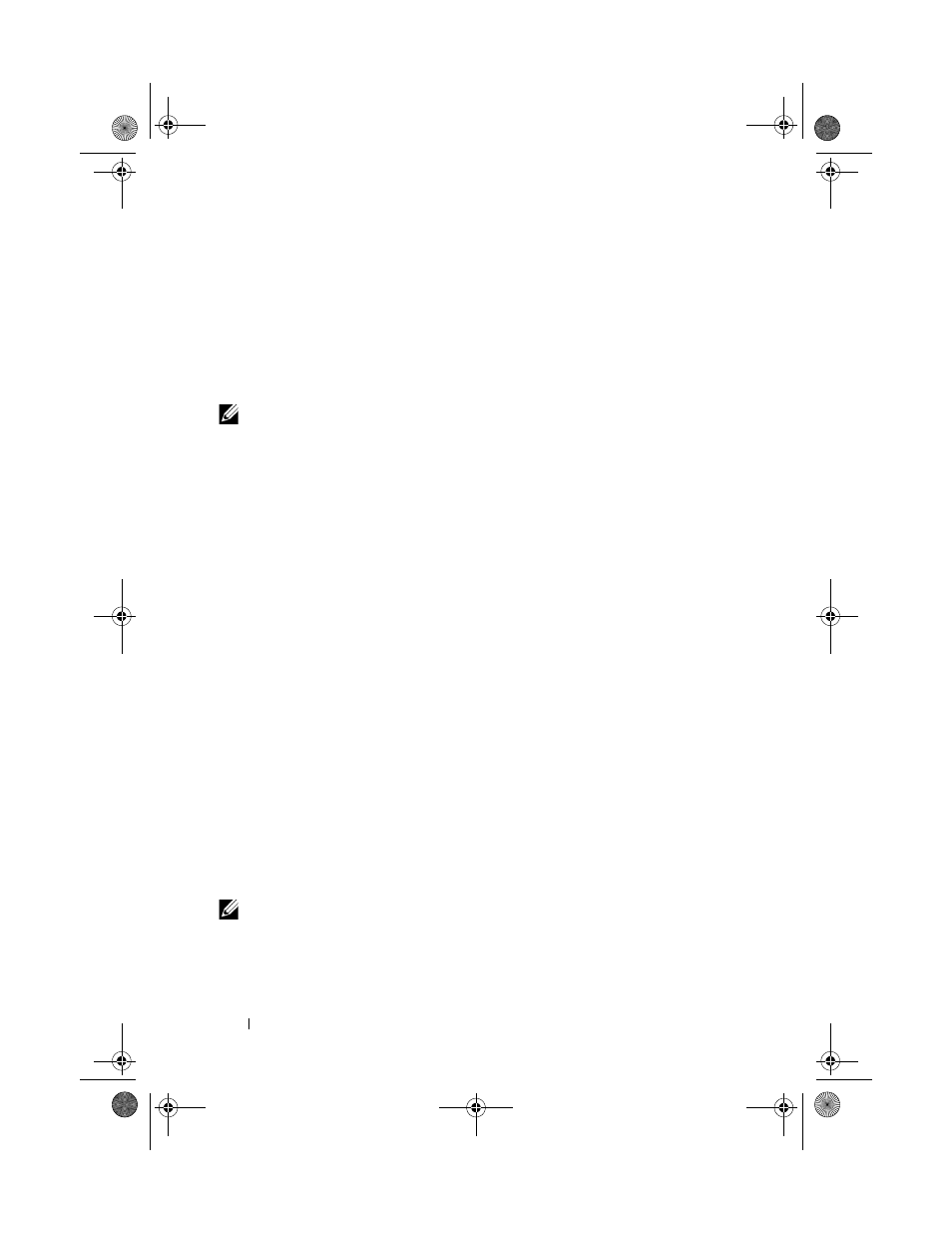
62
Using the System Setup Program and UEFI Boot Manager
If an incorrect system password is entered, the system displays a message and
prompts you to re-enter your password. You have three attempts to enter the
correct password. After the third unsuccessful attempt, the system displays an
error message that the system has halted and must be shut down manually
using the power button.
Even after you shut down and restart the system, the error message continues
to be displayed until the correct password is entered.
NOTE:
You can use the
Password Status option in conjunction with the System
Password and Setup Password options to protect your system from unauthorized
changes.
Disabling the System Password
If the system password is already set, you can disable it by typing the password
during POST and pressing
setup and press
Changing an Existing System Password
1 Enter the System Setup program by pressing
2 Select the System Security screen.
3 Verify that the Password Status is Unlocked.
4 Type the new system password in the two password fields.
The System Password field changes to Not Enabled if the password was
deleted.
Using the Setup Password
Assigning a Setup Password
You can assign a setup password only when the Setup Password is Not
Enabled. To assign a setup password, highlight the Setup Password option
and press the <+> or <–> key. The system prompts you to enter and
verify the password.
NOTE:
The setup password can be the same as the system password. If the two
passwords are different, the setup password can be used as an alternate system
password. The system password cannot be used in place of the setup password.
You can use up to 32 characters in your password.
book.book Page 62 Friday, February 26, 2010 11:22 AM
