Troubleshooting a hard drive, Troubleshooting a storage controller – Dell DX6012S User Manual
Page 129
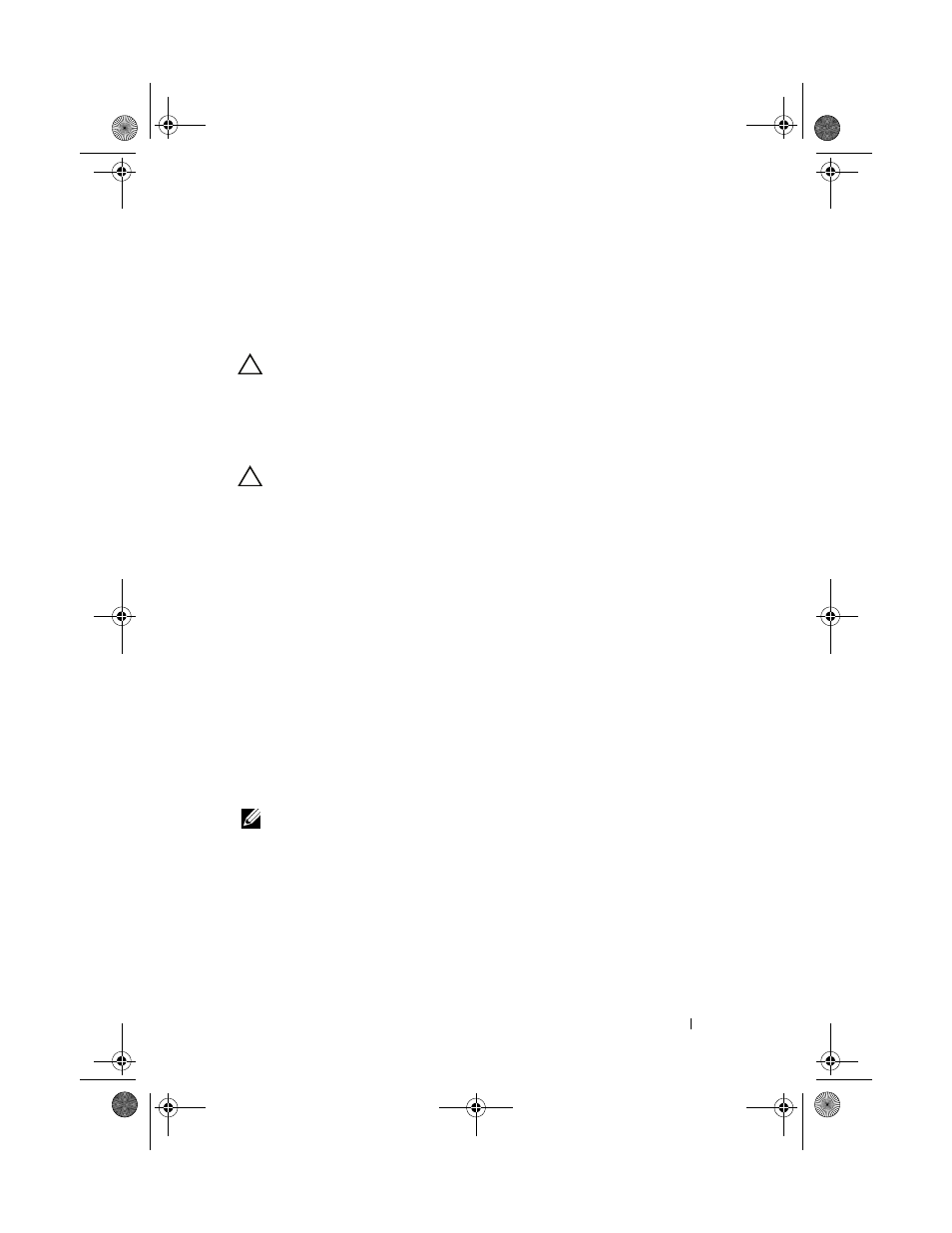
Troubleshooting Your System
139
If the problem persists after all memory modules have been checked,
see "Getting Help" on page 155.
Troubleshooting a Hard Drive
CAUTION:
Many repairs may only be done by a certified service technician.
You should only perform troubleshooting and simple repairs as authorized in
your product documentation, or as directed by the online or telephone service and
support team. Damage due to servicing that is not authorized by Dell is not
covered by your warranty. Read and follow the safety instructions that came
with the product.
CAUTION:
This troubleshooting procedure can destroy data stored on the
hard drive. Before you proceed, back up all files on the hard drive.
1 Run the appropriate online diagnostics test. See "Using Online
Depending on the results of the diagnostics test, proceed as needed
through the following steps.
2 If installed, remove the front bezel. See "Removing the Front Bezel" on
3 Restart the system, enter the System Setup program, and verify that the
controller is enabled and the drives appear in the System Setup program.
See "Entering the System Setup Program" on page 46.
If the problem persists, see "Getting Help" on page 155.
4 Replace the front bezel. See "Installing the Front Bezel" on page 70.
Troubleshooting a Storage Controller
NOTE:
When troubleshooting a SAS controller, also see the documentation for the
controller.
1 Run the appropriate online diagnostic test. See "Using Online Diagnostics"
2 Enter the System Setup program and ensure that the SAS controller is
enabled. See "Entering the System Setup Program" on page 46.
3 Restart the system and press the applicable key sequence to enter the
configuration utility program.
book.book Page 139 Friday, February 26, 2010 11:22 AM
