Changing the default zone access, Editing zone configuration members, Reordering the zone member list – Dell POWEREDGE M1000E User Manual
Page 95
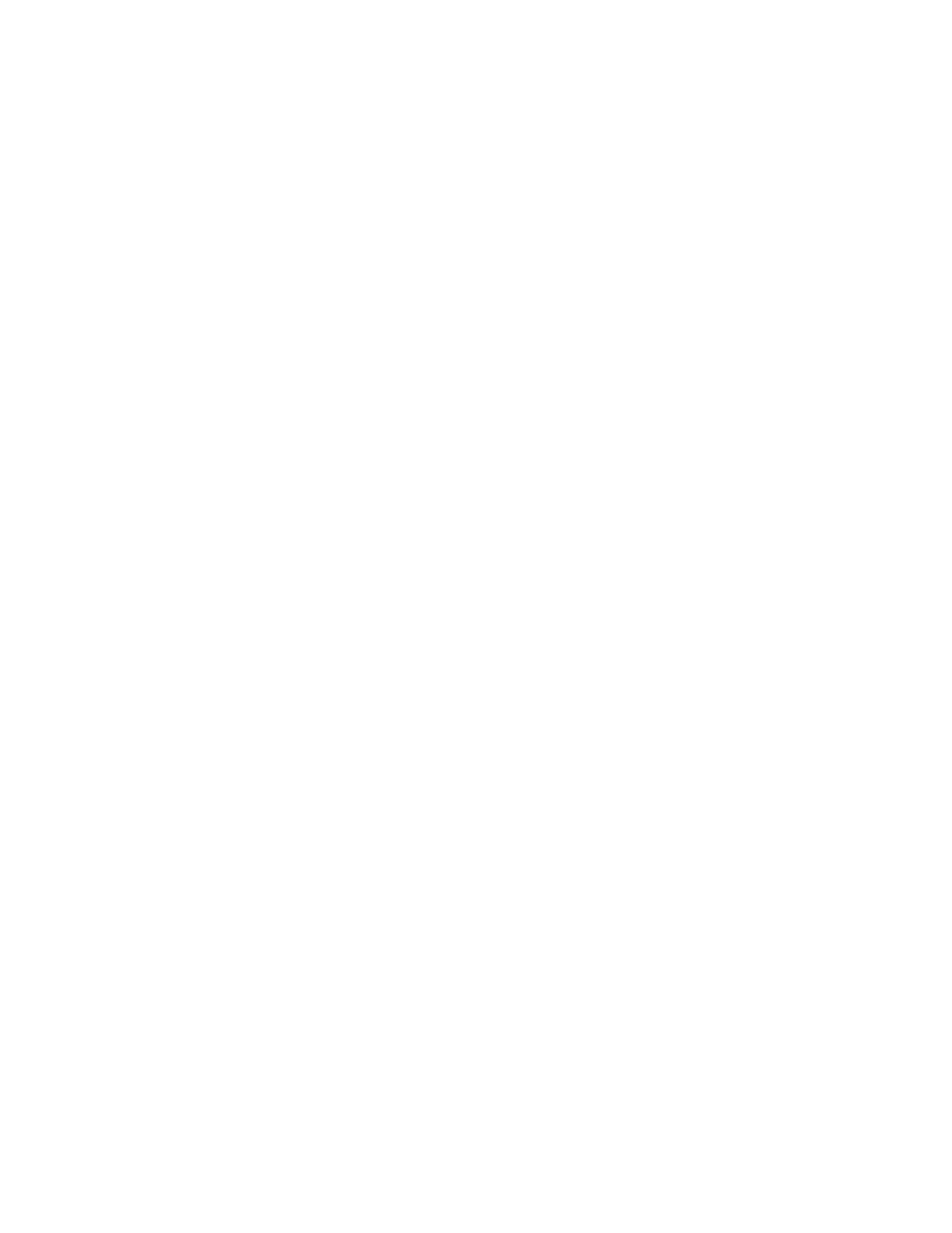
Fabric OS Troubleshooting and Diagnostics Guide
81
53-1001769-01
Zone conflicts
9
Changing the default zone access
A switch is not allowed to merge with another switch that has an active effective configuration if the
default zone is set to “no access”. Before the switch can join, the default zone setting has to be set
to "all access". When the default zone no access option is enabled and the active configuration is
disabled by using the cfgDisable command, a special hidden configuration with no members is
activated. This configuration will not allow the switch to merge with switches that have an active
effective configuration.
1. Connect to the switch and log in using an account assigned to the admin role.
2. Display the current setting with the defZone –show command.
3. If your default zone is set to "no access" use the defZone –allaccess command to change the
default zone.
4. Enter the cfgSave command to save the current configuration.
Editing zone configuration members
1. Log in to one of the switches in a segmented fabric as admin.
2. Enter the cfgShow command and print the output.
3. Start another Telnet session and connect to the next fabric as an admin.
4. Enter the cfgShow command and print the output.
5. Compare the two fabric zone configurations line by line and look for an incompatible
configuration.
6. Connect to one of the fabrics.
7. Run zone configure edit commands to edit the fabric zone configuration for the segmented
switch (see
on page 79 for specific commands.
If the zoneset members between two switches are not listed in the same order in both
configurations, the configurations are considered a mismatch; this results in the switches
being segmented in the fabric.
For example:
[cfg1 = z1; z2]
is different from
[cfg1 = z2; z1],
even though the members of the
configuration are the same.
One simple approach to making sure that the zoneset members are in the same order is to
keep the members in alphabetical order.
Reordering the zone member list
1. Obtain the output from the cfgShow command for both switches.
2. Compare the order in which the zone members are listed. Members must be listed in the same
order.
3. Rearrange zone members so the configuration for both switches is the same. Arrange zone
members in alphabetical order, if possible.
