Specifying a remote server, Enabling the automatic transfer of trace dumps, Setting up periodic checking of the remote server – Dell POWEREDGE M1000E User Manual
Page 118
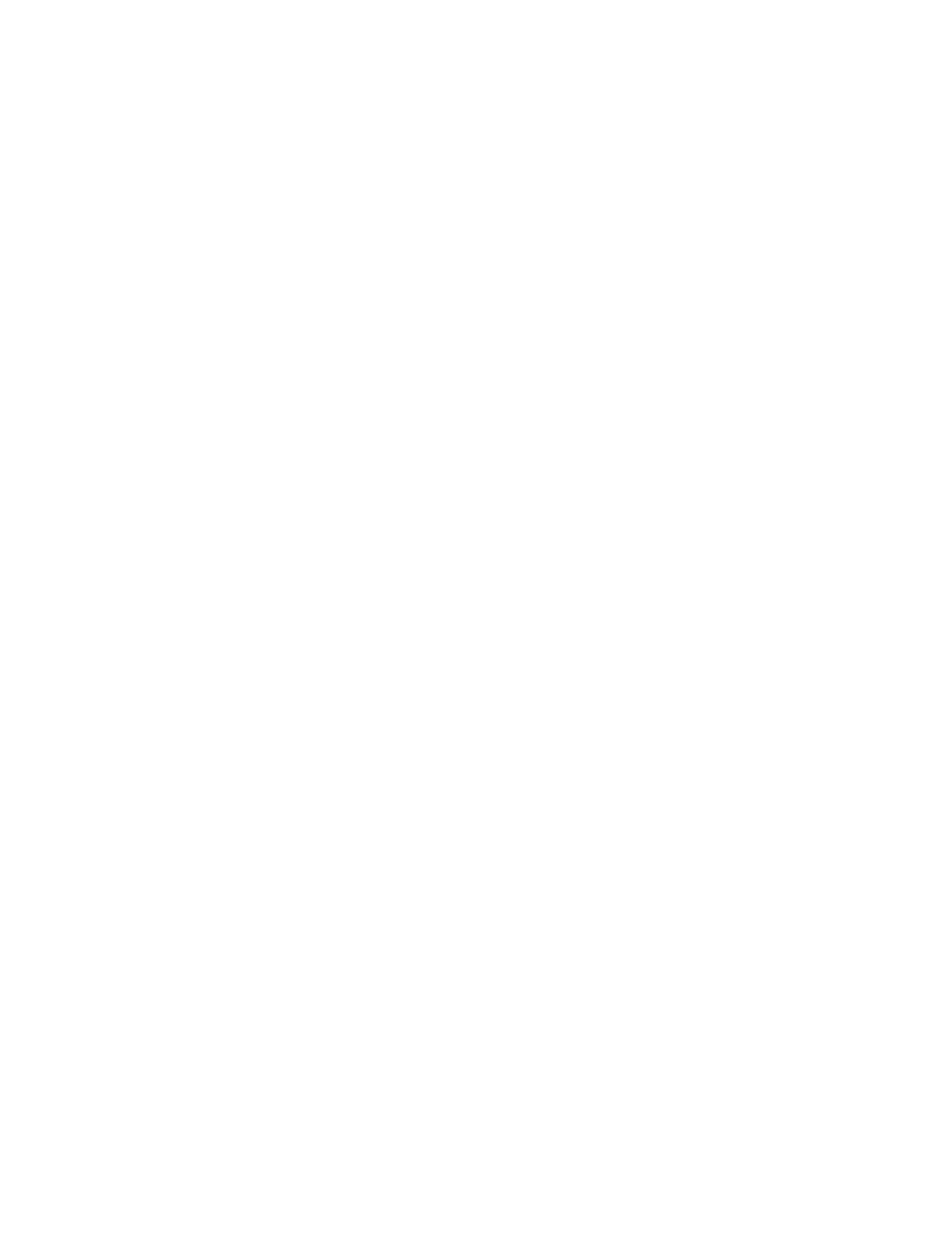
104
Fabric OS Troubleshooting and Diagnostics Guide
53-1001769-01
Automatic trace dump transfers
10
•
Setting up a periodic checking of the remote server so that you are alerted if the server
becomes unavailable and you can correct the problem.
After the setup is complete, you can run the supportSave -c command to save RASLog, TRACE,
supportShow, core file, FFDC data and other diagnostic support information to the server without
specifying server details.
The following procedures describe the tasks for setting up automatic transfer. For details on the
commands, see the Fabric OS Command Reference.
Specifying a remote server
1. Verify that the FTP service is running on the remote server.
2. Connect to the switch and log in as admin.
3. Enter the supportFtp -s command and respond to the prompts.
Enabling the automatic transfer of trace dumps
1. Connect to the switch and log in as admin.
2. Enter the supportFtp -e command.
Setting up periodic checking of the remote server
1. Connect to the switch and log in as admin.
2. Enter the supportFtp -t
command.
Example of setting the interval in hours
switch:admin> supportftp -t 4
supportftp: ftp check period changed
The minimum interval is 1 hour. Specify 0 hours to disable the checking feature.
Saving comprehensive diagnostic files to the server
1. Connect to the switch and log in as admin.
2. Enter the supportSave -c command and respond to the prompts.
Example of the supportSave -c command
switch:admin> supportsave -c
This command will collect RASLOG, TRACE, supportShow, core file, FFDC data
and other support information and then transfer them to a FTP/SCP server
or a USB device. This operation can take several minutes.
NOTE: supportSave will transfer existing trace dump file first, then
automatically generate and transfer latest one. There will be two trace dump
files transfered after this command.
OK to proceed? (yes, y, no, n): [no] y
