Syslogd configuration, Configuring the host, Configuring the switch – Dell POWEREDGE M1000E User Manual
Page 116: Specifying syslogd hosts
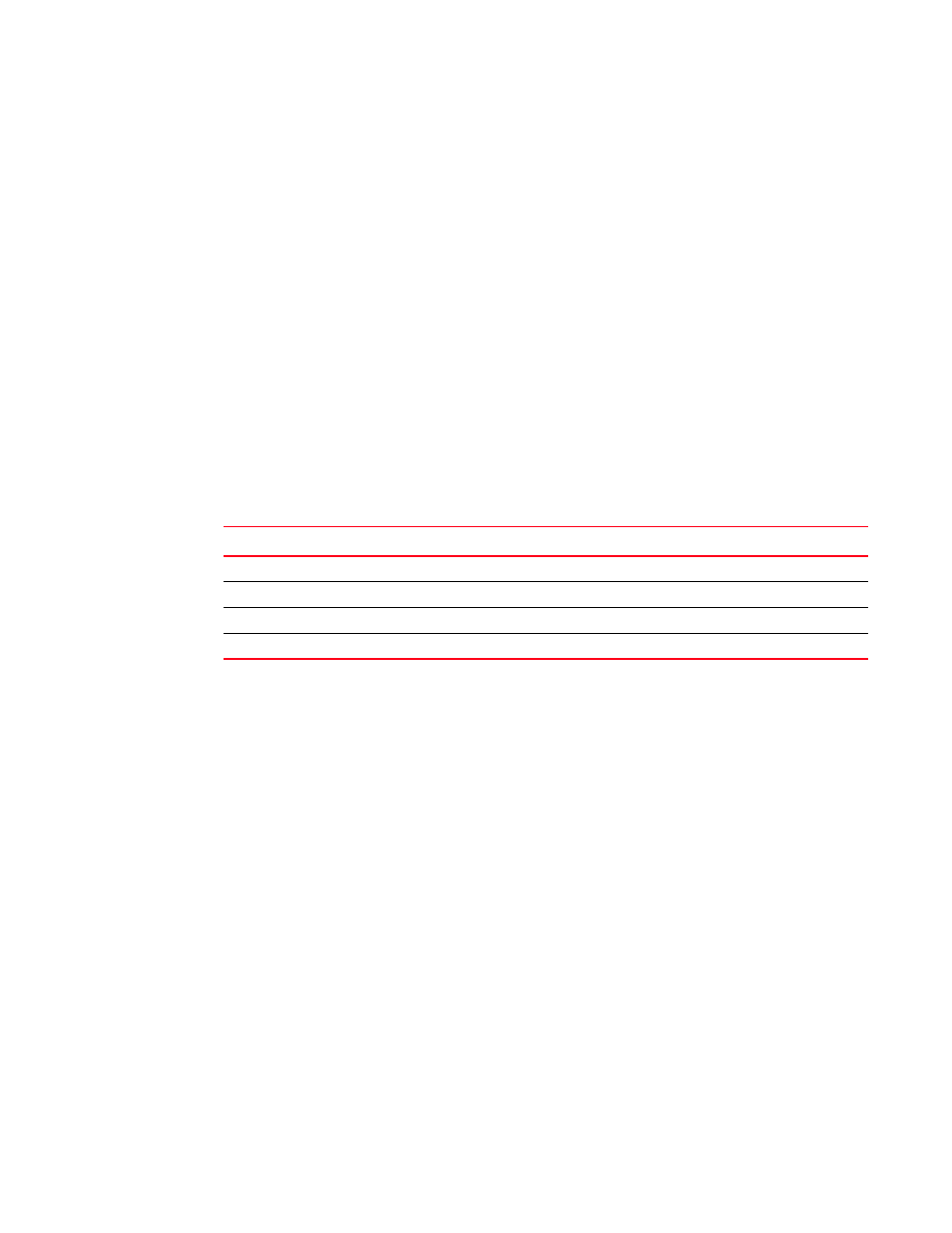
102
Fabric OS Troubleshooting and Diagnostics Guide
53-1001769-01
Syslogd configuration
10
Syslogd configuration
The system logging daemon (syslogd) is an IP-based service for logging system messages made
available by default on Unix and Linux operating systems. It is available as a third-party application
for Windows operating systems.
Fabric OS can be configured to use a UNIX-style syslogd process to forward system events and error
messages to log files on a remote host system. The host system can be running UNIX, Linux, or any
other operating system that supports the standard syslogd functionality.
Fabric OS supports UNIX local7 facilities (the default facility level is 7). Configuring for syslogd
involves configuring the host, enabling syslogd on the switch, and, optionally, setting the facility
level.
Configuring the host
Fabric OS supports a subset of UNIX-style message severities that default to the UNIX local7 facility.
To configure the host, edit the /etc/syslog.conf file to map Fabric OS message severities to UNIX
severities, as shown in
.
In this example, Fabric OS messages map to local7 facility level 7 in the /etc/syslog.conf file:
local7.emerg
/var/adm/swcritical
local7.alert
/var/adm/alert7
local7.crit
/var/adm/crit7
local7.err
/var/adm/swerror
local7.warning
/var/adm/swwarning
local7.notice
/var/adm/notice7
local7.info
/var/adm/swinfo
local7.debug
/var/adm/debug7
If you prefer to map Fabric OS severities to a different UNIX local7 facility level, see
Configuring the switch
Configuring the switch involves specifying syslogd hosts and, optionally, setting the facility level.
You can also remove a host from the list of syslogd hosts.
Specifying syslogd hosts
1. Connect to the switch and log in as admin.
2. Enter the syslogdIpAdd command and specify an IP address.
TABLE 18
Fabric OS to UNIX message severities
Fabric OS message severity
UNIX message severity
Critical (1)
Emergency (0)
Error (2)
Error (3)
Warning (3)
Warning (4)
Info (4)
Info (6)
