Capturing output from a console, Changing the supportsave timeout value – Dell POWEREDGE M1000E User Manual
Page 20
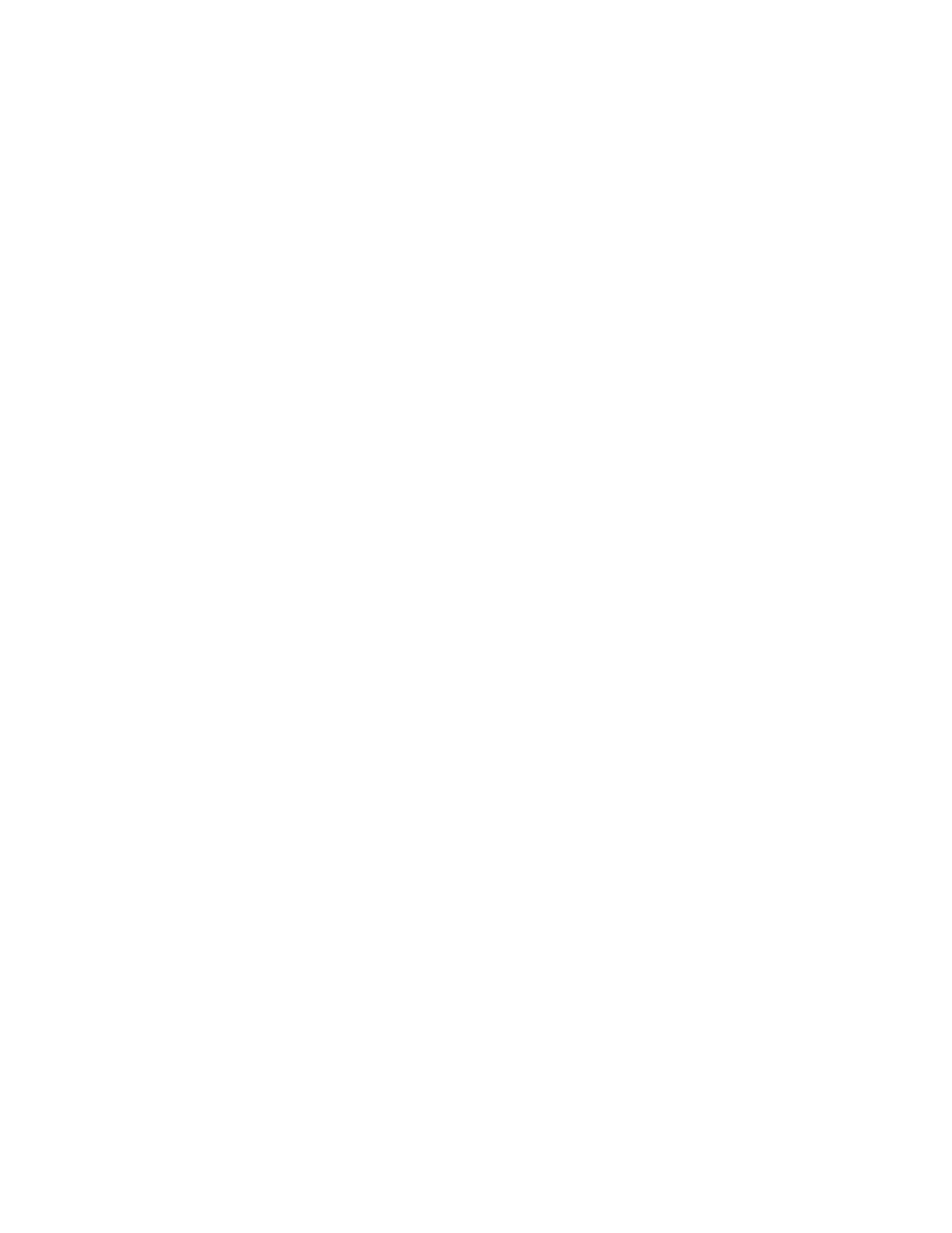
6
Fabric OS Troubleshooting and Diagnostics Guide
53-1001769-01
Gathering information for your switch support provider
1
2. Type the appropriate supportSave command based on your needs:
•
If you are saving to an FTP or SCP server, use the following syntax:
supportSave
When invoked without operands, this command goes into interactive mode. The following
operands are optional:
-n Does not prompt for confirmation. This operand is optional; if omitted, you are prompted
for confirmation.
-c Uses the FTP parameters saved by the supportFtp command. This operand is optional; if
omitted, specify the FTP parameters through command line options or interactively. To
display the current FTP parameters, run supportFtp (on a dual-CP system, run supportFtp
on the active CP).
•
On platforms that support USB devices, you can use your Brocade USB device to save the
support files. To use your USB device, use the following syntax:
supportsave [-U -d remote_dir]
-d Specifies the remote directory to which the file is to be transferred. When saving to a
USB device, the predefined
/support
directory must be used.
•
While running the supportSave command you may encounter a timeout. A timeout occurs
if the system is in busy state due to CPU or I/O bound from a lot of port traffic or file
access. If this occurs an SS-1004 is generated to both the console and the RASlog to
report the error. You need to rerun the supportSave command with the -t option.
Example of SS-1004 message:
SS-1004: “One or more modules timed out during supportsave. Please retry supportsave
with -t option to collect all logs.”
Changing the supportSave timeout value
1. Connect to the switch and log in using an account assigned to the admin role.
2. Enter the supportSave command with the -t operand, and specify a value between 1 through
5.
The following example increases the supportSave modules timeout to 2 times of original timeout
setting.
switch:admin> supportSave –t 2
Capturing output from a console
Some information, such as boot information is only outputted directly to the console. In order to
capture this information you have to connect directly to the switch through its management
interface, either a serial cable or an RJ-45 connection.
1. Connect directly to the switch using hyperterminal.
2. Log in to the switch using an account assigned to the admin role.
