Disabling post, Enabling post, Switch status – Dell POWEREDGE M1000E User Manual
Page 102: Viewing the overall status of the switch
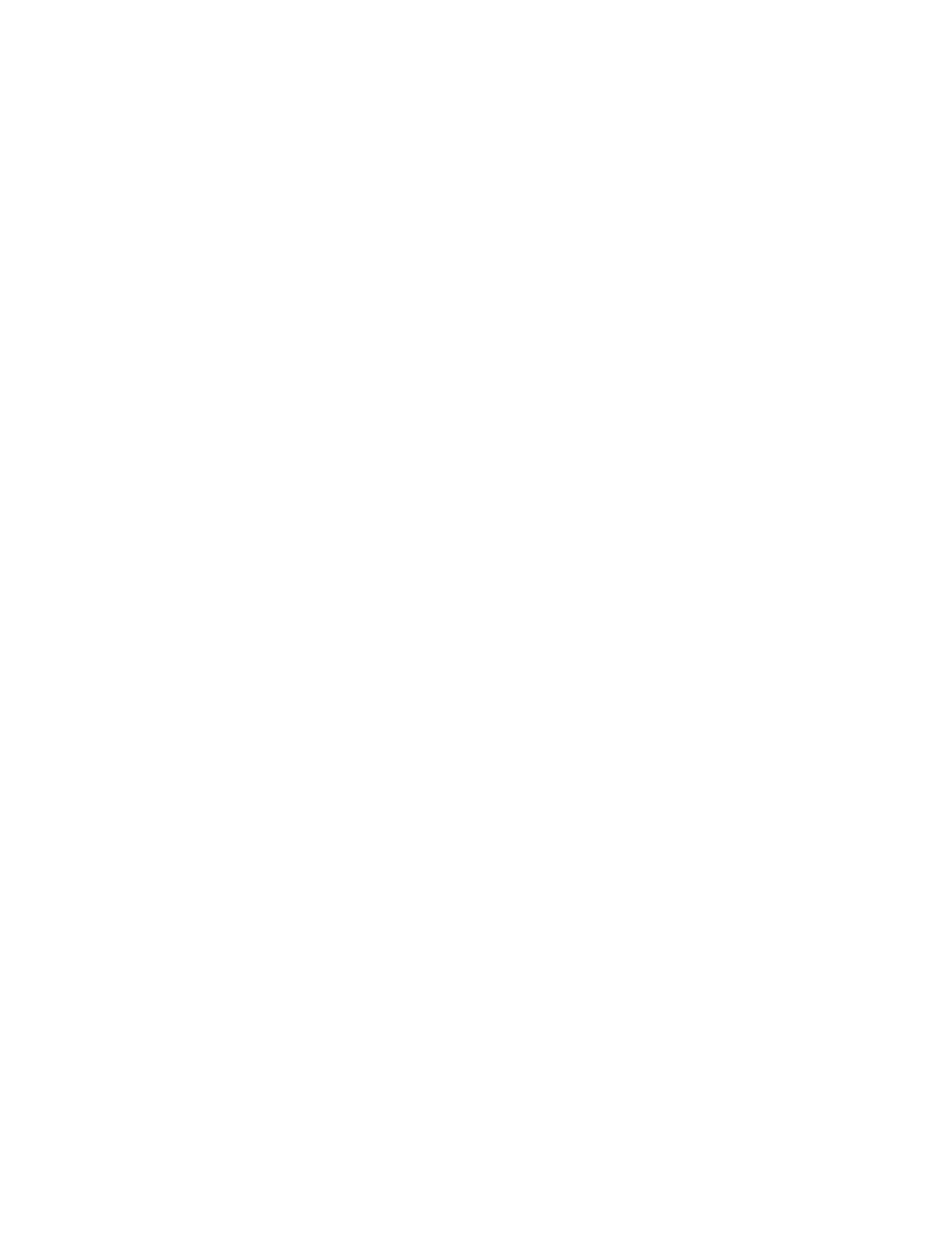
88
Fabric OS Troubleshooting and Diagnostics Guide
53-1001769-01
Switch status
10
Disabling POST
A reboot is not required for this command to take effect.
1. Connect to the switch and log in with a user account that has admin privileges with the
chassis-role permission.
2. Enter the diagDisablePost command.
This disables POST1 and POST2.
Enabling POST
A reboot is not required for this command to take effect.
1. Connect to the switch and log in with a user account that has admin privileges with the
chassis-role permission.
2. Enter the diagEnablePost command to enable POST with rebooting the switch.
switch:admin> diagenablepost
Config update Succeeded
Diagnostic POST is now enabled.
Switch status
Use the switchStatusShow command to display the overall status of the switch, including its power
supplies, fans, and temperature. If the status of any one of these components is either marginal or
down, the overall status of the switch is also displayed as marginal or down. If all components have
a healthy status, the switch displays a healthy status.
To modify the rules used to classify the health of each component use the switchStatusPolicySet
command. To view the rules, use the switchStatusPolicyShow command.
Viewing the overall status of the switch
1. Connect to the switch and log in as admin.
2. Enter the switchStatusShow command:
ecp:admin> switchstatusshow
Switch Health Report Report time: 02/20/2008 06:02:51 PM
Switch Name: brcdDCXbb
IP address:192.32.234.63
SwitchState:DOWN
Duration:00:37
Power supplies monitorDOWN
Temperatures monitor HEALTHY
Fans monitor DOWN
WWN servers monitor HEALTHY
Standby CP monitor HEALTHY
Blades monitor HEALTHY
Core Blades monitorHEALTHY
Flash monitor HEALTHY
Marginal ports monitorHEALTHY
