Troubleshooting firmwaredownload, Gathering additional information, Usb error handling – Dell POWEREDGE M1000E User Manual
Page 71
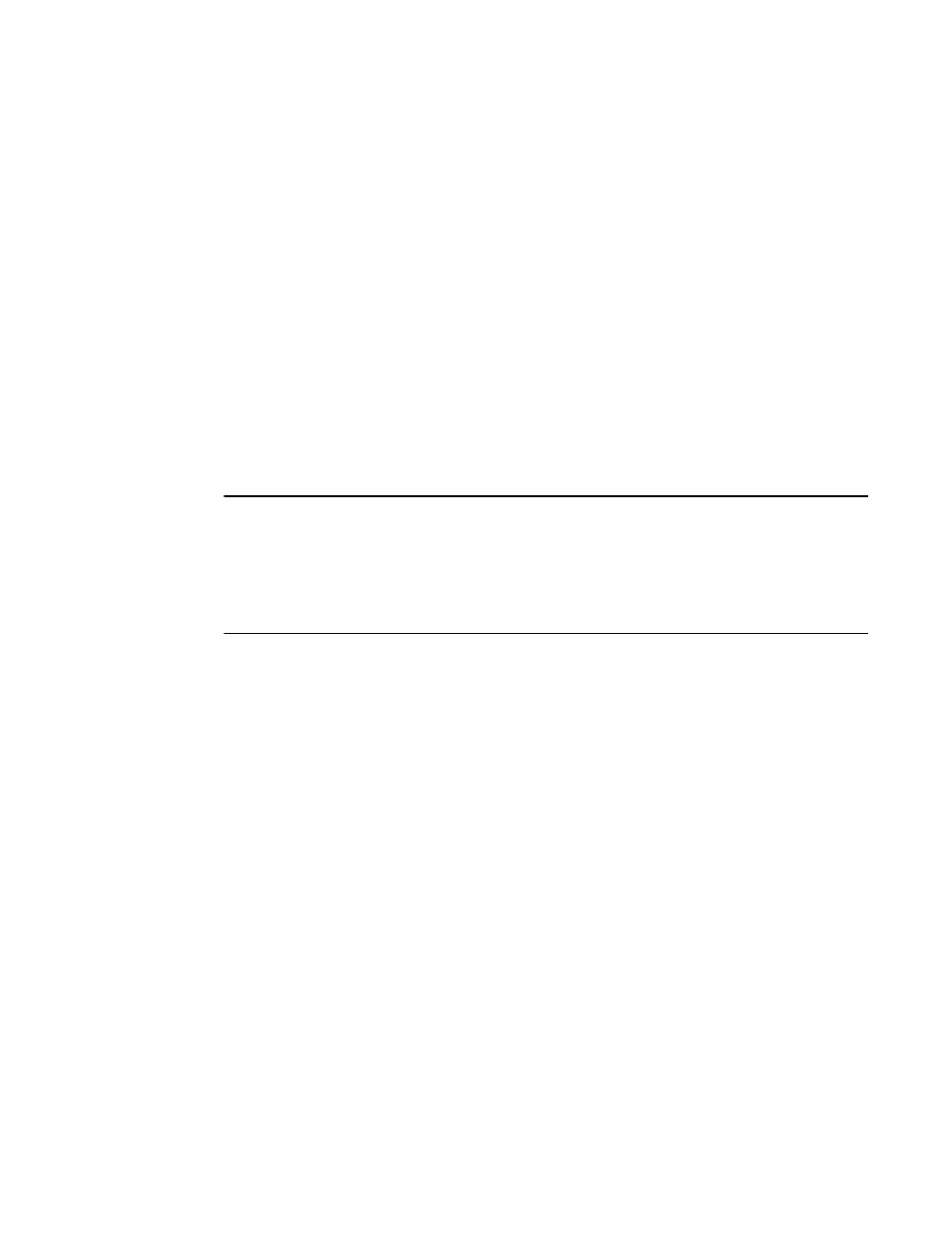
Fabric OS Troubleshooting and Diagnostics Guide
57
53-1001769-01
Troubleshooting firmwareDownload
5
Troubleshooting firmwareDownload
A network diagnostic script and preinstallation check is a part of the firmwareDownload procedure.
The script and preinstallation check performs troubleshooting and automatically checks for any
blocking conditions. If the firmware download fails, see the Fabric OS Message Reference for
details about error messages. Also see,
“Considerations for downgrading firmware”
If a firmware download fails in a director, the firmwareDownload command synchronizes the
firmware on the two partitions of each CP by starting a firmware commit operation. Wait at least 15
minutes for this commit operation to complete before attempting another firmware download.
If the firmware download fails in a director or enterprise-class platform, the CPs may end up with
different versions of firmware and are unable to achieve HA synchronization. In such cases, issue
the firmwareDownload -s command on the standby CP; the single mode (-s) option allows you to
upgrade the firmware on the standby CP to match the firmware version running on the active CP.
Then re-issue the firmwareDownload command to download the desired firmware version to both
CPs. For example, if CP0 is running v6.3.0 on the primary and secondary partitions, and CP1 is
running v6.4.0 on the primary and secondary partitions, then synchronize them by issuing the
firmwareDownload command.
NOTE
Some of the messages include error codes (as shown in the example below). These error codes are
for internal use only and you can disregard them.
Example: Port configuration with EX ports enabled along with trunking for port(s) 63, use the
portCfgEXPort, portCfgVEXPort, and portCfgTrunkPort commands to remedy this. Verify blade is
ENABLED. (error 3)
Gathering additional information
You should follow these best practices for firmware download before you start the procedure:
•
Keep all session logs.
•
Enter the supportSave or the supportShow command before and after entering the
firmwareDownload command.
•
If a problem persists, package together all of the information (the Telnet session logs and serial
console logs, output from the supportSave command) for your switch support provider. Make
sure you identify what information was gathered before and after issuing the
firmwareDownload command.
USB error handling
The following table outlines how the USB device handles errors under specific scenarios and
details what actions you should take after the error occurs.
